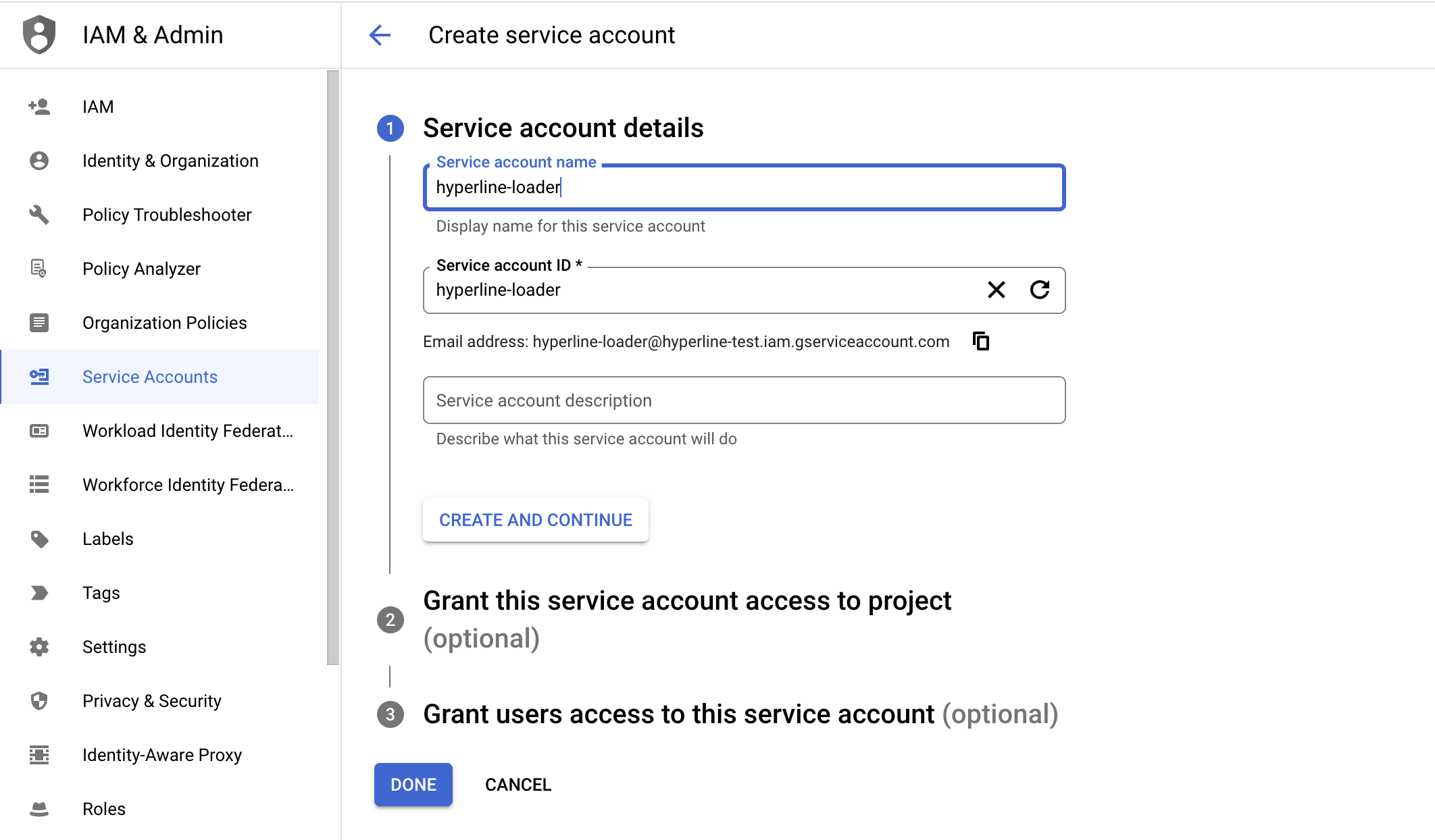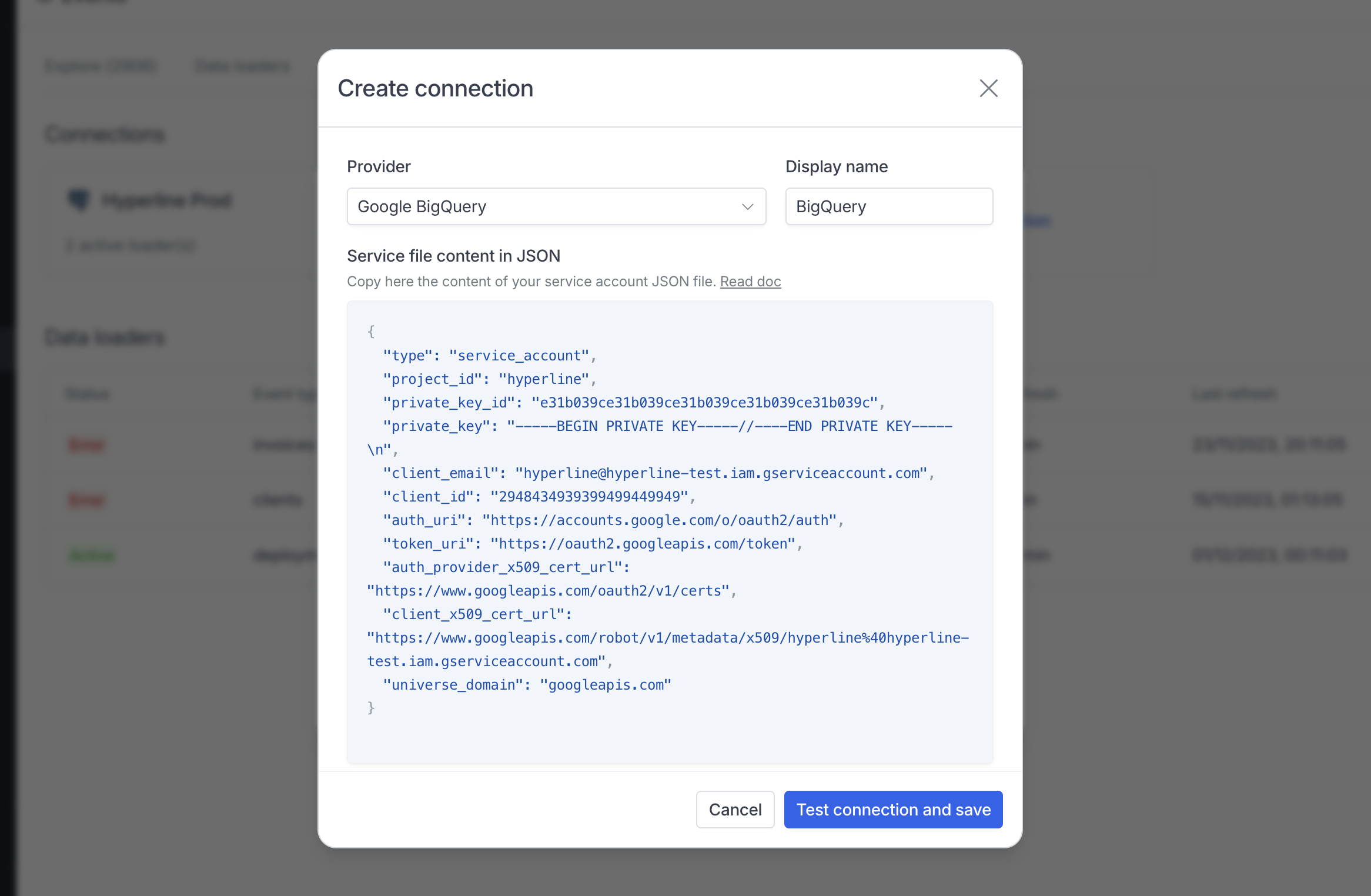Skip to main contentThis guide is specific to setting-up a dataloader with Google BigQuery, to learn more about data loaders in general, you can read our general article.
Authorizations
To setup our BigQuery connector, you’ll need to configure a Service Account with the right permissions. To do so, you can follow these steps:
- Go to the Google Cloud Console for the project containing your database and navigate to the IAM & Admin tab.
- Click “Create Service Account”, enter a name and description for the service account, then click “Create”.
- Assign the following roles to the service account BigQuery Data Viewer and BigQuery Job Editor, then click “Continue” and “Done”.
- Find the newly created service account in the list, click on the service account, go to the “Keys” tab, then click “Add Key” and choose “Create new key.”, choose JSON and click Create.
Load your data
To get start, just go to the data loaders page in Hyperline, create a new Connection and select “Google BigQuery” in the dropdown list.
Copy and paste the content of the JSON key file in the correct box, choose a name and then save the connection.
When creating or updating a connection, Hyperline always performs a ping test to check the database is accessible, so if it’s save, it’s all good.