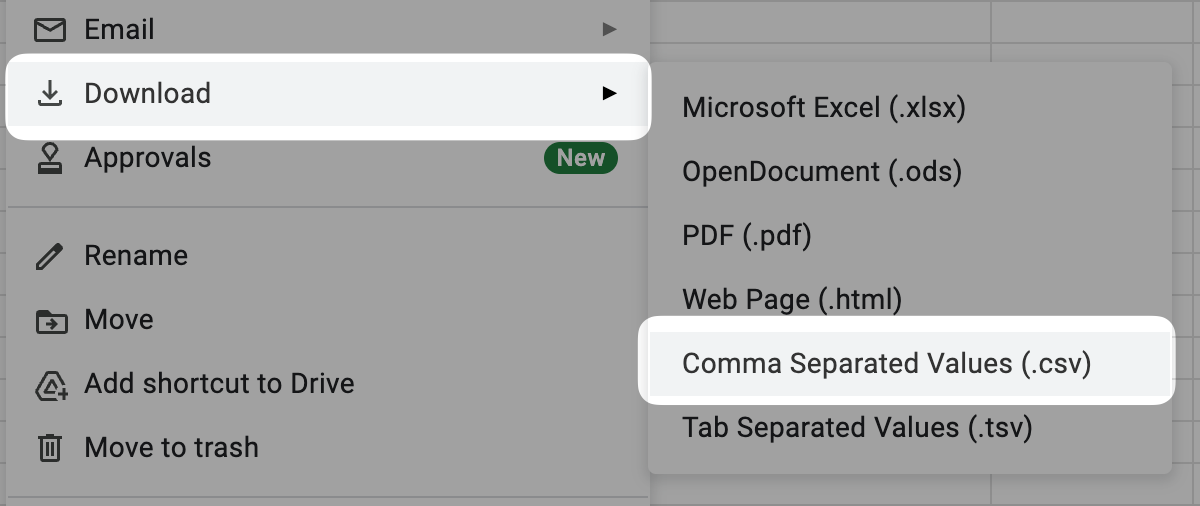Writing the CSV manually is possible but not recommended due to the risk of formatting mistakes.
Required fields
Each event row must include:timestamp— When the event occurred, in ISO 8601 format.event_type— The name of the event. This value is flexible and later used when configuring your products.customer_idrecord/id— A unique identifier for the event.
Uploading another event with the samerecord/idwill overwrite the previous one.
- Example with Google Sheets
- Exporting the file as csv

Custom fields
You can add as many custom fields as needed. All custom fields must start with the prefixrecord/.For example, to create a field named
count, name the column record/count.
Upload your file
To begin, open the Events Explorer in Hyperline.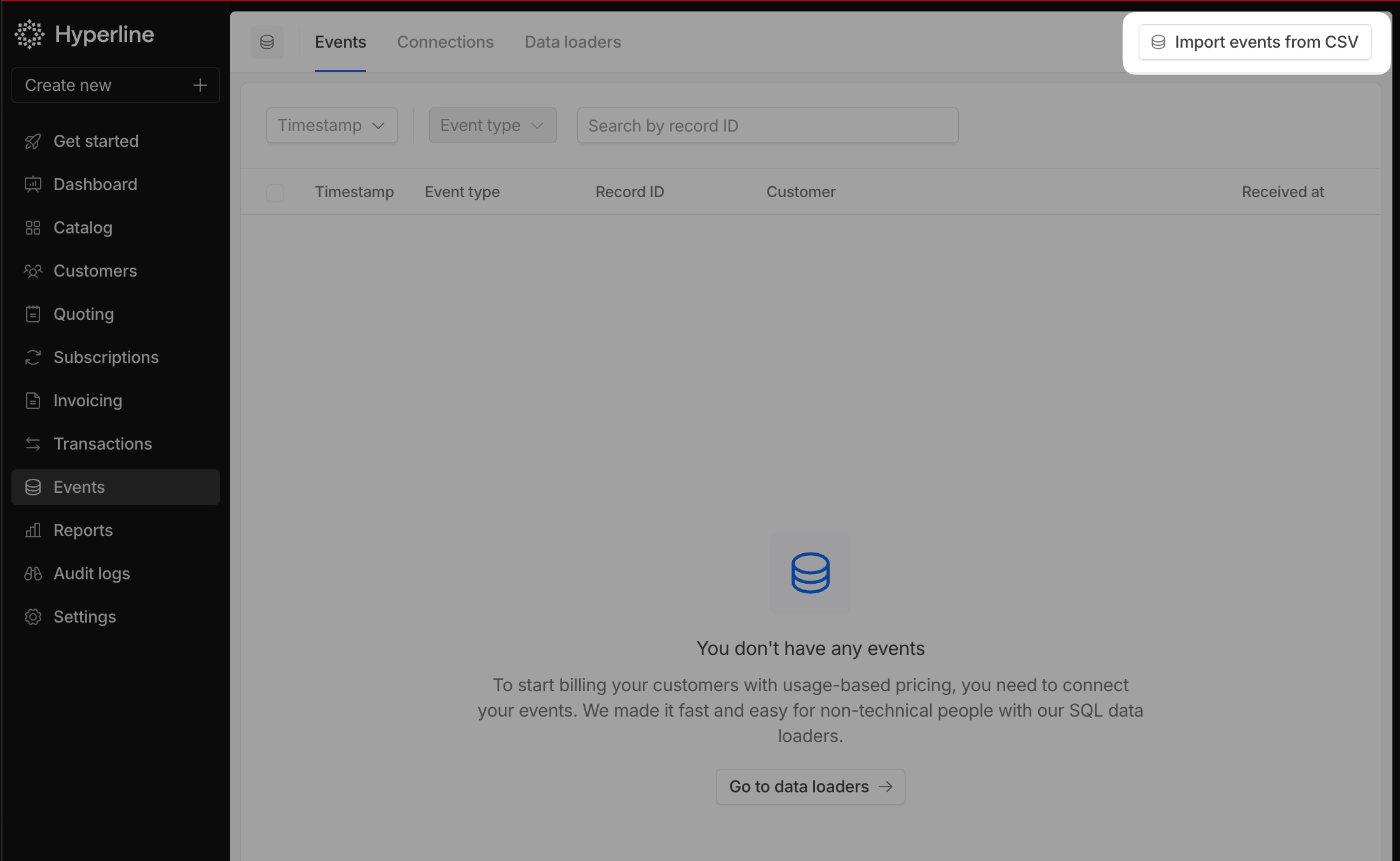
The template includes the correct header row and a sample event to help you get started.
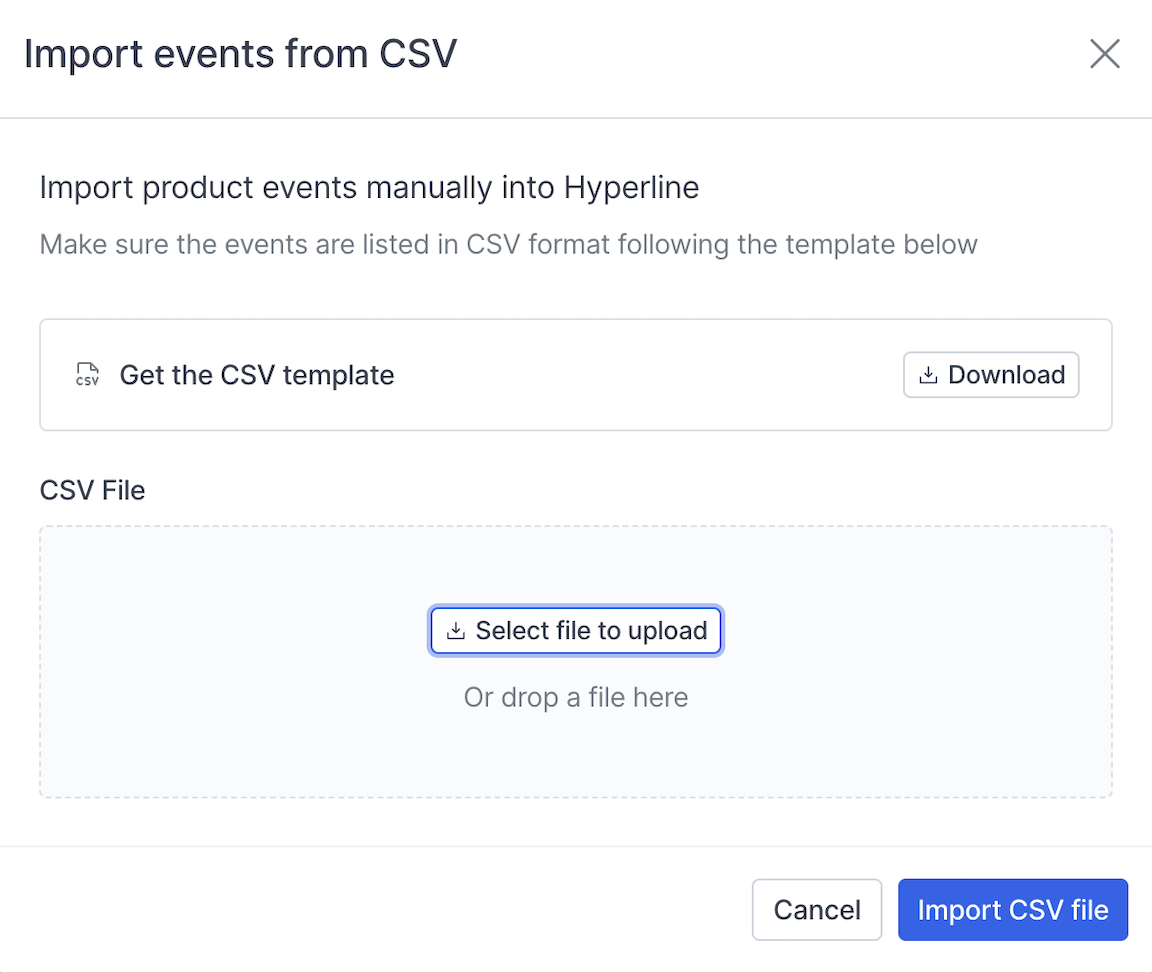
If the file contains no errors, your events will be imported and ready for analysis.
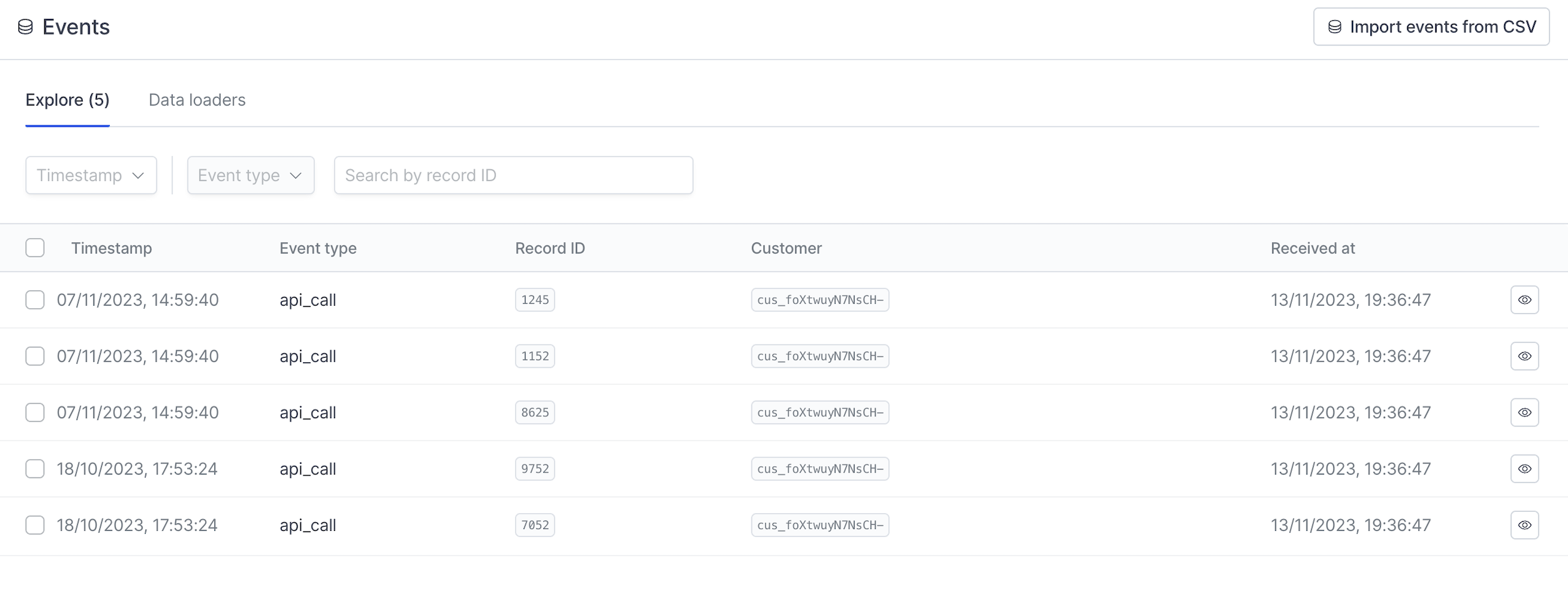
Manually writing the CSV file
When preparing your CSV file, make sure it follows these rules:- Use commas as field separators.
- Wrap fields in double quotes if they contain commas or line breaks.
- Always include a header row to describe each column.
- Use the ISO 8601 format for the
timestampfield. - Use a consistent format for nested fields, such as
record/idorrecord/amount. - All standard fields are required.
record/fields are optional and as many as needed can be declared
Example
Below is an example of a valid CSV file.(
record/type and record/is_live are only examples—you can define your own fields.)
record/idis numeric and does not require quotes.- String fields (such as
record/type) must be enclosed in quotes. - Boolean fields (such as
record/is_live) do not require quotes.