Export flow
1
Click on the Export invoices button
On your invoices page, click on the Export invoices button in the top-left corner.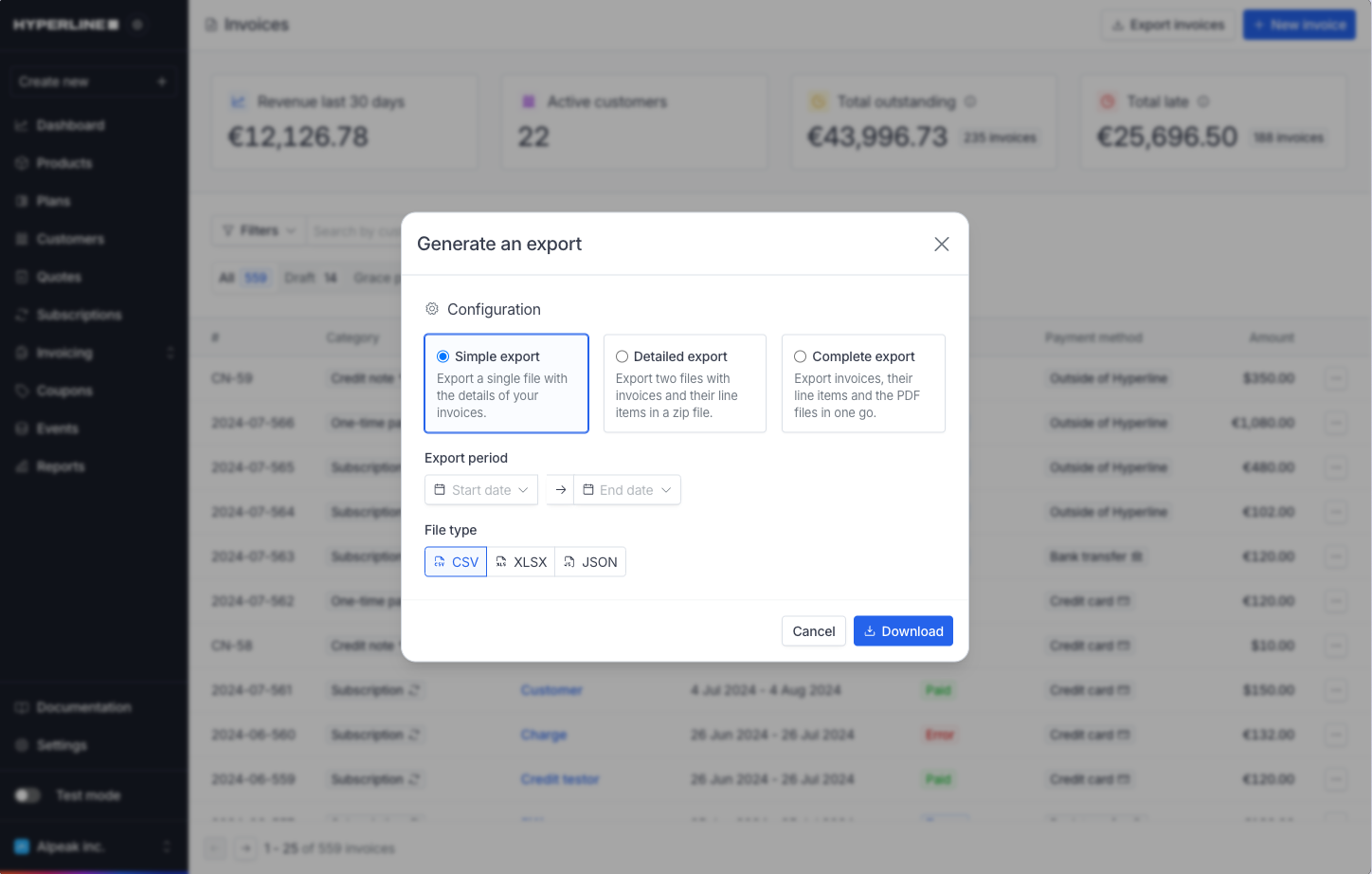
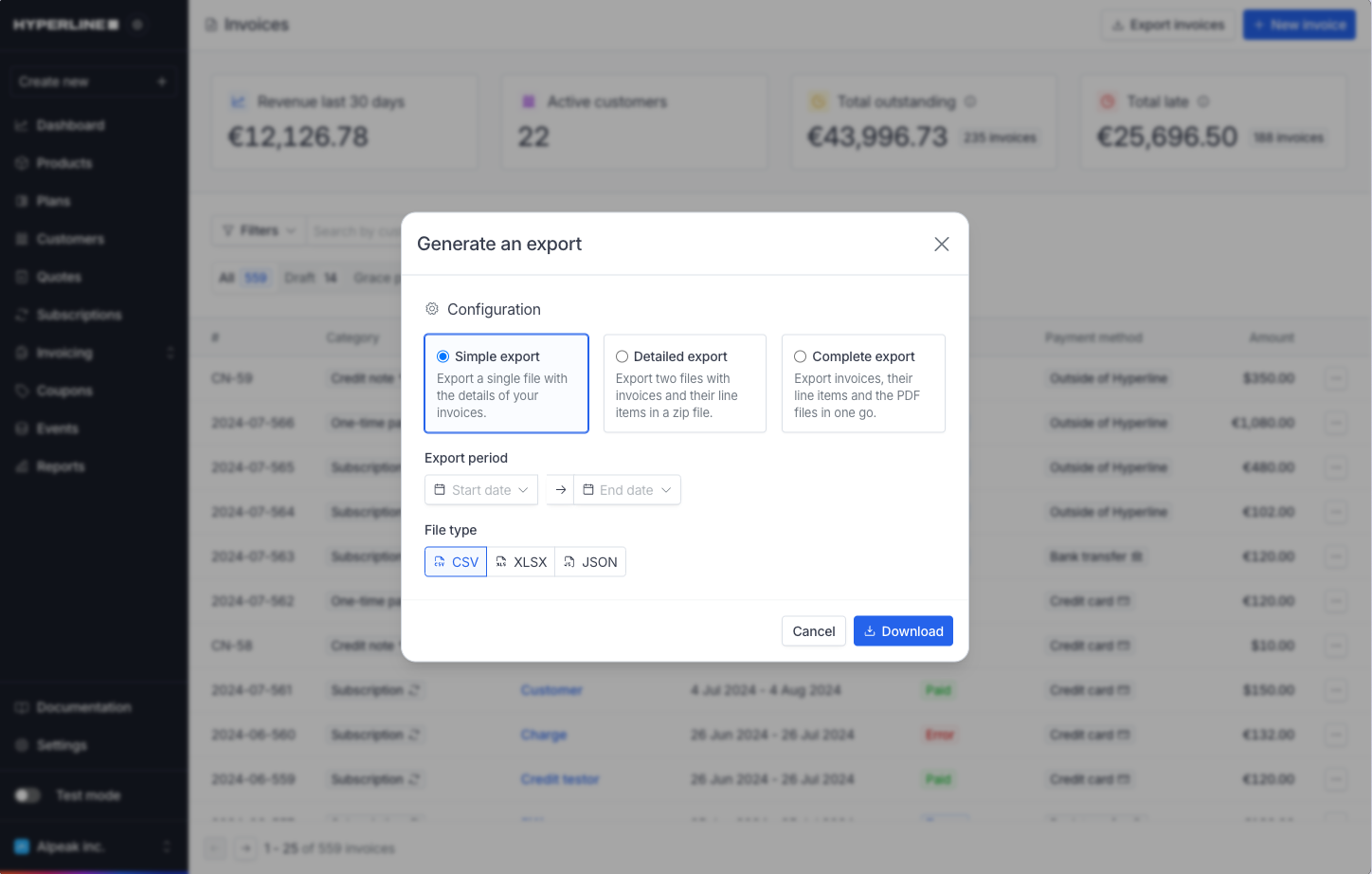
2
Select the type of export
We provide you with three export types:
- Simple export: Export a single file with the details of your invoices.
- Detailed export: Export two files with invoices and their line items in a zip file.
- Complete export: Export invoices, their line items and the PDF files in one go.
3
Select your export period
Select the start date and end date of data you want to export.
4
Select the format of the generated file
We provide you with CSV, XLSX or JSON format.
5
Click on Download
A file is automatically downloaded with the related data.
Amounts format
The exported amounts are represented in the currency’s smallest unit. For European currencies, this means that amounts are represented in cents. If you want to convert the exported amount into its decimals format you need to divide it by100. For example, an exported amount of 3417 (Euro, a two-decimal currency) will correspond to €34.17.
The same logic applies for zero-decimal currencies and three-decimal currencies. In this case, you need to apply the right multiplier (or none). For example, an exported amount of 12065 (West African CFA franc, a zero-decimal currency) will correspond to F CFA 12065.
