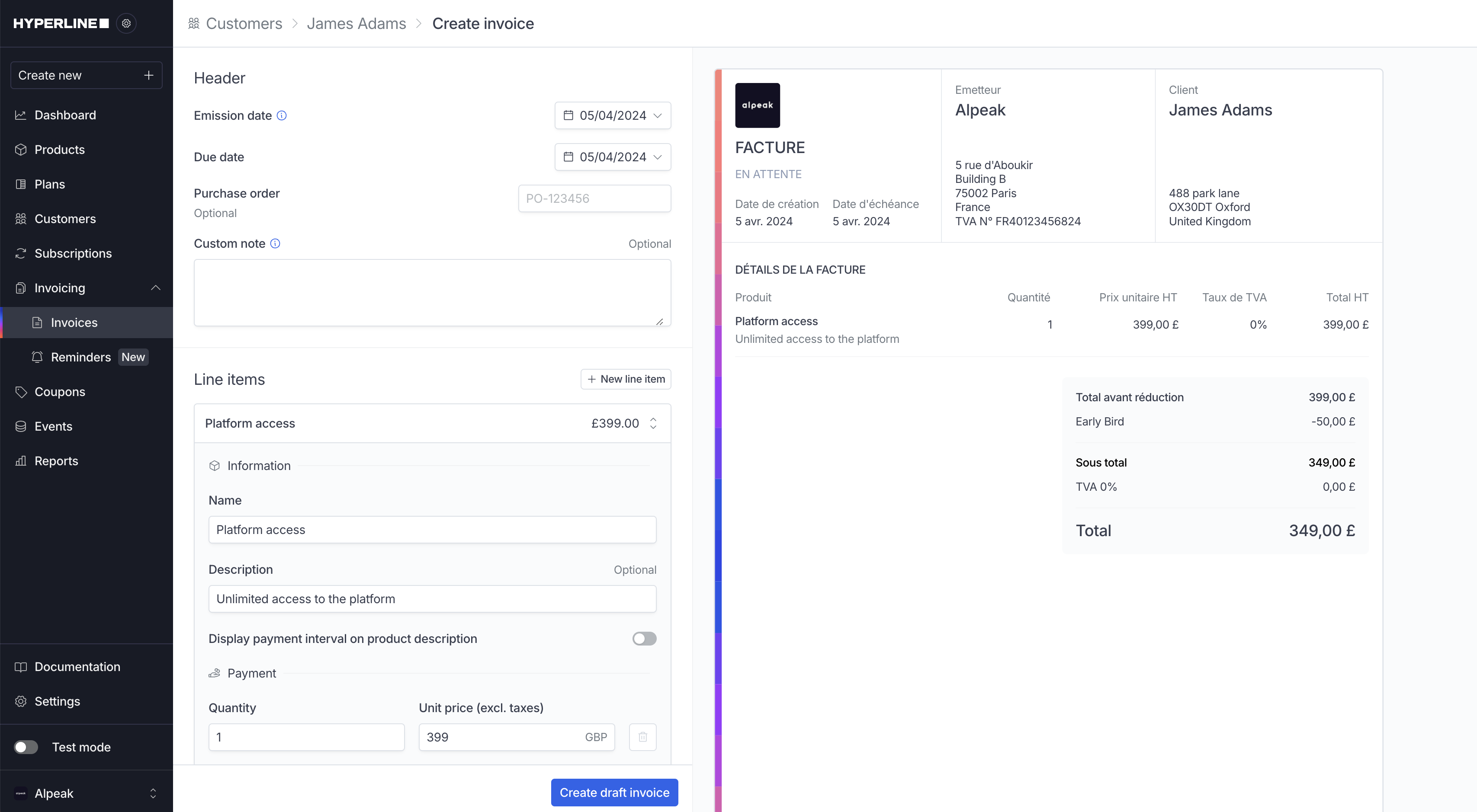
Invoice header
You can edit your billing information on Settings > Company (this will impact
all your other invoices created afterwards) and your customers’ billing
information on their customer details page by clicking on Edit information.
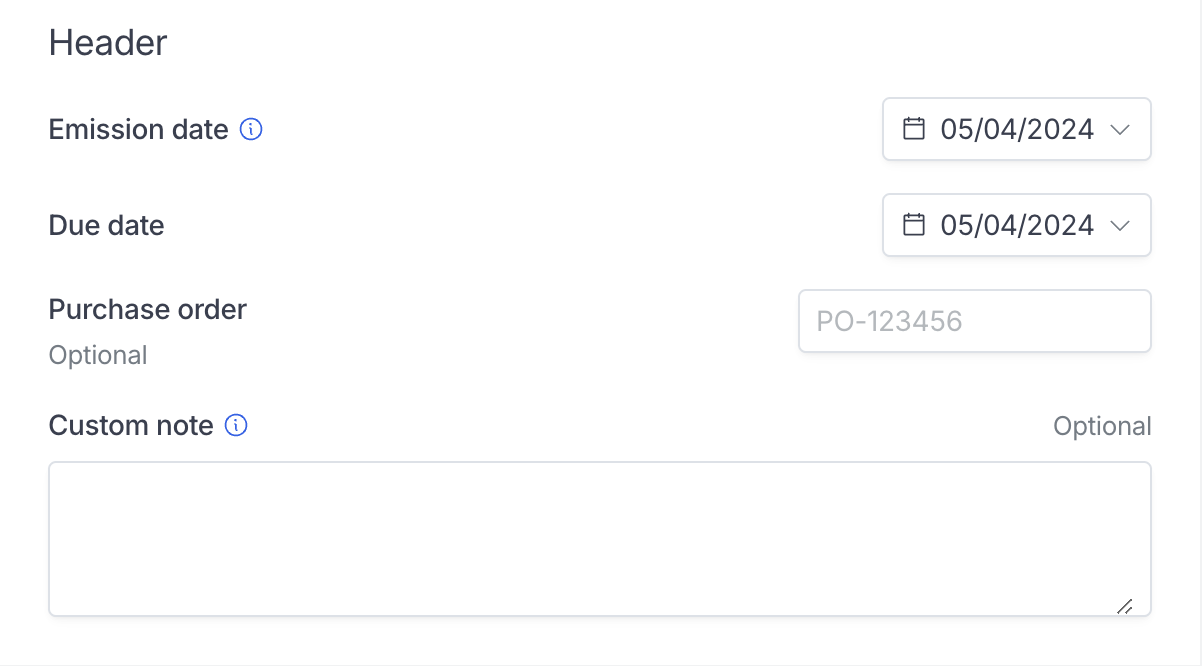
Emission date
For legal reasons, the emission date cannot be updated and will be set on today’s date.Due date
You can set the due date anytime in the future, including today. This will function the same way as the payment delay: once the due date reached, the invoice status will change to late.Purchase order
Optionally, you can add a custom purchase order on the invoice.Custom note
Optionally, you can add a custom note on the invoice. You can use it to add any additional information to your customer.Line items
Line items correspond to the products on your subscription and one-time-payment invoices, except they are fully custom and not connected to the product and coupons catalog. This means you can add custom line items and coupons that will be for one-time use only.Add line item
You can add an unlimited amount of line items to your invoice by clicking on new line item. The name, description periods, and tax rate can be fully customized. The quantity and unit price will be multiplied automatically to calculate the total price. You can use an existing product from your catalog, and the up-to-date usage for the invoice period can be retrieved by clicking on the “database” icon on the quantity field (only for usage-based products). The price is not computed automatically.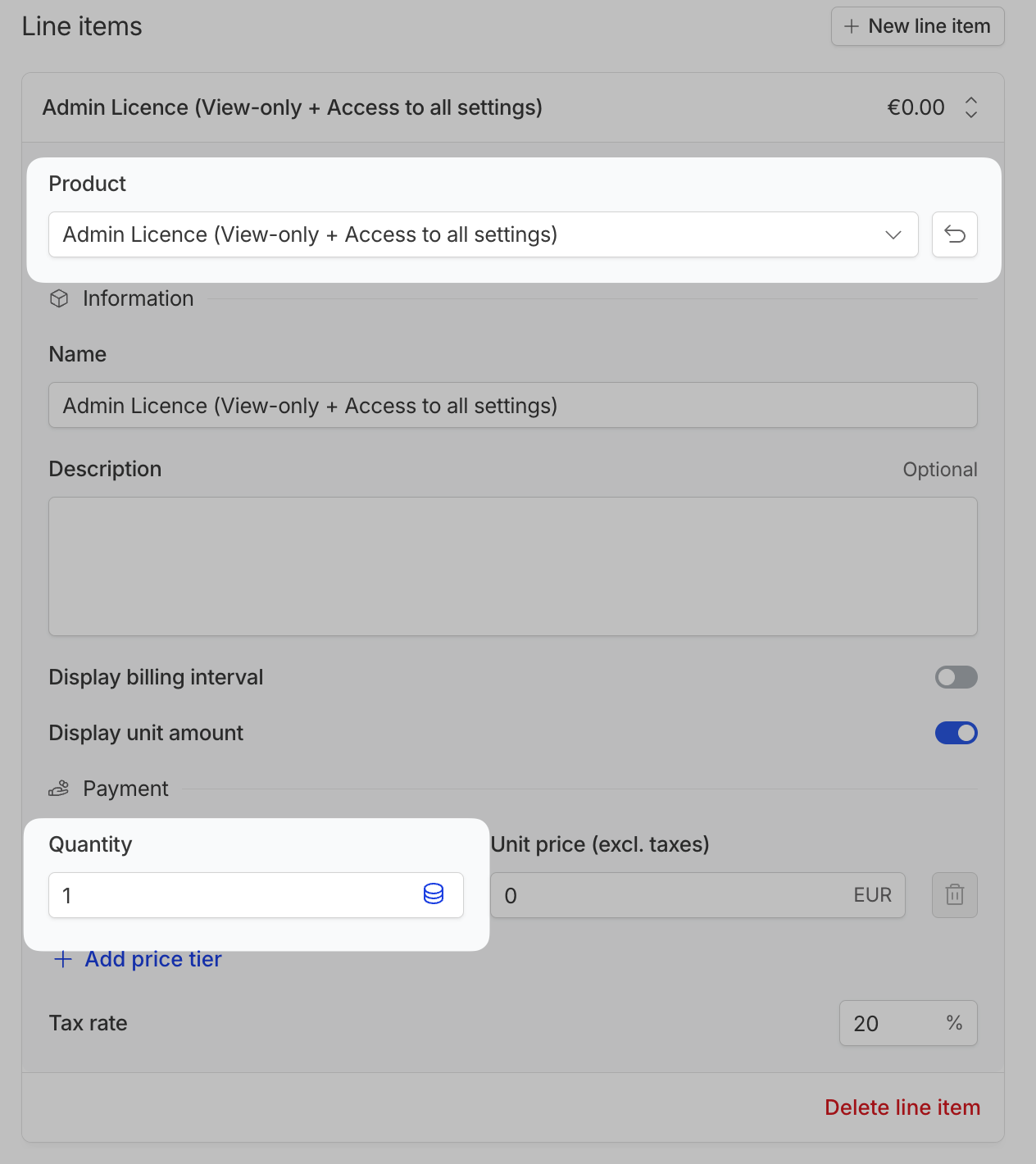
Delete line item
Line items can be deleted at any moment by clicking on delete line item.Coupons
Coupons will apply a discount to the total amount of the invoice before taxes. Only amount, no percentage.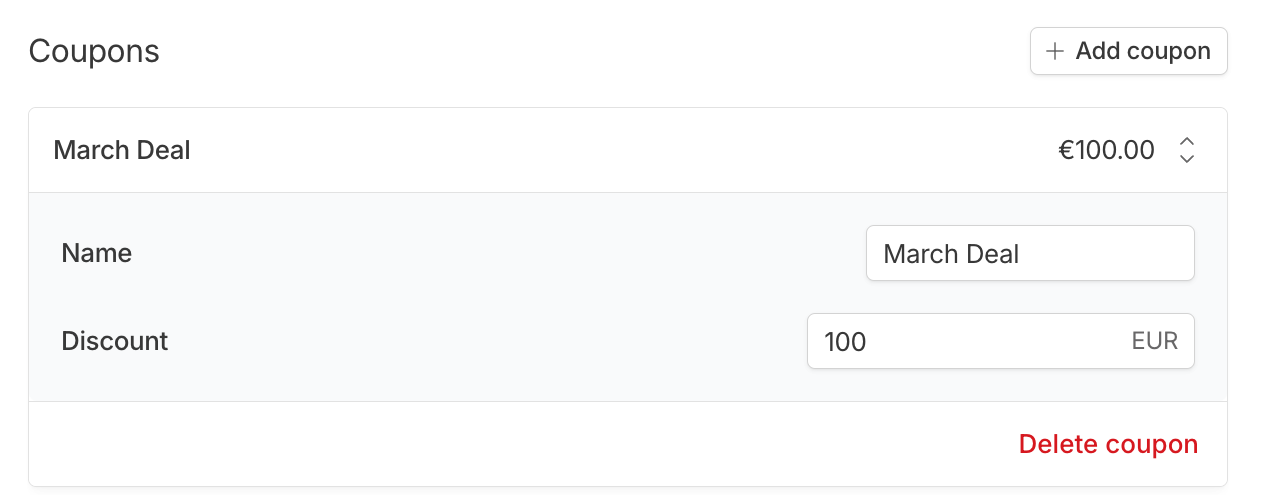
Add coupon
You can add a coupon and customise its name and discount amount.Delete coupon
Coupons can be deleted at any moment by clicking on delete coupon.Create draft invoice
Once all set, you can click on ‘Create draft invoice’. The invoice generated will not be sent to the customer, but put into adraft status. You will be able to edit the invoice as many times as a needed before generating the final invoice to send it to your customer.
