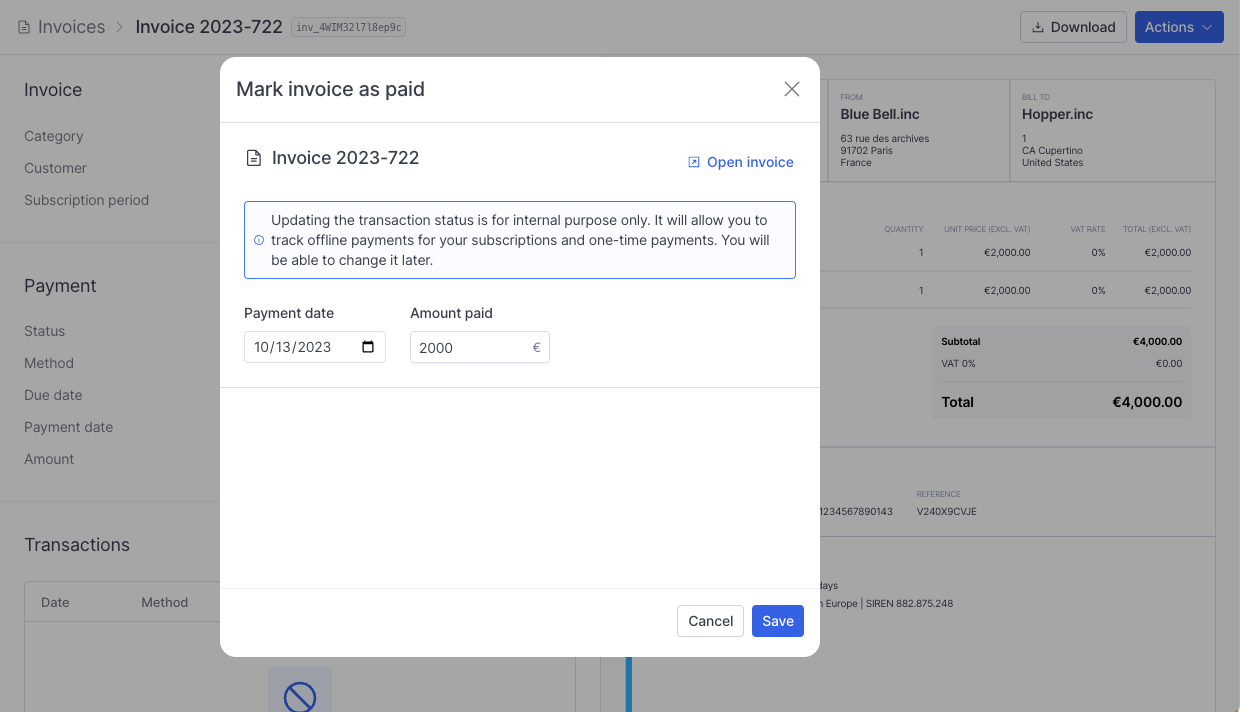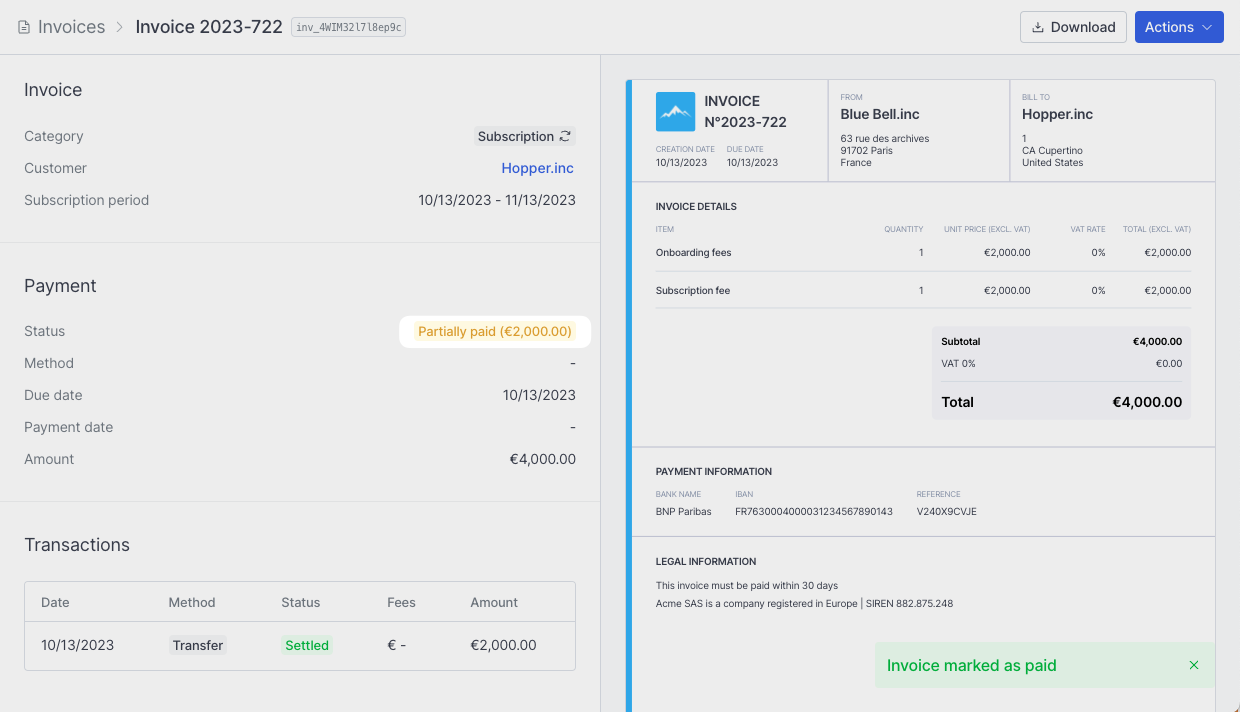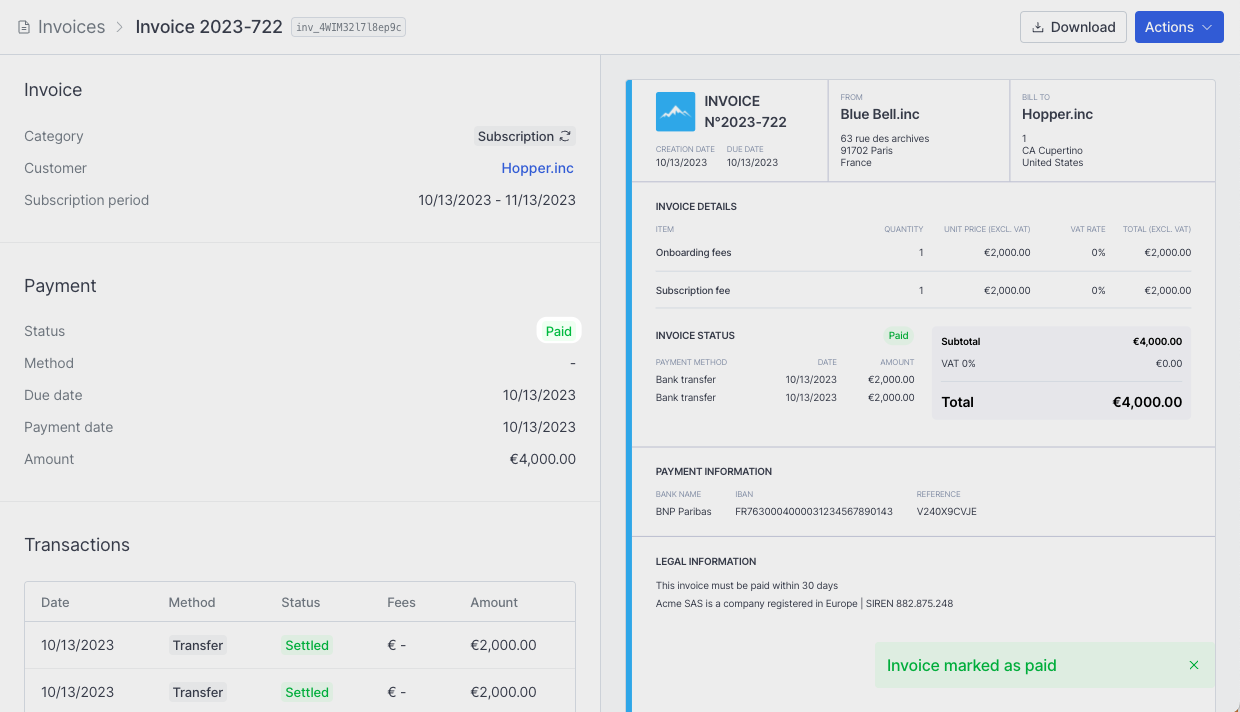Transaction status
In the Invoice section, there is a segment dedicated to displaying the invoice’s transaction status. This status can be:To process: The transaction is waiting to be processed by Hyperline system.Pending: The transaction has been authorized by the related payment processor, but the banking transaction is not yet settled.Settled: The transaction has been cleared on the banking side, the money transfer is fully completed.Cancelled: The transaction has been cancelled and won’t be processed again.Failed: The transaction failed. Learn how to handle payment errors on this page.
One invoice can feature several transactions with different statuses.
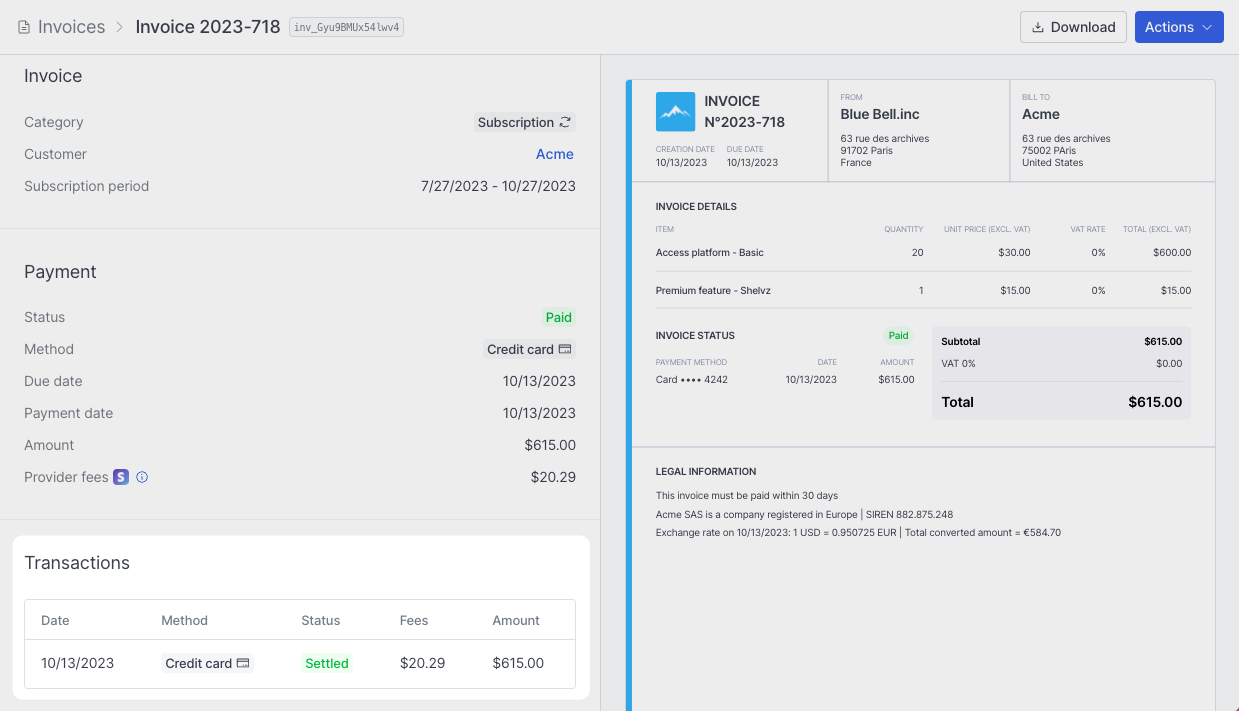
Payment reconciliation
With a payment provider
If you choose cards or direct debit, invoices processing will be automatic and automatically reconcile without the need of manual action.With an external bank account
Hyperline supports a wide range of bank connections in France, the UK, Germany, Belgium and Spain, enabling you to link your business bank account in just one click within the platform. Once added, you’ll be able to connect and use your bank account details in invoices, and allow Hyperline to suggest transactions from the account for each invoice, facilitating easy reconciliation.1
Navigate to Settings > Payment page
Click on ‘Connect bank account’.

2
Link your bank
Click on the ‘Link new bank’ button and follow the steps.
3
Connect your bank account
Once linked, you can decide which account you want to connect.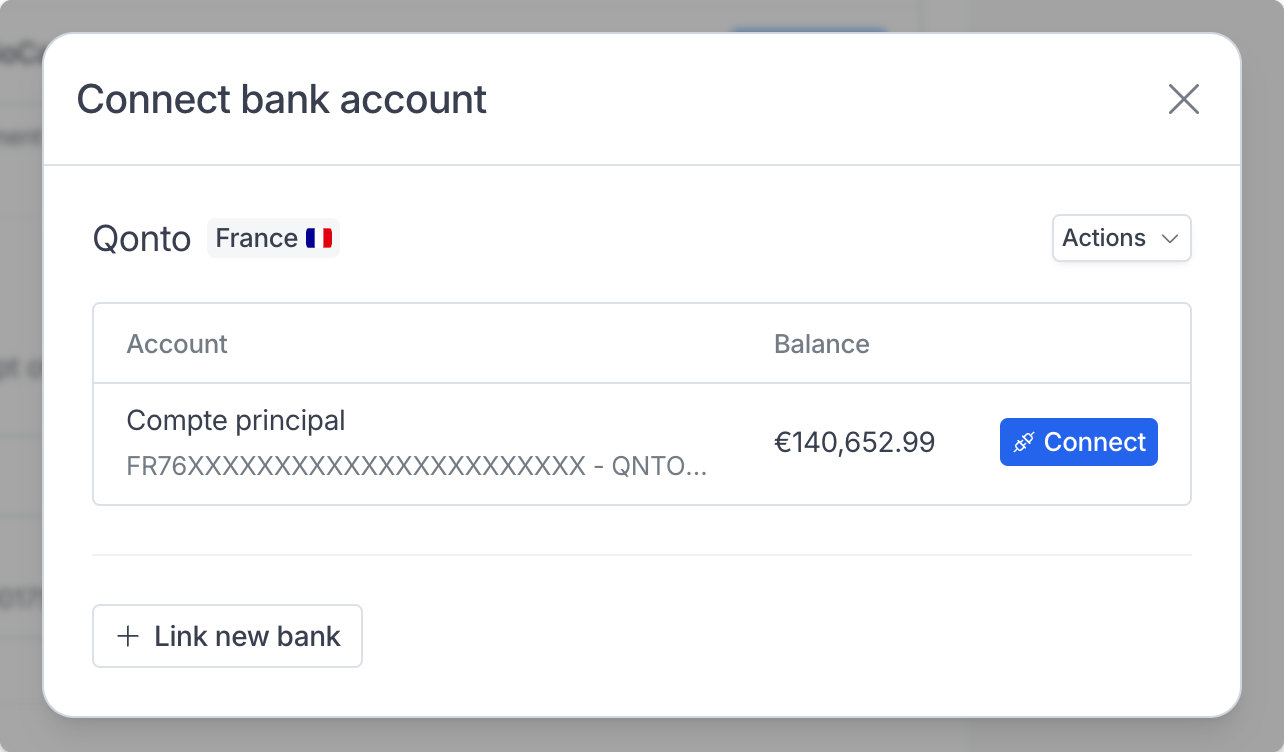
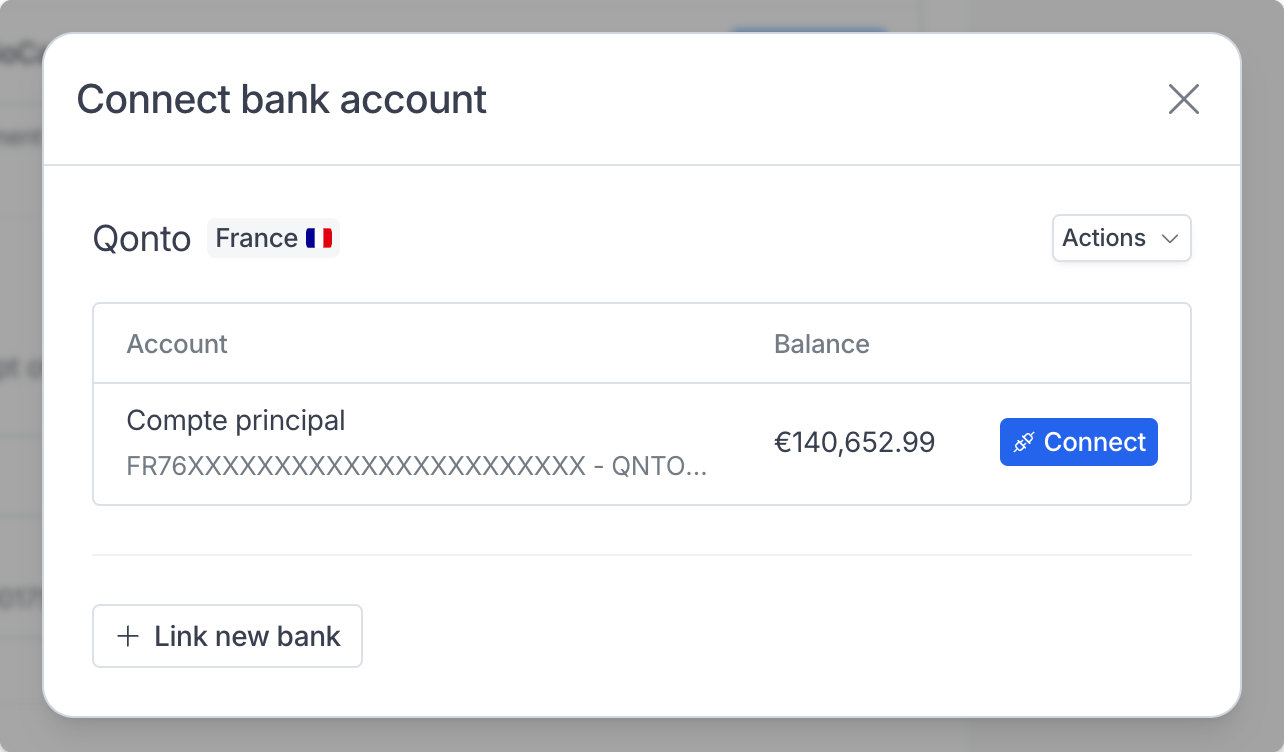
4
Reconcile
Hyperline will automatically suggest transactions from your bank account for each unpaid invoice based on matching details. Reconciliation is shortened to just one confirmation click!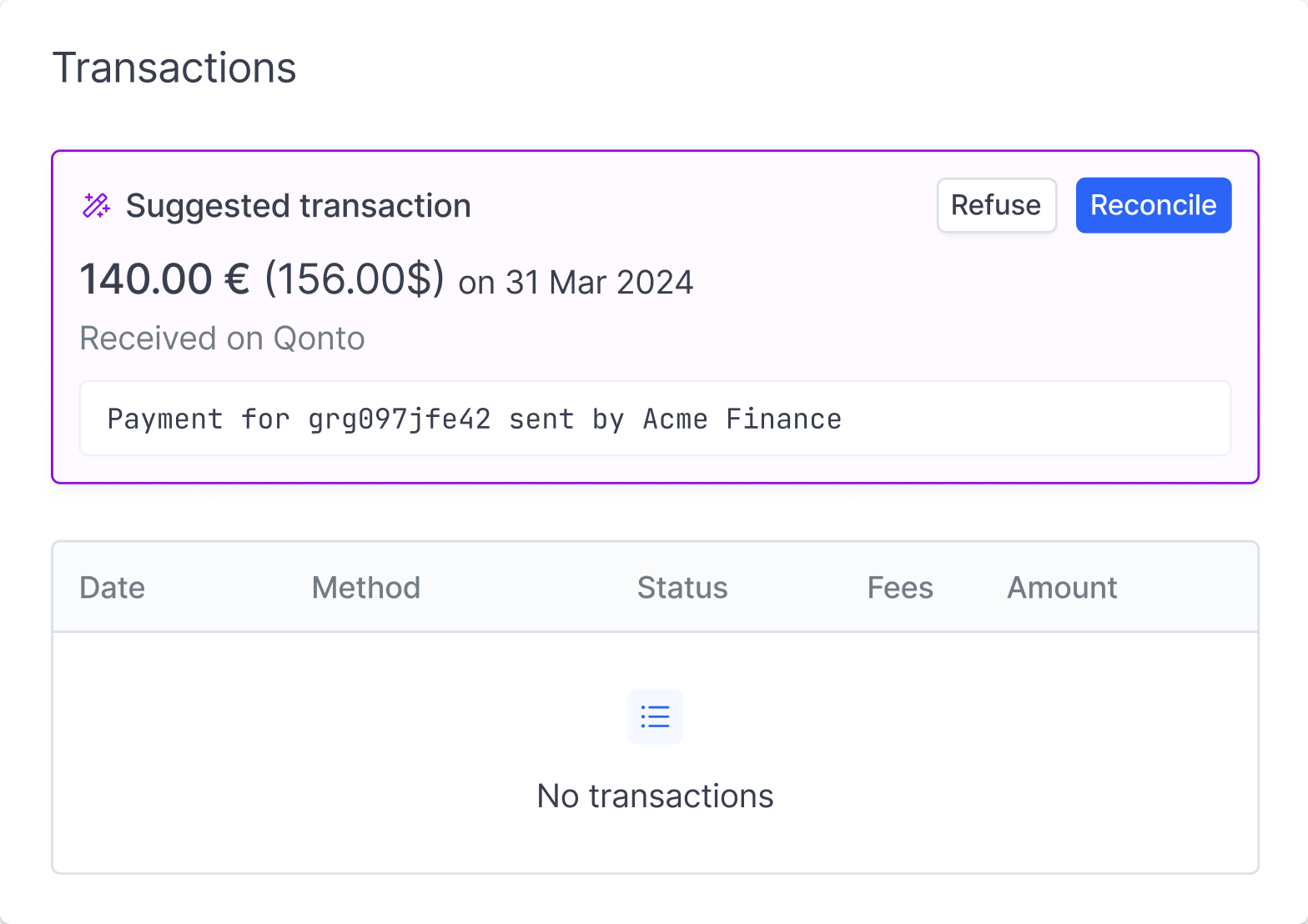
Suggestion for invoice reconciliation is available on each invoice when they are in ‘To pay’ or ‘Partially paid’ statuses and assign to the ‘Bank transfer’ payment method.
Transactions are fetched daily, meaning that a transaction arriving in the bank account on one day will be suggested for reconciliation the following day.
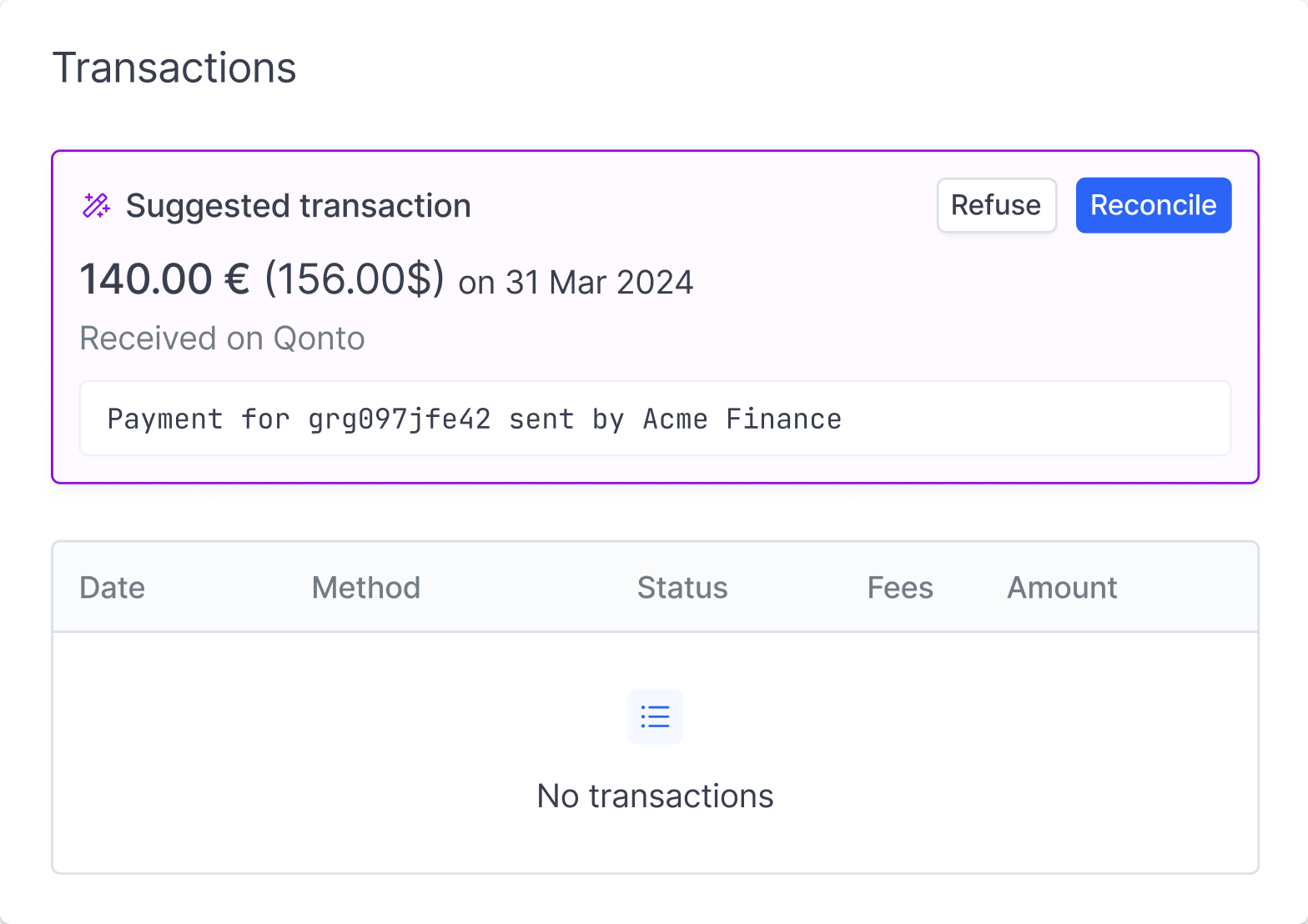
Disconnect bank account
If you which to disconnect your bank account from Hyperline, simply delete your bank account.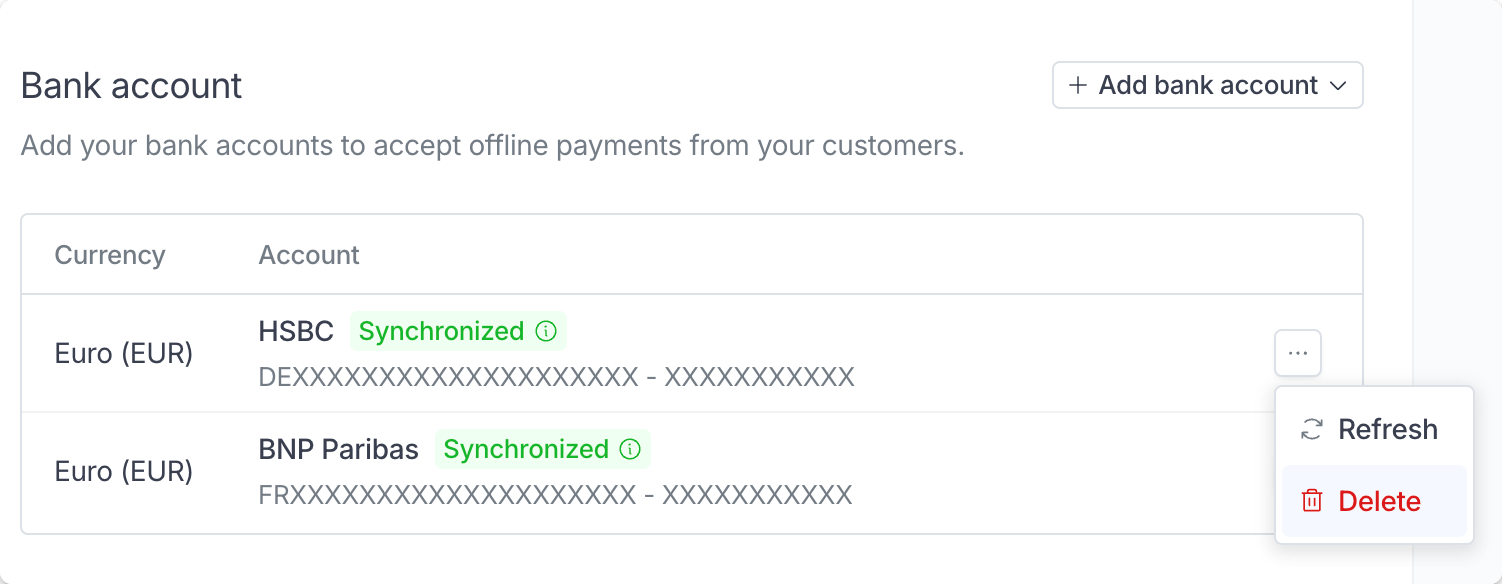
With automated bank transfer
Hyperline offers a method to automate bank transfer reconciliation by assigning bank account details to each invoice for a customer (the account details remain constant for each customer) and a distinct reference for every invoice. The bank account details and reference are added to the invoice when it is ready to be paid and sent for payment.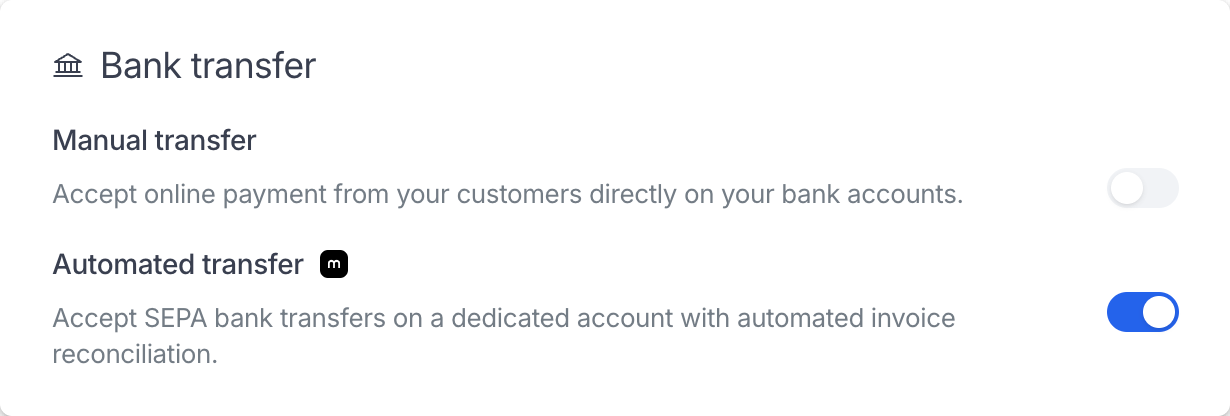
Navigate to Settings -> Payment page
This feature is currently available only with Mollie. You can transfer payouts from your Mollie account to another bank account, just as you would with any other card or direct debit payments.
With manual bank transfers
If you enable manual bank transfers as a payment option (in the ‘Settings -> Payment’ page), you’ll need to manually update invoices as ‘Paid’ in Hyperline, since we cannot access your bank account information and transaction history. After you’ve set up a subscription for your customer, they can pay via their checkout page by choosing ‘Bank transfer’.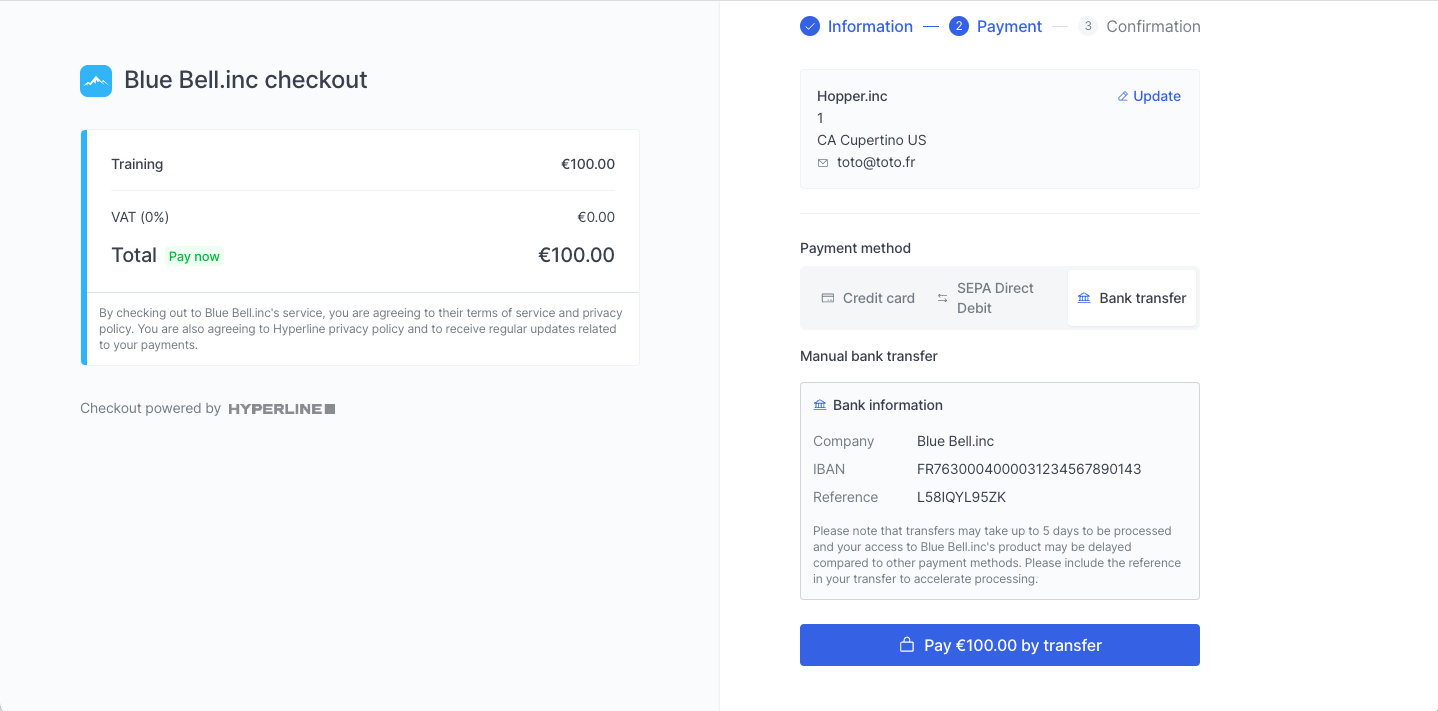
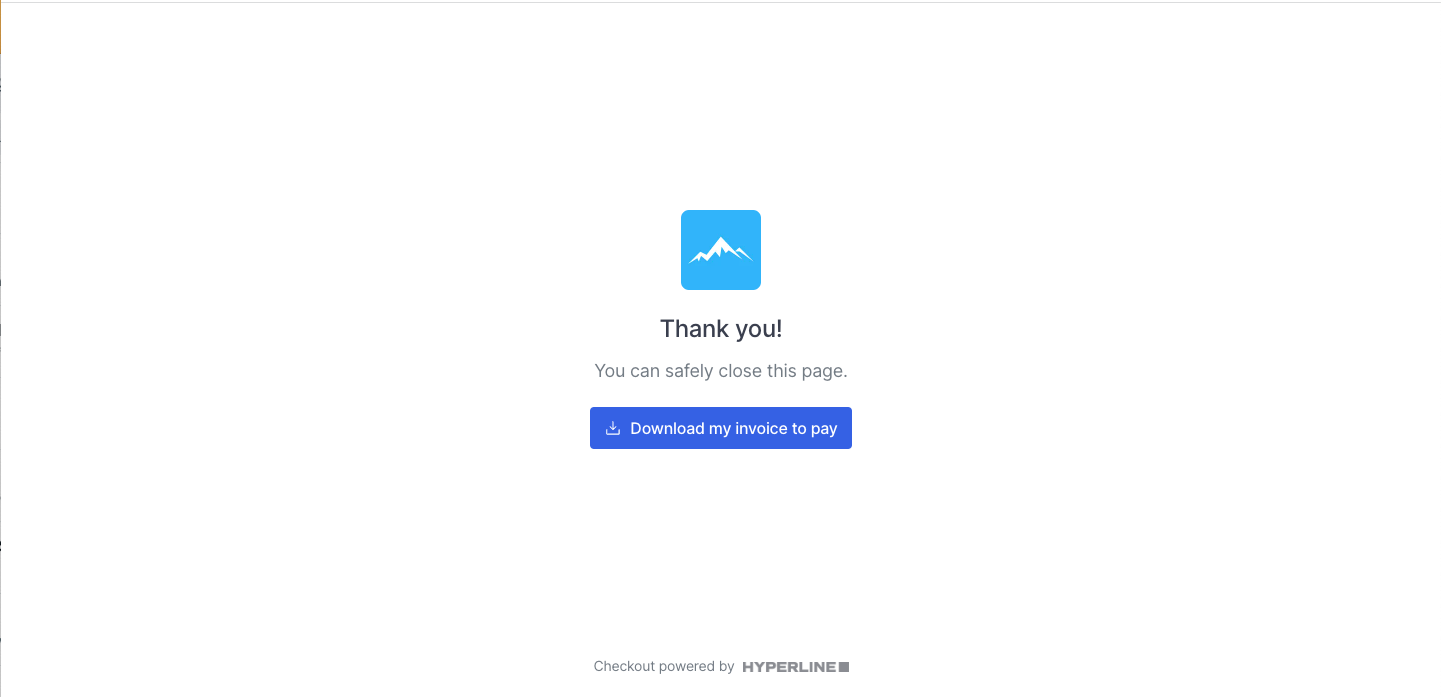
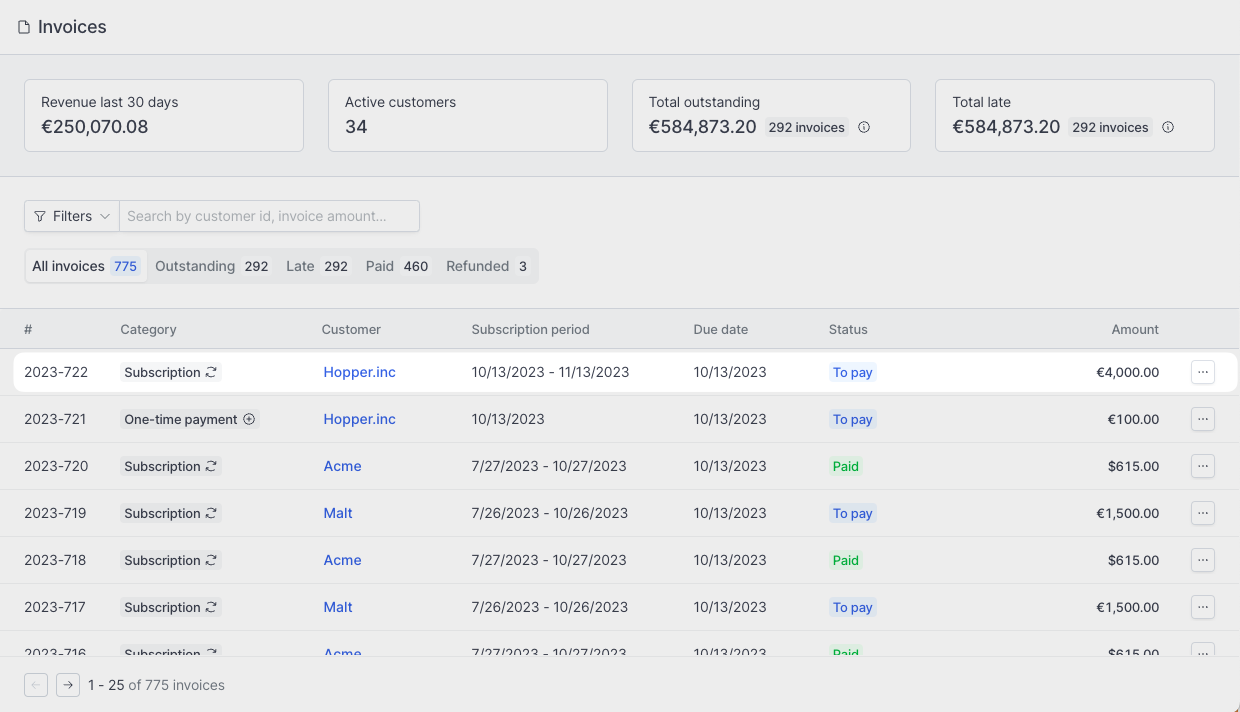
Marking invoices as paid or partially paid
Manually changing the status of invoices only applies to bank transfers and
other offline transactions. For all other transactions (credit cards, direct
debit, automated transfers) through a Payment Service Provider, invoices
will be automatically updated in Hyperline.
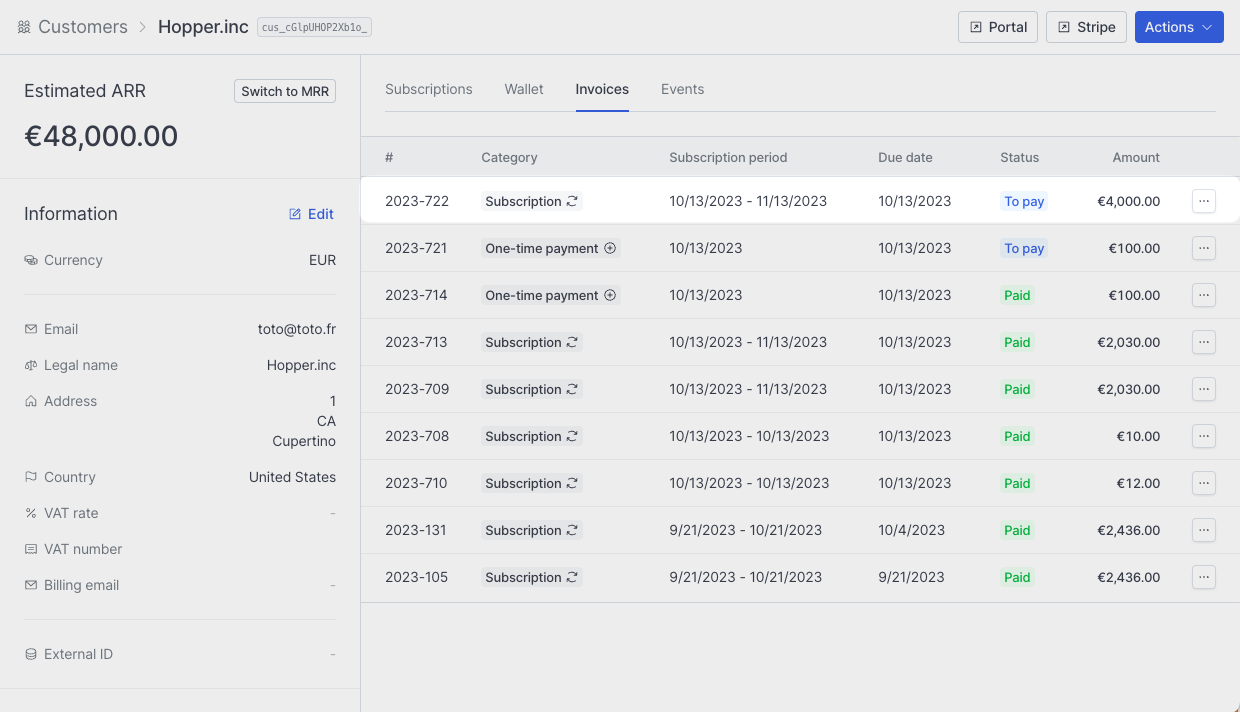
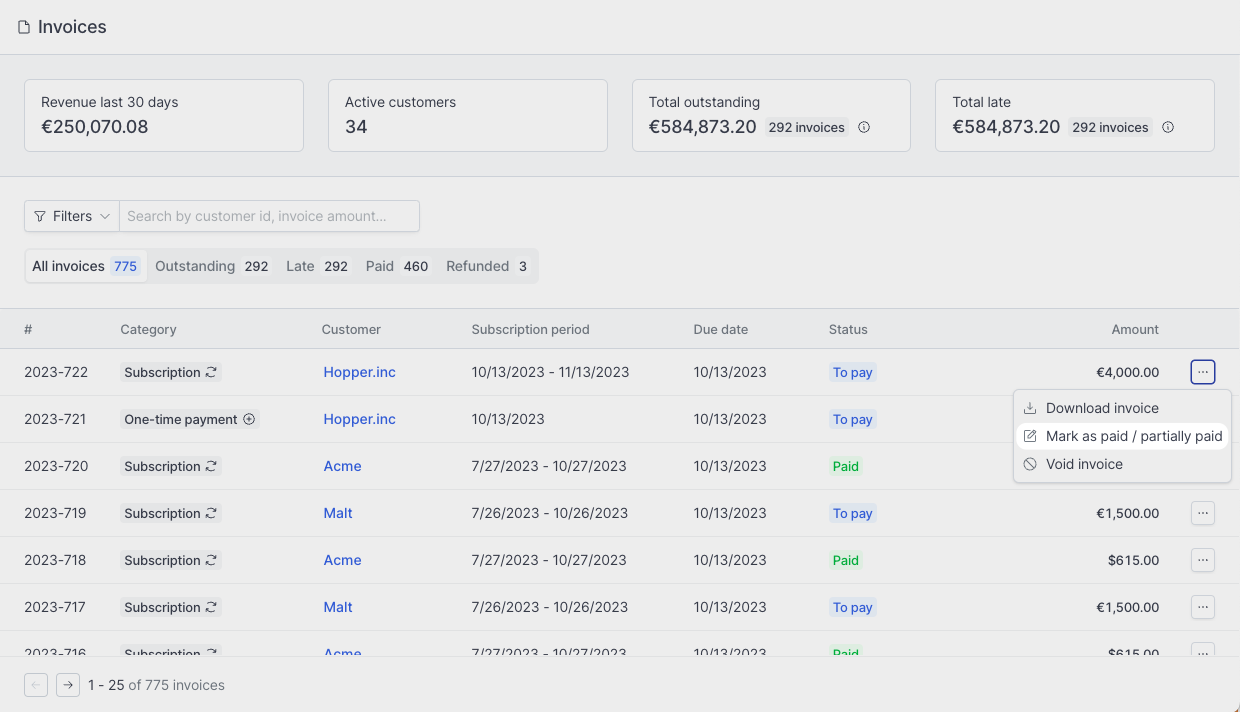
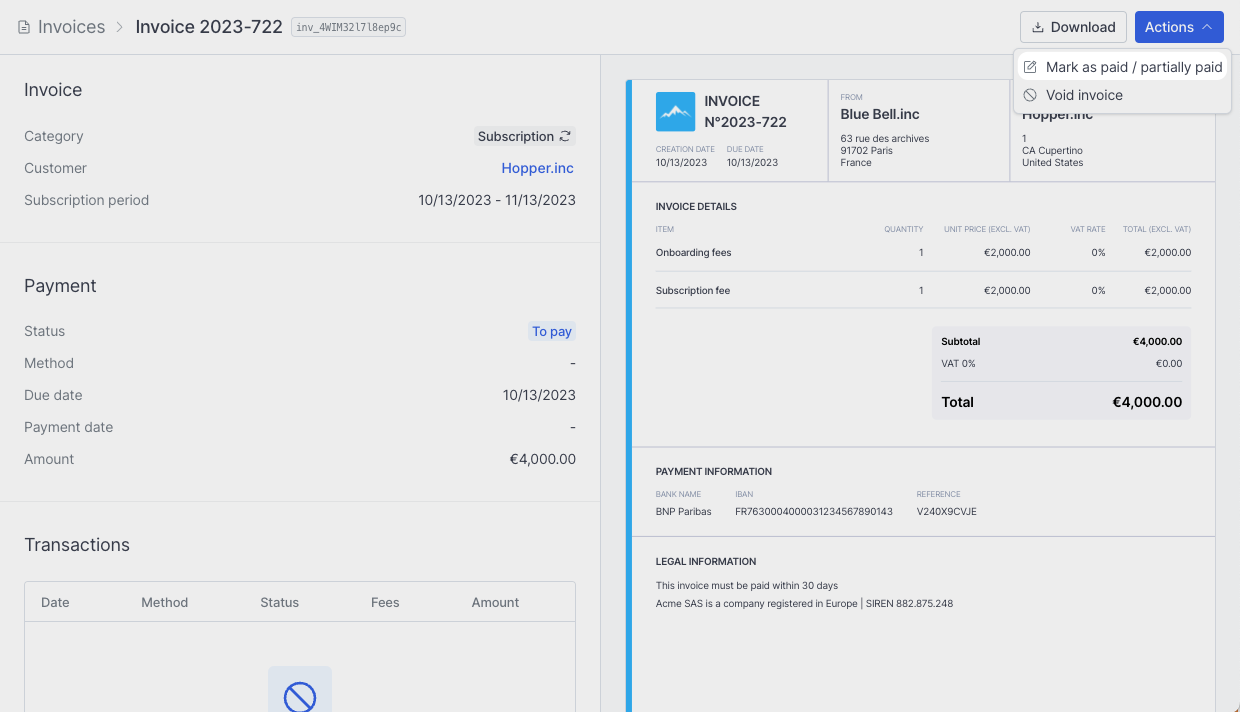
The partially paid status allows you to offer to your customers to pay in
several payments. You can update the invoice status after each payment until
receiving the total amount, and thus be more flexible in the payment options
you offer.