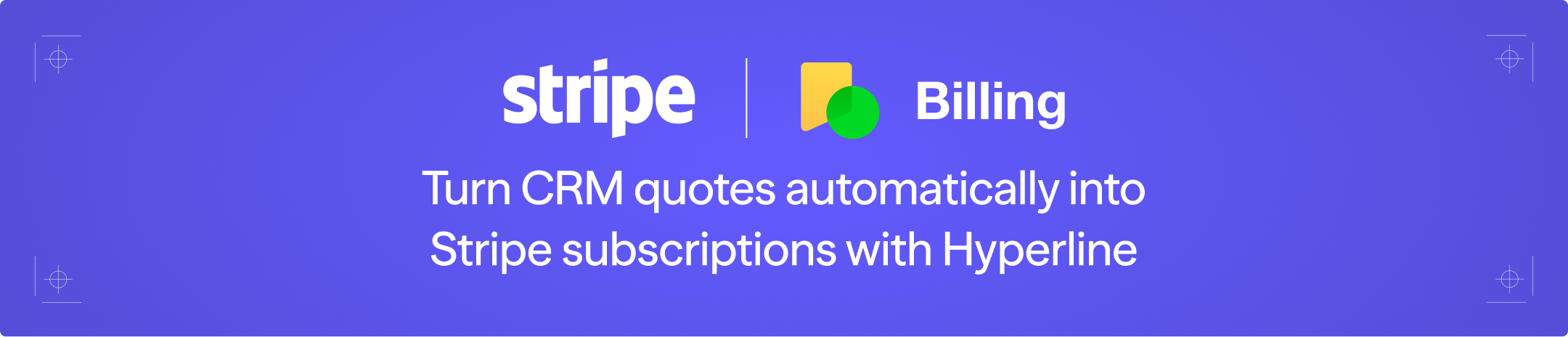 Hyperline CPQ can be integrated with Stripe Billing to provide your sales team with a robust CPQ solution, giving your customers a seamless contractualization experience while maintaining your existing Stripe Billing setup.
While we recommend using Hyperline as your full billing platform — to take advantage of its advanced capabilities and reduce the operational complexity and limitations of external billing solutions — this integration still allows you to create and manage quotes directly from Hyperline and your CRM. Hyperline will automatically orchestrate the related subscriptions in Stripe Billing and process customer payments through Stripe Payments.
With this setup, all data and billing activity monitoring can be handled in Hyperline, fully synced with your CRM, while continuing to leverage Stripe Billing as your existing billing engine and payment gateway.
Hyperline CPQ can be integrated with Stripe Billing to provide your sales team with a robust CPQ solution, giving your customers a seamless contractualization experience while maintaining your existing Stripe Billing setup.
While we recommend using Hyperline as your full billing platform — to take advantage of its advanced capabilities and reduce the operational complexity and limitations of external billing solutions — this integration still allows you to create and manage quotes directly from Hyperline and your CRM. Hyperline will automatically orchestrate the related subscriptions in Stripe Billing and process customer payments through Stripe Payments.
With this setup, all data and billing activity monitoring can be handled in Hyperline, fully synced with your CRM, while continuing to leverage Stripe Billing as your existing billing engine and payment gateway.
This module is available starting at €49 per seat, per month.Contact our sales team to learn more
How it works
Hyperline provides powerful integrations with both Stripe and CRMs (HubSpot and Salesforce), alongside a complete CPQ solution. Quotes for new subscriptions or subscription changes (upsell, cross-sell, etc.) can be created directly from your CRM using Hyperline’s built-in widget, within Hyperline’s interface, or via the Hyperline API. Once a quote is approved and signed by your customer, Hyperline automatically creates or updates the subscription in Stripe Billing — with no manual intervention or additional technical effort required. Stripe Billing then manages the full billing lifecycle and payment processing. All subscription details and related invoices are automatically synced from Stripe to Hyperline in real time, allowing you to monitor billing activity directly from Hyperline. This data is also pushed to your CRM, giving your operational and revenue teams full visibility.Prerequisites
- A Hyperline account with admin rights
- A Stripe account with admin rights
- CPQ and Stripe integrations enabled in Hyperline
Setup
- Go to the Integrations page in Hyperline
- Click on “Connect” for Stripe
- Optionally, click on “Connect” for Salesforce or HubSpot
Import Stripe products catalog
Once connected, you can import your Stripe products and coupons catalog into Hyperline. In this setup, Stripe Billing remains the source of truth for configuring your products and coupons. All this data is automatically replicated and mapped to Hyperline concepts and settings (including product and coupon details, price types, variants, tiers, multi-currency setup, etc.).- Go to the Products page in Hyperline
- Click on “Import from Stripe” on the top right corner
- Go to the Coupons page in Hyperline
- Click on “Import from Stripe” on the top right corner
After the initial import, we do not recommend manually reimporting products and coupons using the import buttons.All future updates (creation, modification, archival) made in Stripe will be automatically replicated to Hyperline in real time. Hyperline listens to Stripe webhooks under the hood to keep the data in sync.
Archive products
While you can archive or delete products in Stripe, Hyperline also provides a way to archive products directly within the platform. The key difference is that archiving a product in Hyperline does not archive it in Stripe. This allows you to decouple the product status between Stripe (for your internal needs) and Hyperline. A product archived in Hyperline will no longer be visible or available when creating new quotes.- Go to the Products page in Hyperline
- Click on the product you want to archive
- Click “Actions” > “Archive” button
Archive prices
In addition, following the same logic, you can archive a specific price of a product. The product will still be available when creating new quotes, but the archived price will no longer be suggested.- Go to the Products page in Hyperline
- Click on the product you want to archive
- On the related price configuration row, click on the “Archive” button
Import Stripe customers
After importing your products and coupons, Hyperline allow you to import your existing customers. With this action, Hyperline will automatically maps Stripe customers within Hyperline, alongside their related payment methods. New customers and changes to existing customers in Stripe — including payment methods being added or removed — will be automatically synced to Hyperline in real time.This action is not available in the interface yet, but you can contact our
support team to trigger it for you.
Import Stripe subscriptions and invoices
Using the same logic as for customers, subscription and invoice histories can be imported from Stripe. All subscription data will be mapped to Hyperline subscription, phase, subscription product and subscription coupon objects, and invoices to Hyperline invoice and line item objects. Tracking and reporting in Hyperline are available for this data, and you can also query the historical data using the Hyperline API. New subscriptions, subscription renewal details, invoice details, statuses, and PDF invoices will be automatically synced to Hyperline in real time.This action is not available in the interface yet, but you can contact our
support team to trigger it for you.
CRM widget
If you’ve connected your CRM to Hyperline, the related customer data (quotes, subscriptions, etc.) will automatically be displayed in the CRM widget. As a consequence, you can consult Stripe subscriptions data and invoices in your CRM. Learn more about reconciling data. This widget can be used in both the Account/Company and Opportunity/Deal objects in your CRM. The Contact object is also supported in HubSpot for B2C sales/use cases. In addition to displaying data, the widget allows CRM users to create quotes directly from within the CRM. Hyperline’s interfaces are embedded so the full Hyperline experience is available without leaving the CRM.In this context, the CRM’s CPQ and product catalog modules are not used.
Hyperline delivers the complete CPQ flow and experience, surpassing the
limitations, poor user experience, and lack of flexibility of built-in CRM
modules, while providing more advanced capabilities and richer integrations.
Creating Hyperline customers
When the widget is loaded on CRM pages, the related customer in Hyperline is looked up using the reconciliation logic to display the corresponding data. If no match is found, Hyperline will create a new customer. To prevent CRM users from creating a new Hyperline customer when no match is found, you can disable the “Allow creating new customer” option under your Hyperline CRM settings. When disabled and no match is found, the widget will display a message (e.g., “This company has no associated Hyperline customer.”) and no data or actions will be available. This is particularly useful to avoid creating duplicates in your billing system or to ensure that the External ID field in your CRM is populated before displaying the widget — and therefore before any link is created between CRM and Hyperline customers.Create a quote
Following the setup (only the products import is required), you can start creating quotes directly from your CRM or Hyperline. We suggest you to follow these guides for more details:- Create and send quotes
- Quote for subscription update
- Learn about quotes signature
- Configure reusable quote templates
Some advanced Hyperline quote subscription configurations are not available in
this flow, as we ultimately depend on Stripe’s subscription capabilities,
which can be more limited and less flexible than Hyperline’s built-in logic.
Quote for subscription update
A quote for a subscription update always starts from an existing customer subscription. For subscriptions imported from Stripe into Hyperline, you can select the subscription you want to update to begin creating a quote for update.Manage invoices
Payment terms
When configuring a quote or a Hyperline customer, you can set payment terms in days. This setting is then passed to Stripe when Hyperline creates the related subscription, populating the “days until due” parameter when the collection method is set to “send invoice” (i.e., bank transfer payments).Purchase Order number
When configuring a subscription in a quote, you can enter a purchase order (PO) number. This number will be synced to the Stripe customer invoice settings as a custom field, so it is automatically displayed on the invoice PDF header (PO number) when the subscription is created in Stripe.Mark as paid
Imported unpaid Stripe invoices can be marked as paid in Hyperline. On the invoice details page, click “Actions” > “Mark as paid”. The invoice will then appear as paid in Hyperline and be marked as paid (paid out of band) in Stripe.Customer payment methods
As previously mentioned, customer payment methods are imported from Stripe and displayed in Hyperline. You can configure available payment method options in the Payment settings page in Hyperline, for both automated payment methods (card, direct debit, etc.) and bank accounts used for manual bank transfers. Customer payment methods can also be collected during the quote signature process. When creating a quote, you can select which payment method types you want your customer to use, and require method collection to sign the quote. Then on the public quote page, your customer can enter their payment method details (card details, direct debit mandate, etc.). These details are automatically stored in the related Stripe customer, and Stripe Billing will then use them to charge future invoices.Bank transfers
You can choose for your customer to pay by bank transfer. In this case, allow only bank transfers by selecting a bank account in the customer’s payment method settings when creating a quote (all other payment method types can be disabled). The bank account details will then be displayed directly on the quote:- If Stripe supports bank transfers for the customer (based on currency, country, etc.), the Stripe virtual bank account number assigned to the customer will be shown.
- Otherwise, the bank account you configured in Hyperline will be displayed.
Switch subscriptions to Hyperline
At some point, you may want to switch a subscription from Stripe Billing to Hyperline to take advantage of Hyperline’s additional capabilities and features for managing the subscription lifecycle. This can be done in a single click by selecting “Actions” > “Switch to Hyperline” on the subscription details page. Hyperline also offers the option to cancel the subscription in Stripe at the same time, helping you avoid future double invoicing and duplicate subscriptions between the two platforms.Impact on customers
With this flow, there will be no impact on your end customers: their payment methods will be imported from Stripe Payments, so they won’t need to re-enter their card details or create a new direct debit mandate. Subscriptions will run in Hyperline with the exact same configuration as in Stripe Billing without service interruption. New invoices will be created and managed by Hyperline, so the only difference for end customers will be the invoice PDF layout, as it will be issued by Hyperline.We recommend proceeding with this action carefully, and only after fully configuring your Hyperline account—especially the invoicing settings. Once switched, all upcoming subscription renewals and invoices will be managed and issued by Hyperline, while Stripe will continue to serve as the payment gateway to charge the customer.Don’t hesitate to contact our support team for any advice or assistance.
Reconcile customers between tools
Hyperline provides a way to reconcile customers between your CRM, Hyperline, and Stripe. This is useful for ensuring that data is consistent across all tools and for avoiding duplicates. To achieve this, Hyperline customers have a dedicated External ID field, which serves as the unique identifier shared between HubSpot and Stripe. In most cases, this ID corresponds to your internal customer ID.In your CRM
In your CRM, create a custom field namedhyperline_external_id for HubSpot or HyperlineExternalId__c for Salesforce on the Company/Account object.
Make sure this field is populated in your CRM records:
- You can leverage workflows to automatically fill this field with data from another field or source in your CRM, or have your team input it as part of your internal processes.
- If you don’t have a dedicated ID, you can use the Stripe customer ID.
- You can also use the Hyperline customer ID.
Once a CRM entity is linked to a Hyperline customer, this link be used for future uses of the widget for that entity, regardless of the value in the External ID field.If you need to unlink or change a CRM entity attached to a Hyperline customer: in the Hyperline customer details page, click on the “Edit” under the “Integrations” section, and change the CRM entity ID.
In Stripe
With the same logic, a Hyperline external ID (hyperlineExternalId) key in the Stripe customer metadata can be used.
- If not configured: Hyperline will try to find the related Stripe customer by comparing the customer’s external ID in Hyperline with the Stripe customer ID.
- If configured: Hyperline will look up the related Stripe customer using the
hyperlineExternalIdmetadata on the Stripe customer.
If the Stripe customer has already been imported into Hyperline (e.g., during
the initial setup or after a customer was created in Stripe), the Hyperline
and Stripe customers are already linked, and no reconciliation logic will be
applied.
In Hyperline
The actual external ID value can be found on the Hyperline customer details page, under the Integrations section.Sync custom properties
Syncing customer custom properties from CRM to Stripe, or simply from Hyperline to Stripe is also supported. In Hyperline, you can create custom properties for your customers:- Go to the Custom properties page in Hyperline
- Click on “Add custom property”
- Enter a name, a slug, select a type, and select “Customers” as Enabled entities
Look up Hyperline IDs from Stripe
When a subscription is created in Stripe, Hyperline automatically adds custom metadata fields to the corresponding Stripe subscription object:hyperlineSubscriptionId— The Hyperline subscription ID, stored on the Stripe subscription.hyperlinePhaseId— The Hyperline phase ID, stored on the Stripe subscription.hyperlineProductId— The Hyperline product ID, stored on the Stripe subscription product.

