Only invoices paid via bank transfer are concerned by payment reminders. For invoices paid with automated payment methods (Credit Card, Direct Debit), “payment errored” emails will be sent.
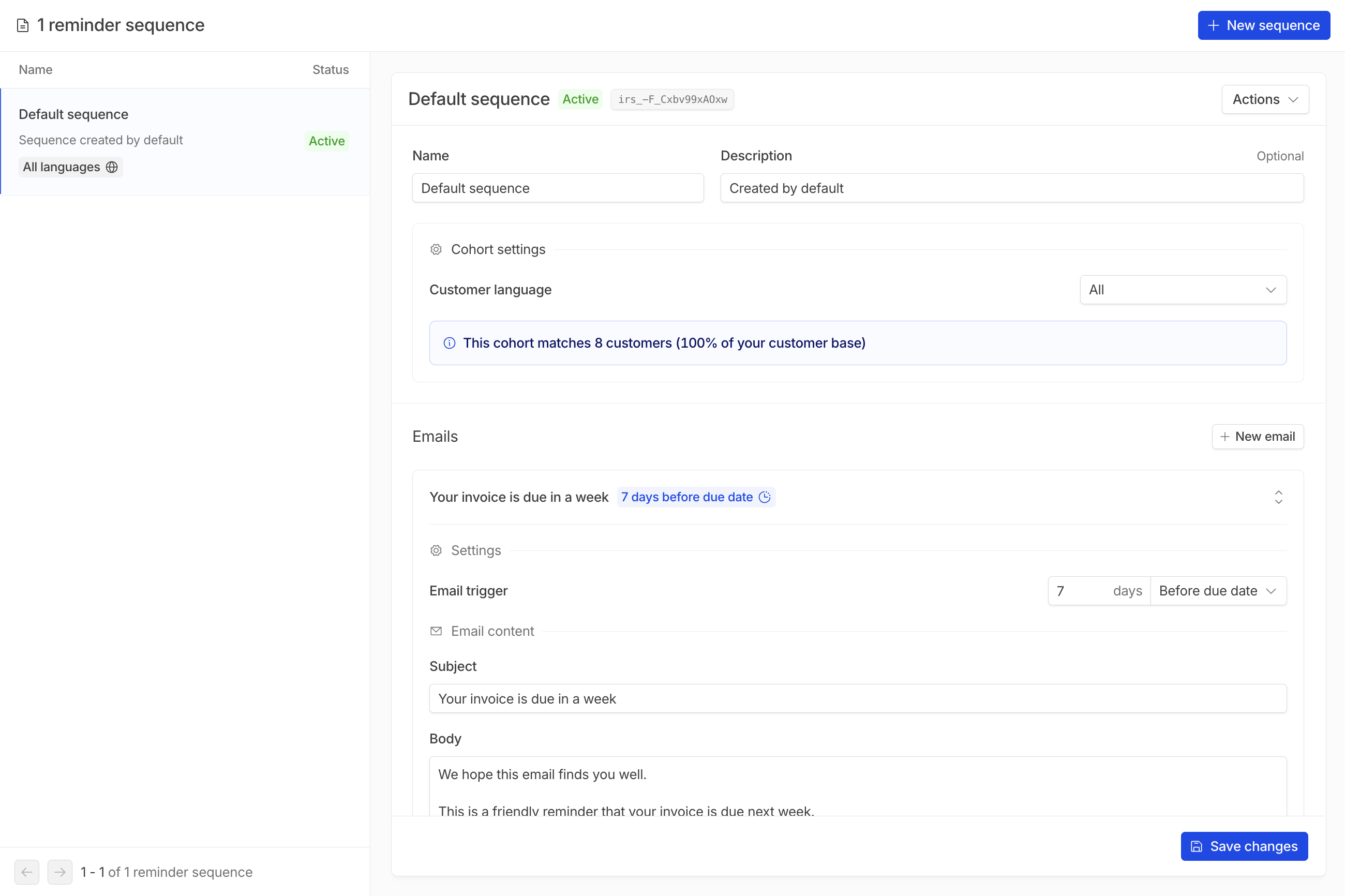
Configuring a reminder sequence
To create a new reminder sequence, head to Invoicing > Reminders.By default, Hyperline creates a default sequence (in English) for all new accounts.
Cohort settings
When creating a sequence, you must configure a cohort, which defines the criteria customers must meet for the reminder sequence to be sent for their outstanding invoices. Only invoices paid by bank transfer or without any payment method set are eligible. By default, you can filter cohorts by customer language, ensuring reminders are sent in the appropriate language. If language isn’t a factor, you can select theAll option to include all customers, regardless of their language preference.
For greater flexibility, you can configure custom properties on your customer. This allows you to tailor cohorts based on specific attributes, enabling more precise control over your invoice reminder sequences.
Customize the emails
When adding an email to your reminder sequence, you can configure the trigger based on a number of days before, on, or after the invoice due date. You can also configure the email subject and body with your own content.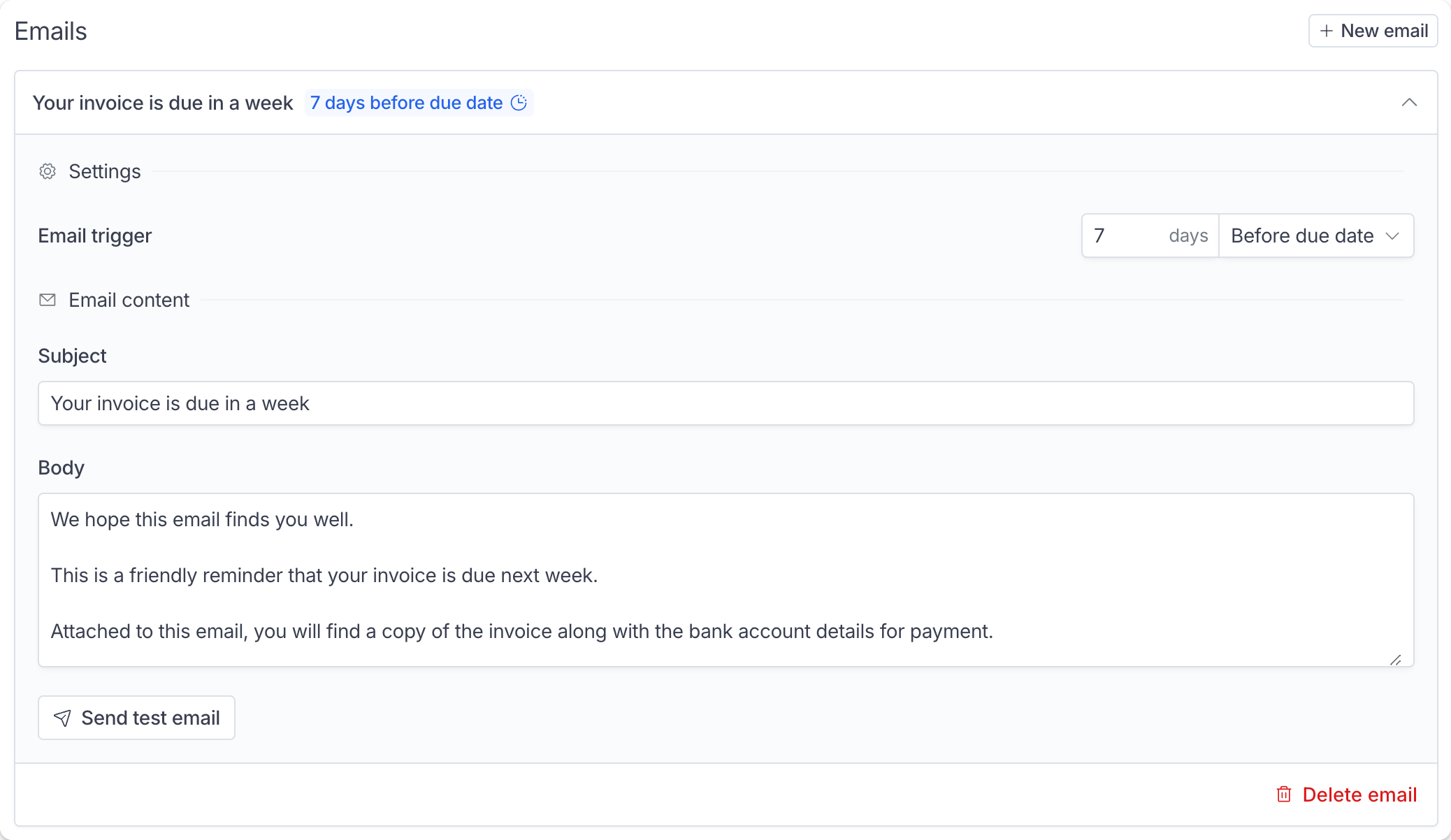
Opt-out a customer from reminders
To exclude a specific customer from reminder sequences, you can switch off the ‘Invoice email reminders’ setting on your customer: go to the Customer > Click on the customer > ‘Edit’ on the top right of the page > Switch off the ‘Invoice email reminders’.Track emails sent
When an email reminder is sent for a specific invoice, a corresponding history log is added to the invoice History. As for other emails, we provide delivery, open, and read status for complete traceability.

