Editing a quote template will not impact the draft quotes created using this template.
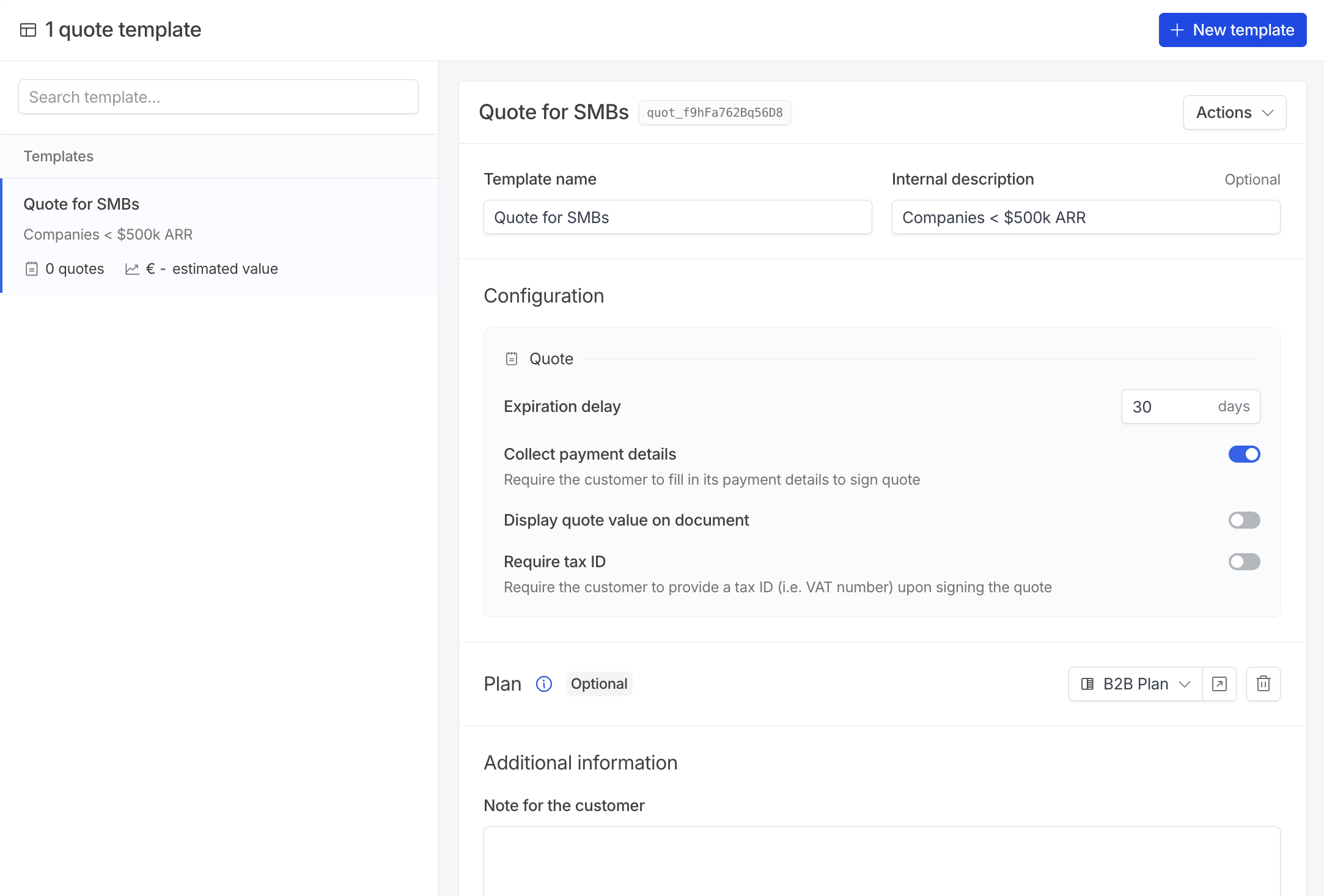
Creating a template
Quotes templates are nested under thequoting folder, on the templates page.
1
Name the template
Add a name and optionally an internal description to make it easily identifiable for your sales team.
2
Configure quote details
Pre-configure the expiration delay and information required from customers to sign the quote.
3
Optionally, select a template
Quote templates can contain a pre-configured subscription template. This will generate a subscription filled with the contract, products and price configurations, coupons and invoicing settings based on the customers’ country and currency. These pre-filled information can be overridden while creating the quote.More details in the subscription templates page.
4
Optionally, configure additional information
You can add a note for the customer and contract terms, that can be pre-filled with clauses configured in settings > quoting.
5
Optionally, add attachments
When sending a quote to a customer, you might want to attach a contract or your terms and conditions so they can sign both the quote and the contract simultaneously.Attachments can be :
- Added manually on the template
- Added dynamically based on the customers’ country and language through localized attachments configured in settings > quoting.
6
Save the template
Using a template
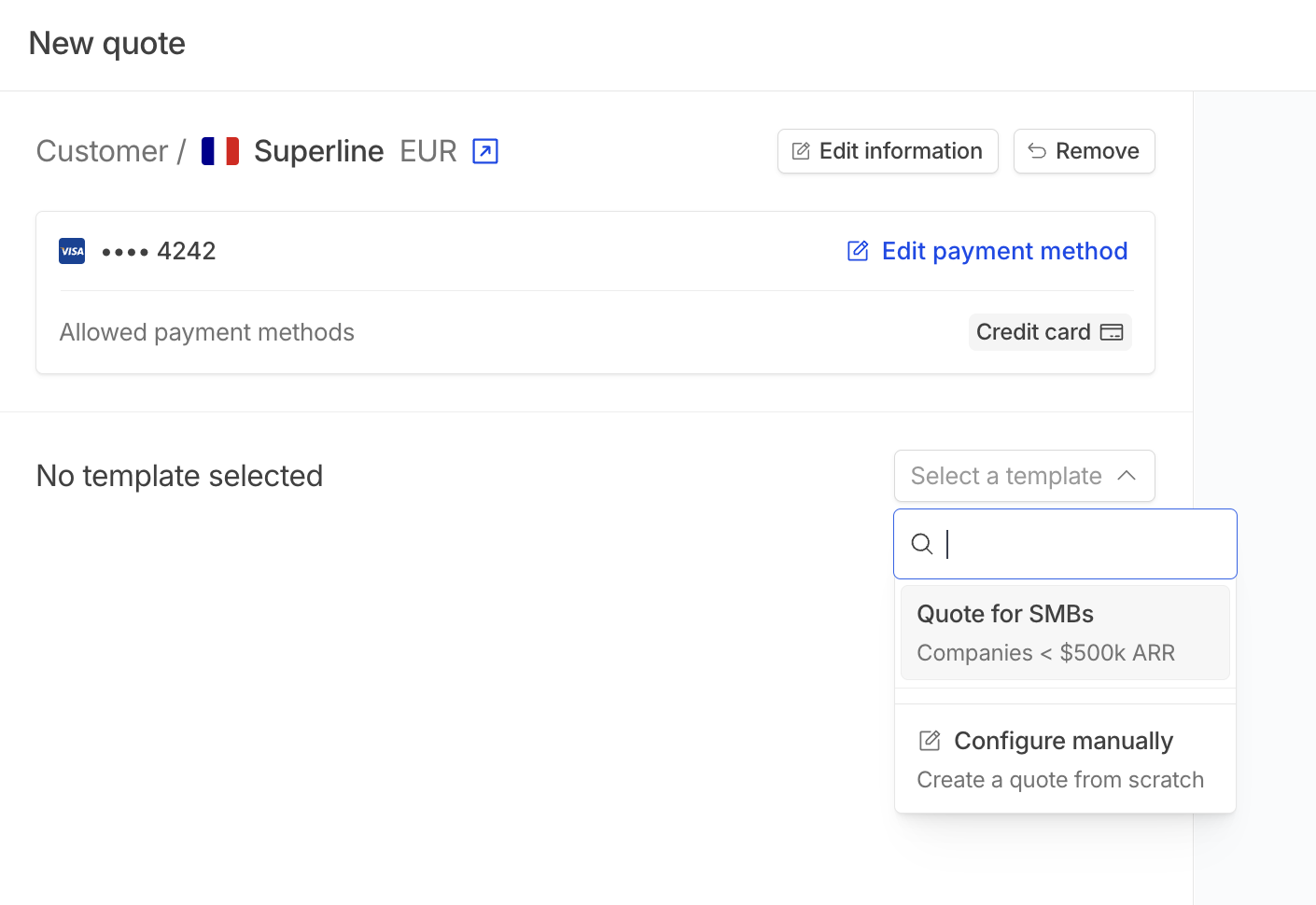
configure manually.
Localized attachments
If your team frequently sends quotes with the same contract details, manually attaching files can become time-consuming, especially for sales teams that may struggle to select the right templates. With localized attachments, you can configure attachments to be automatically added based on the invoicing entity, country and language of the customer.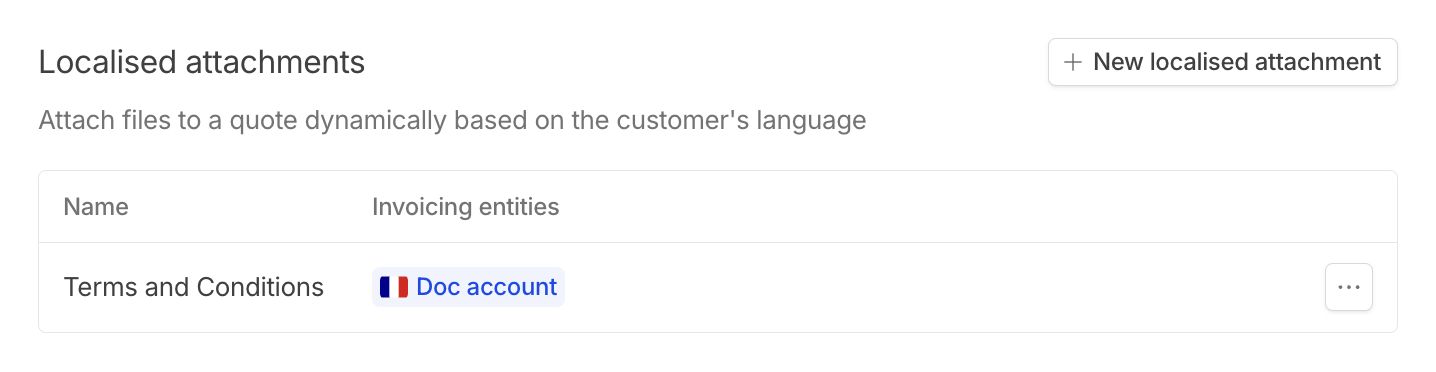
1
Create a localized attachment
Give it a descriptive name and select the invoicing entities eligible (attachments will only be available for customers linked to selected entities).
2
Add a file
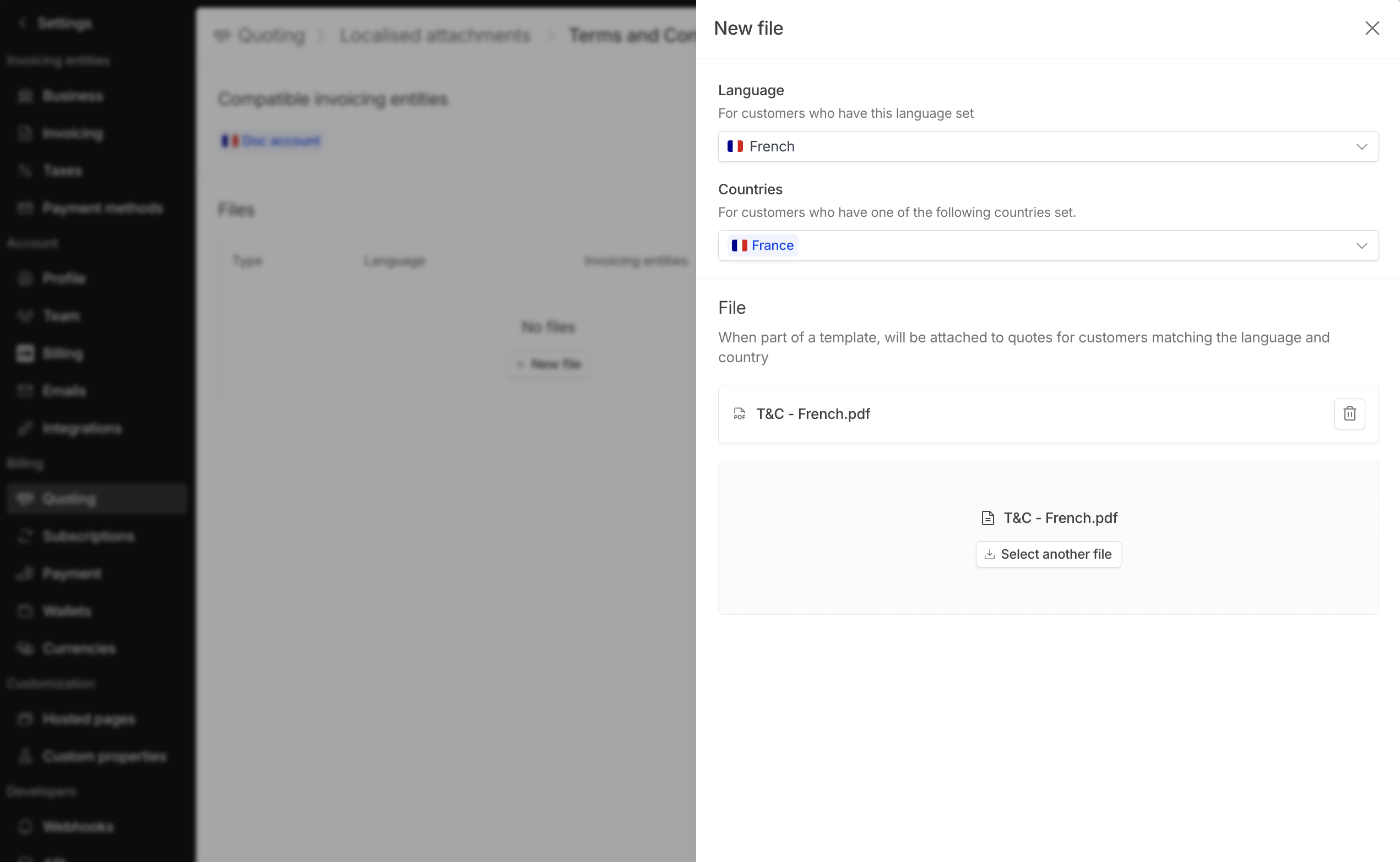
new file and choose the language and country. The file will be automatically attached to quotes for customers matching these criteria when using a quote template with this localized attachment.3
Select attached file
Add a file with the following format:
PDF, DOC, DOCX, PPT, PPTX, or TXT with a maximum size of 5 MB.Clauses
Clauses are a lighter version of localized attachments that allows you to add dynamic text based on the invoicing entity and customer’s language in thecontract terms text field.

1
Create a clause
Give it a descriptive name and select the invoicing entities eligible (clauses will only be available for customers linked to selected entities).
2
Add content
Enter content in the text area. You can add alternative versions for different languages by clicking on the blue globe icon. If translations are not set, the default version will be added.

