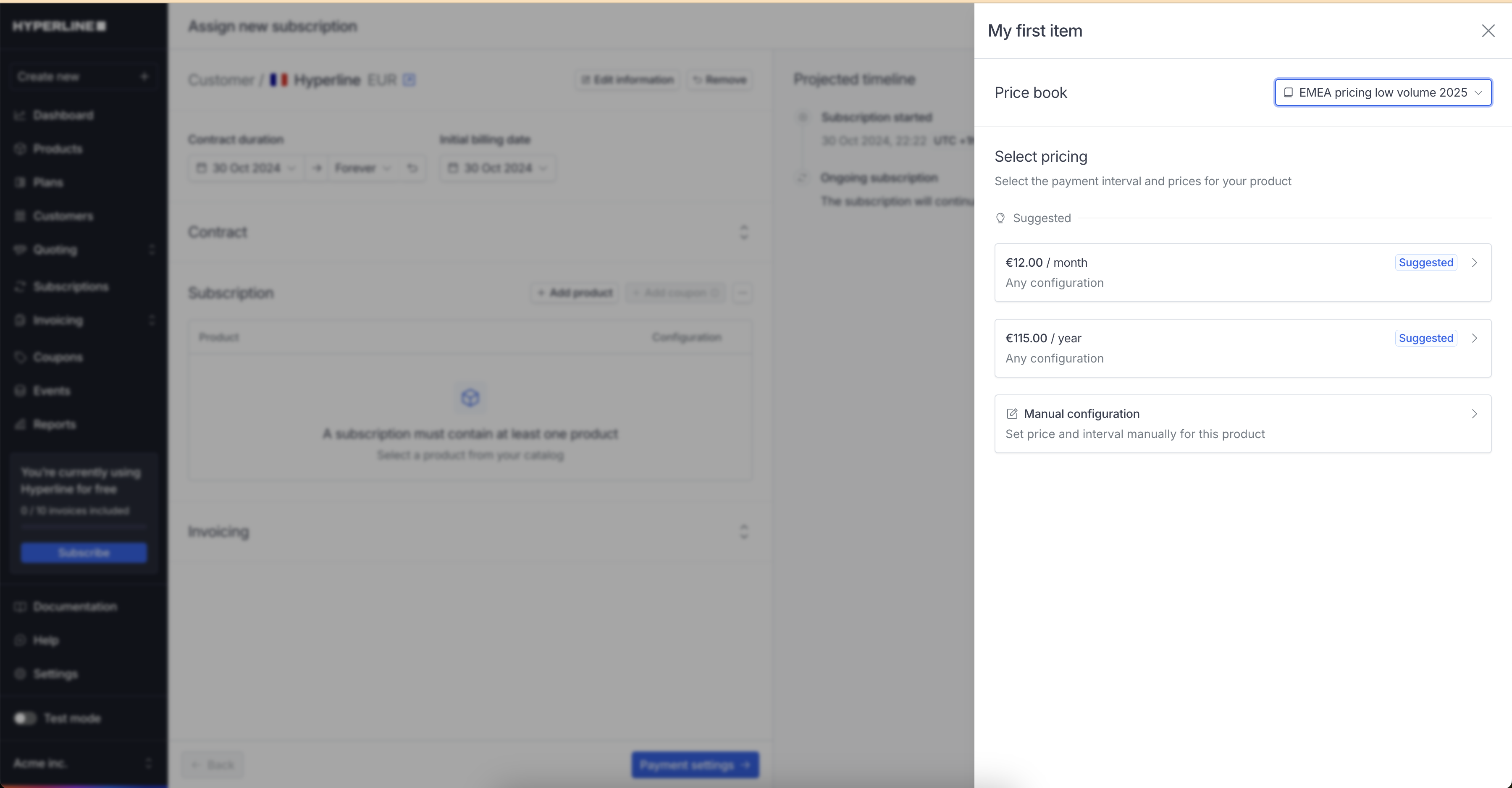What is a price book?
A price book extends the prices in your product catalog. It can be created for specific user roles or all users within your organisation, allowing fine-grained control over product pricing. Users with access to a price book can assign it to a customer or select it when choosing a price for a product they’re adding to a quote or subscription.Create a price book
To create a price book, go to the products section of the Hyperline interface.1
Click on 'New price book' from the product catalog
From there, you will see a dropdown with “Default catalog”. Click on it and
select “New price book”.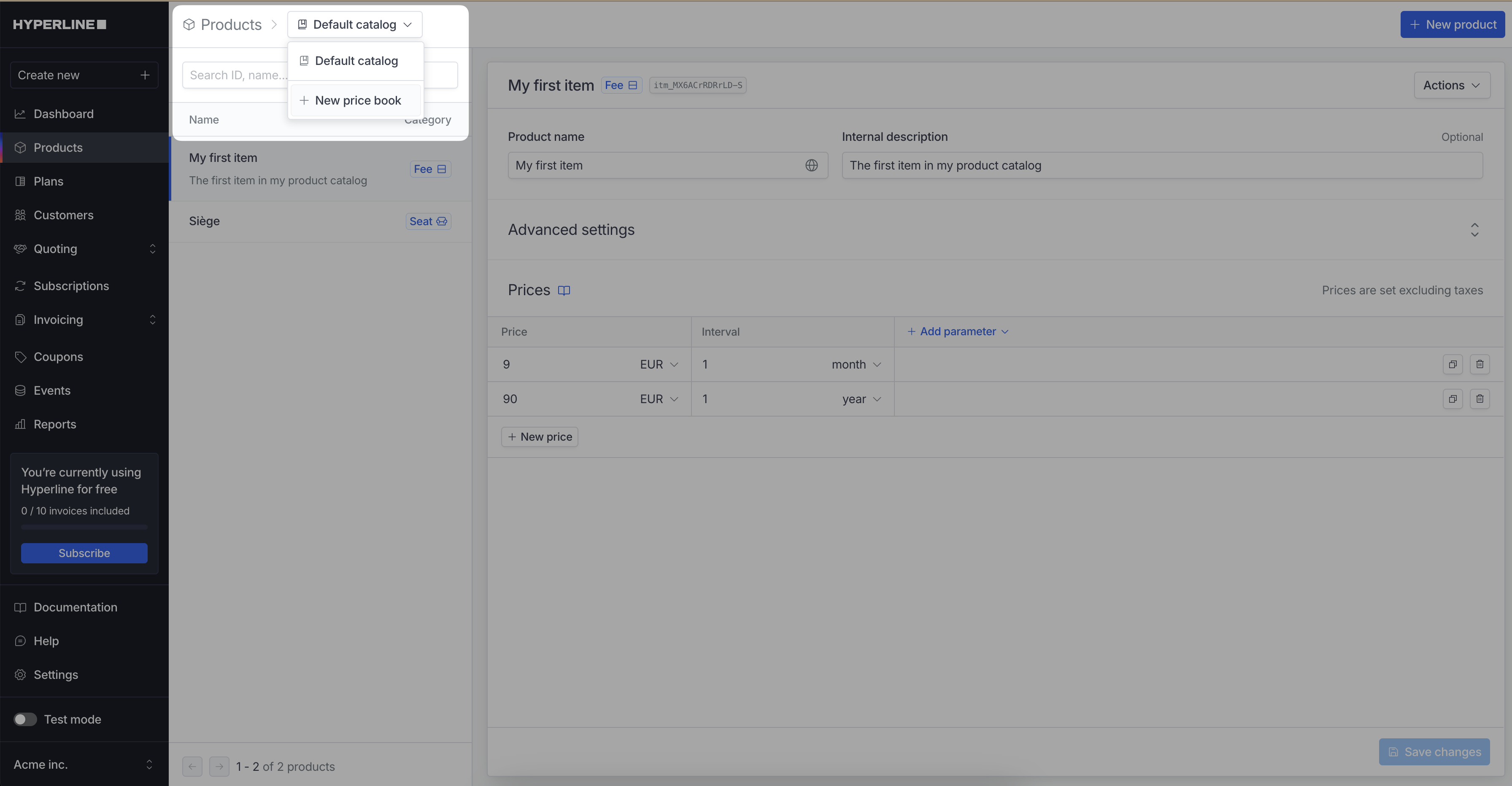
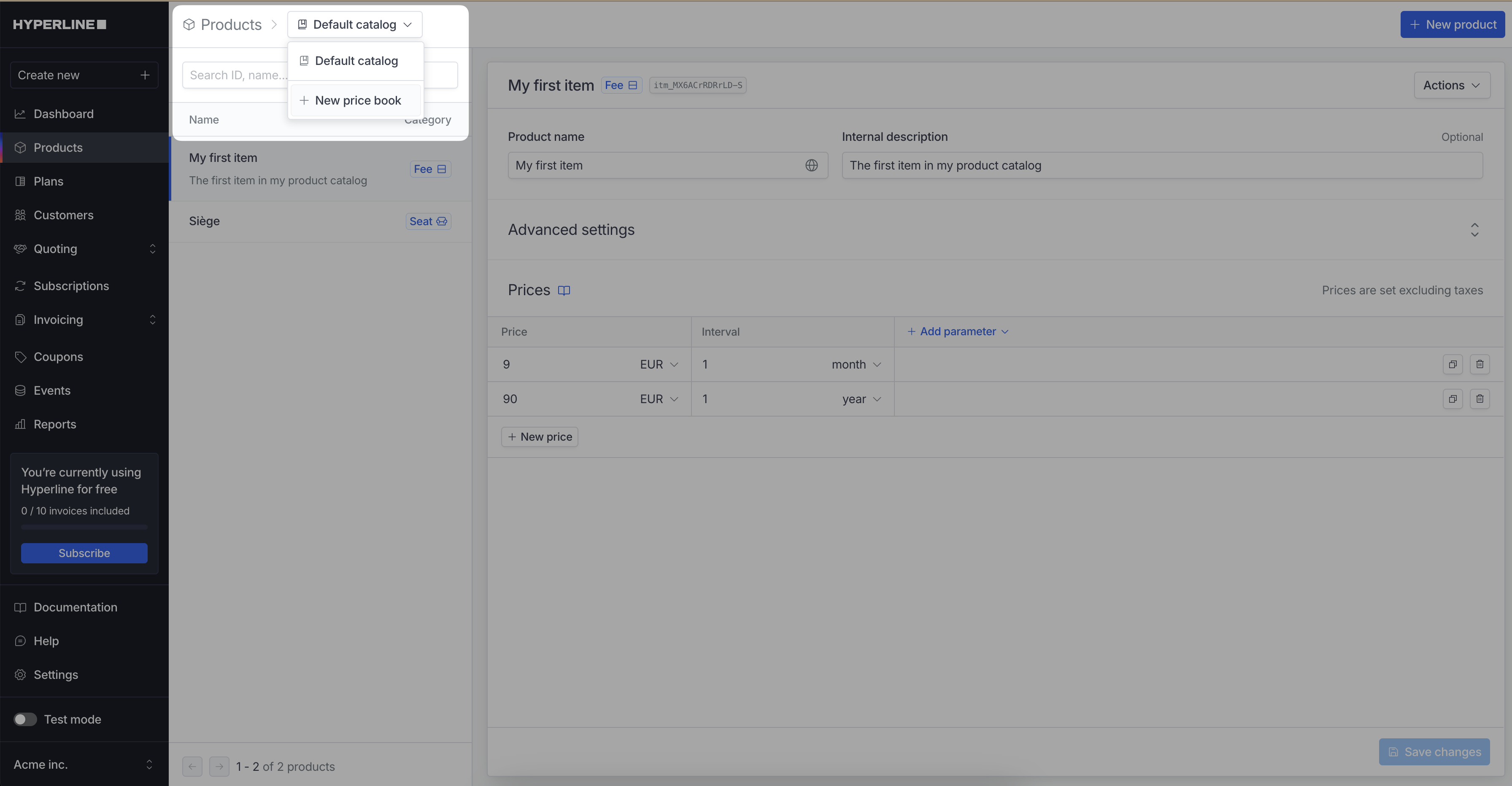
2
Fill in the details
Fill in the details of the price book and the user roles who can access it.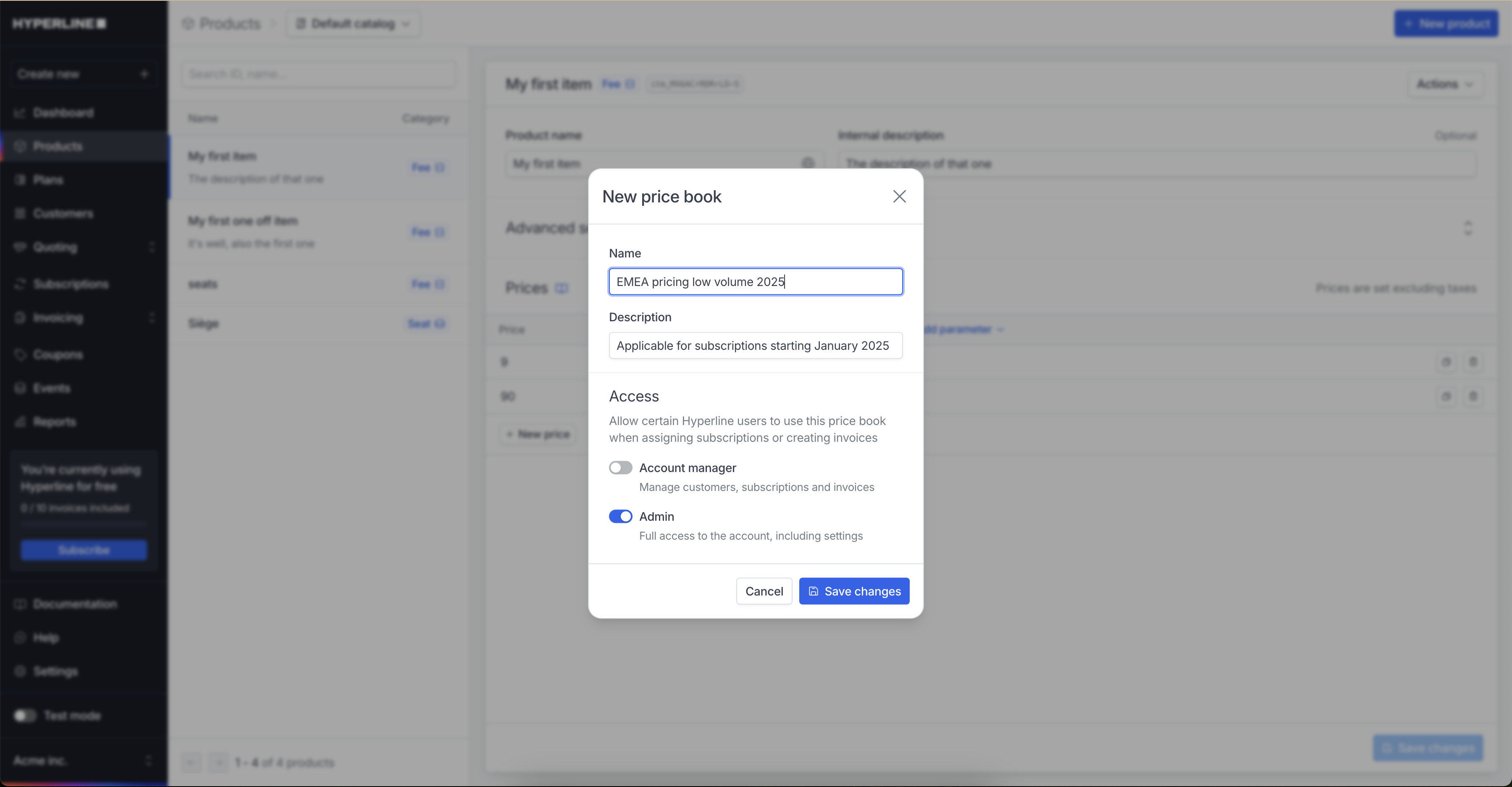
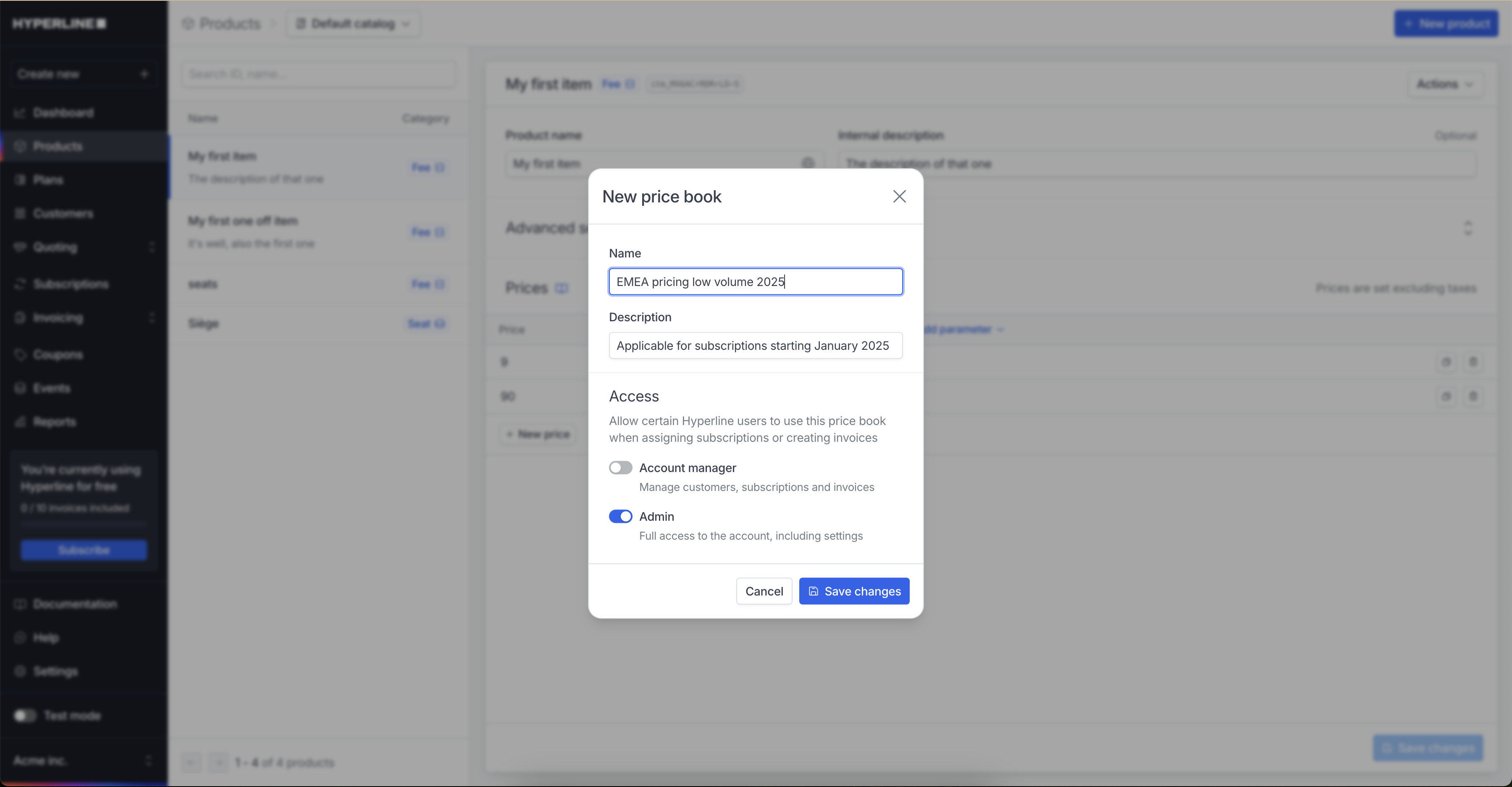
Users who aren't part of the selected user roles won't be able to use it
3
Click on 'Save changes'
Add and manage prices in a price book
1
Click on 'Actions' then 'Add products'
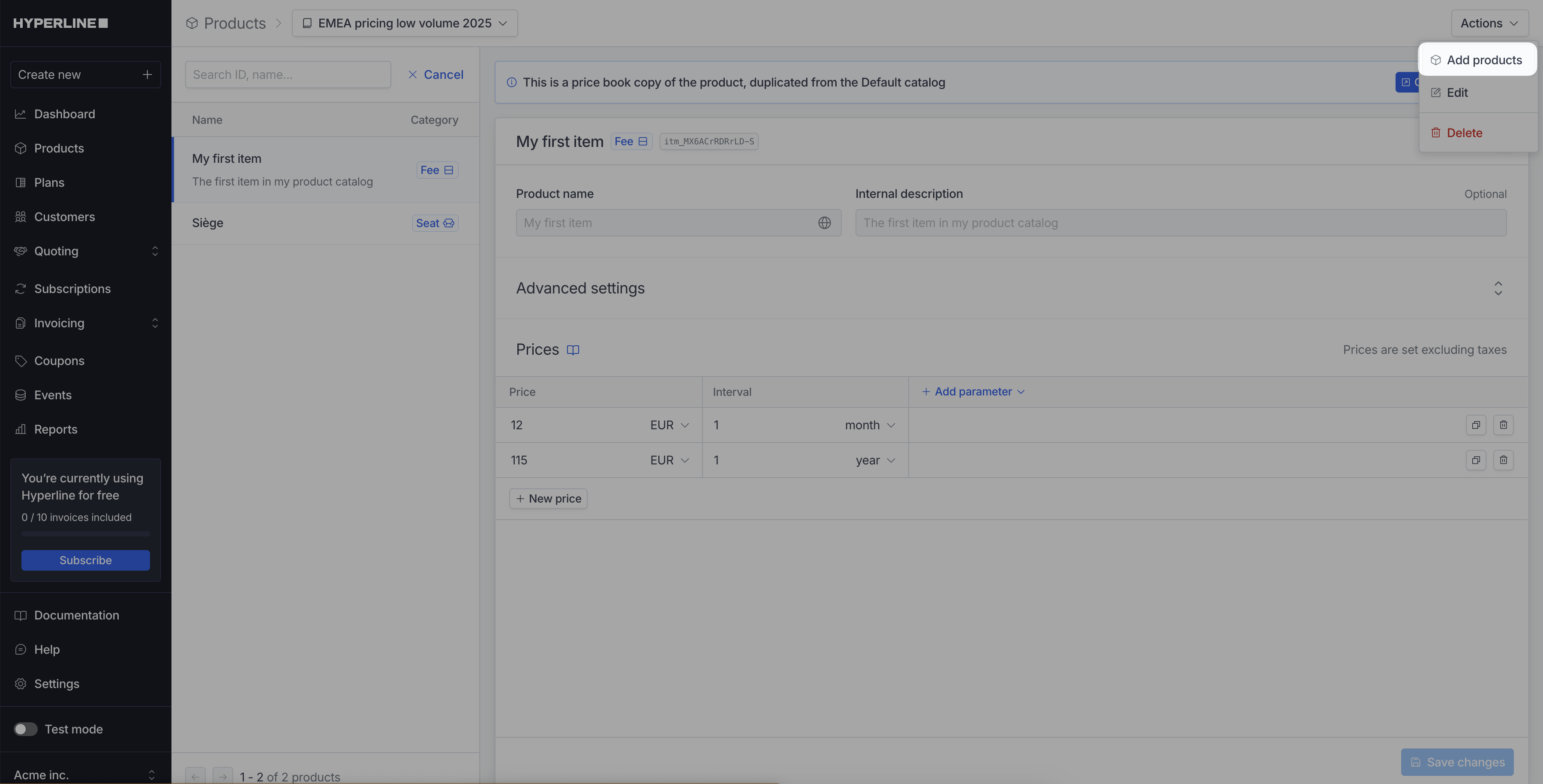
2
Select the products you want to add to the price book
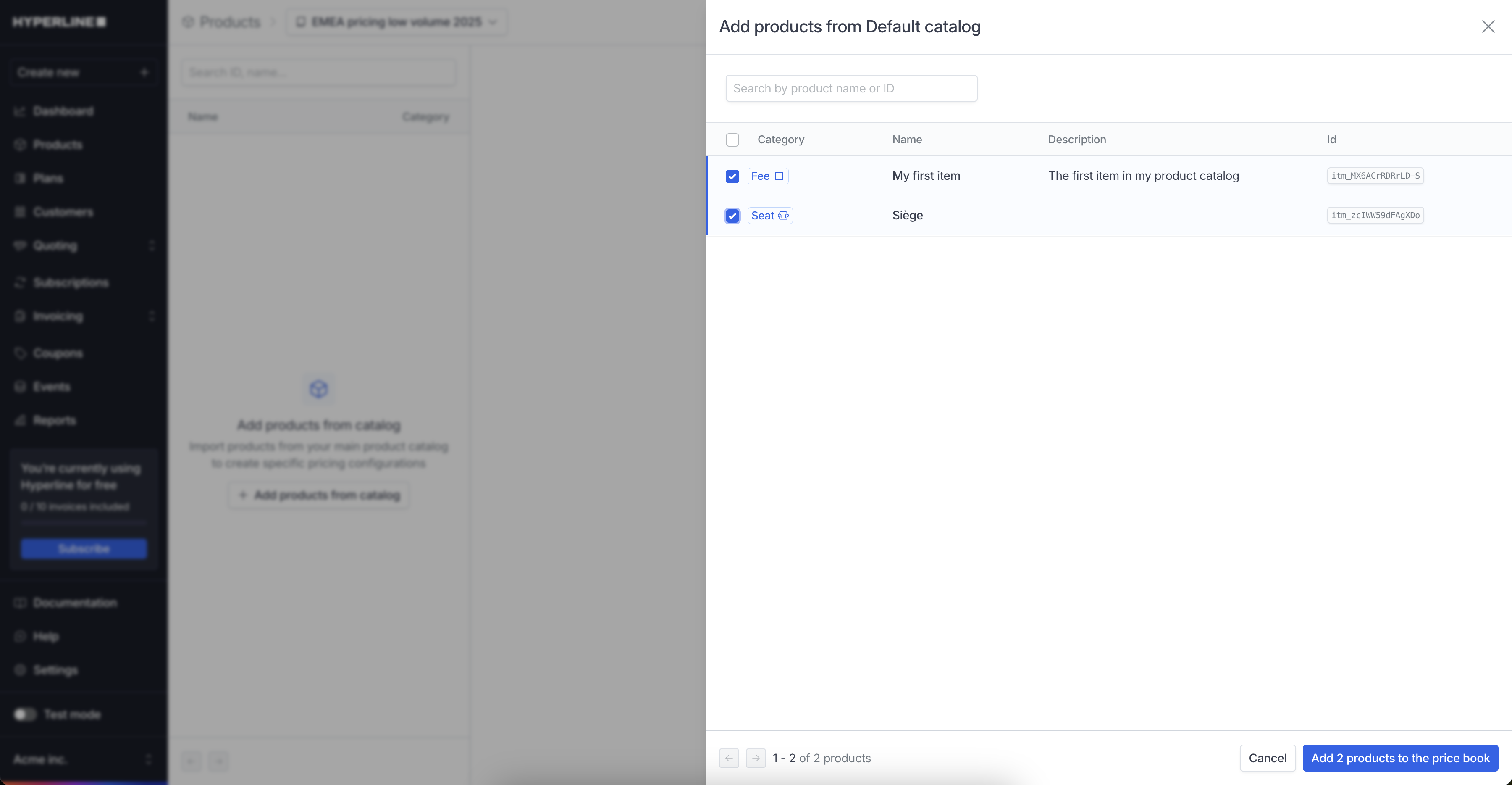
3
Click on the 'Save' button
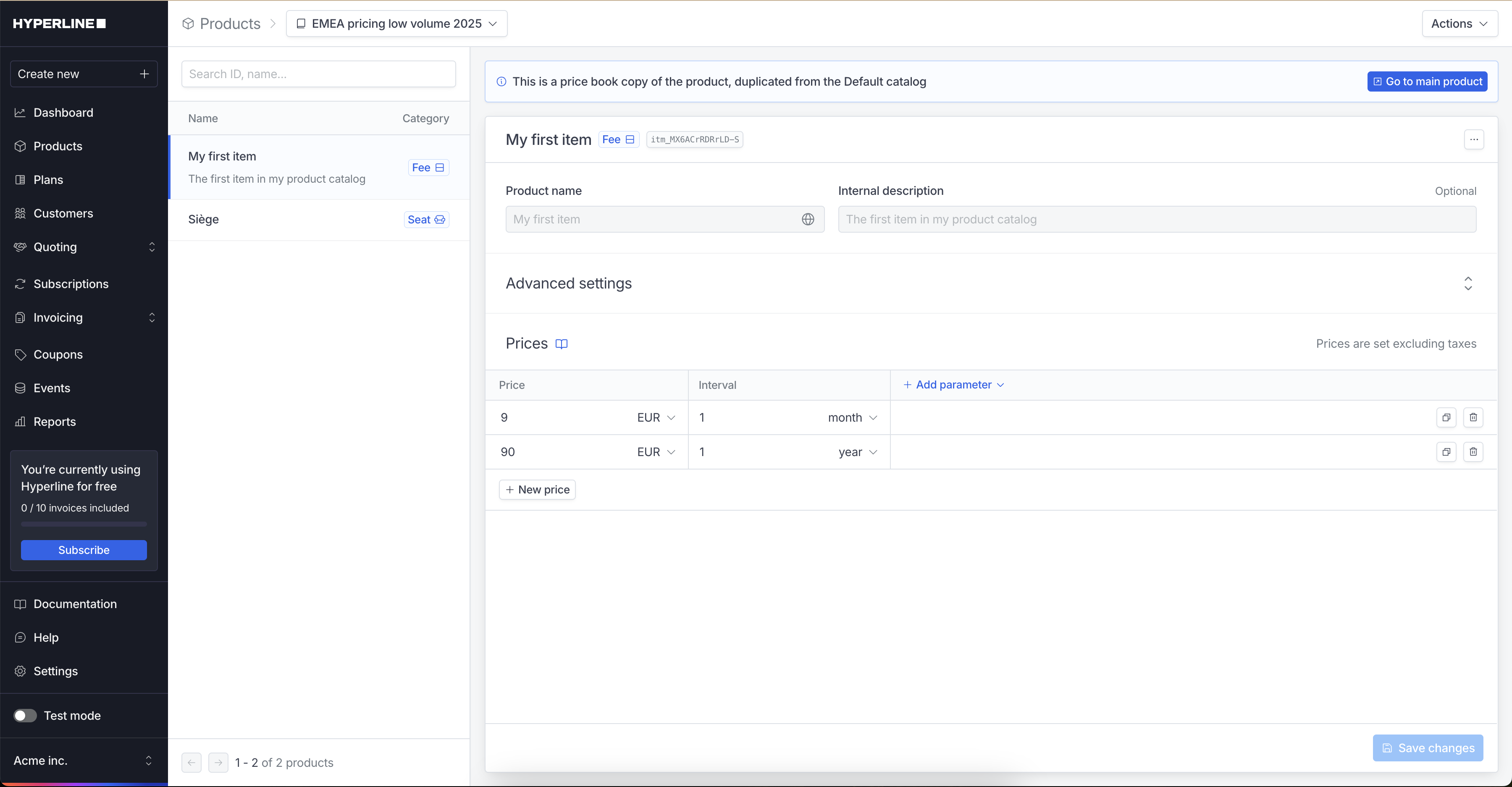
You can edit or delete these prices without affecting the main catalog.
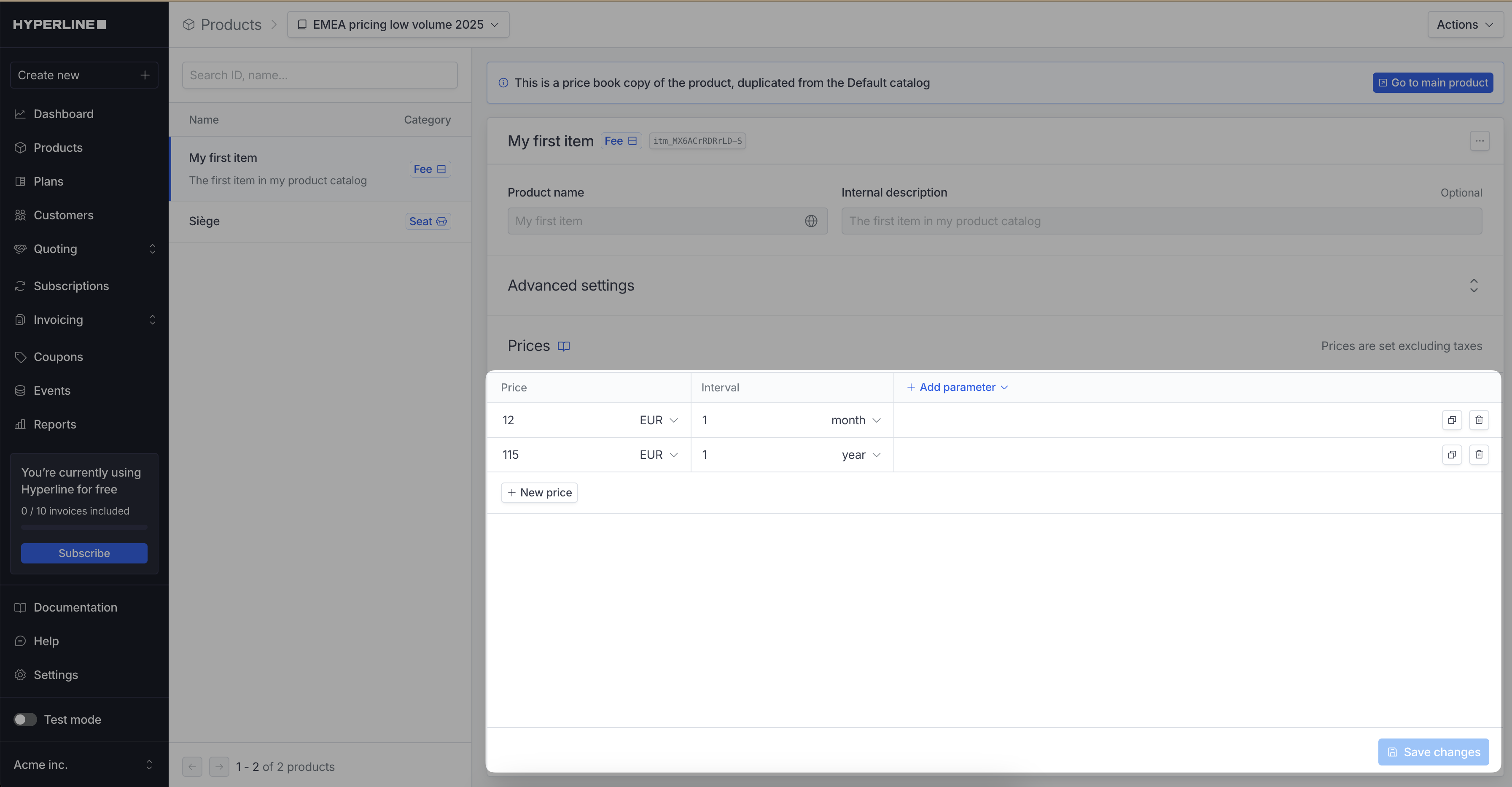
Assign a price book to a customer
If a customer is assigned a specific price book, its prices will be used by default when creating a subscription or quote for them.1
Click on the 'Edit' button
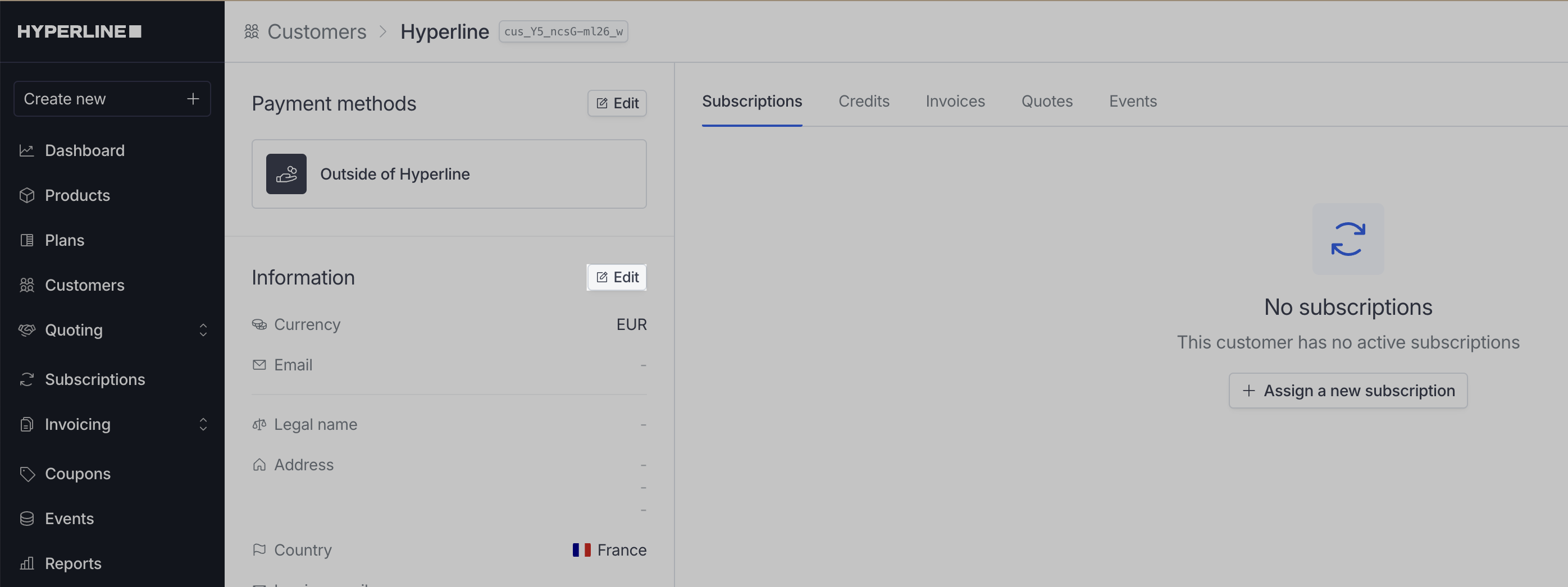
2
Select the price book you want to assign
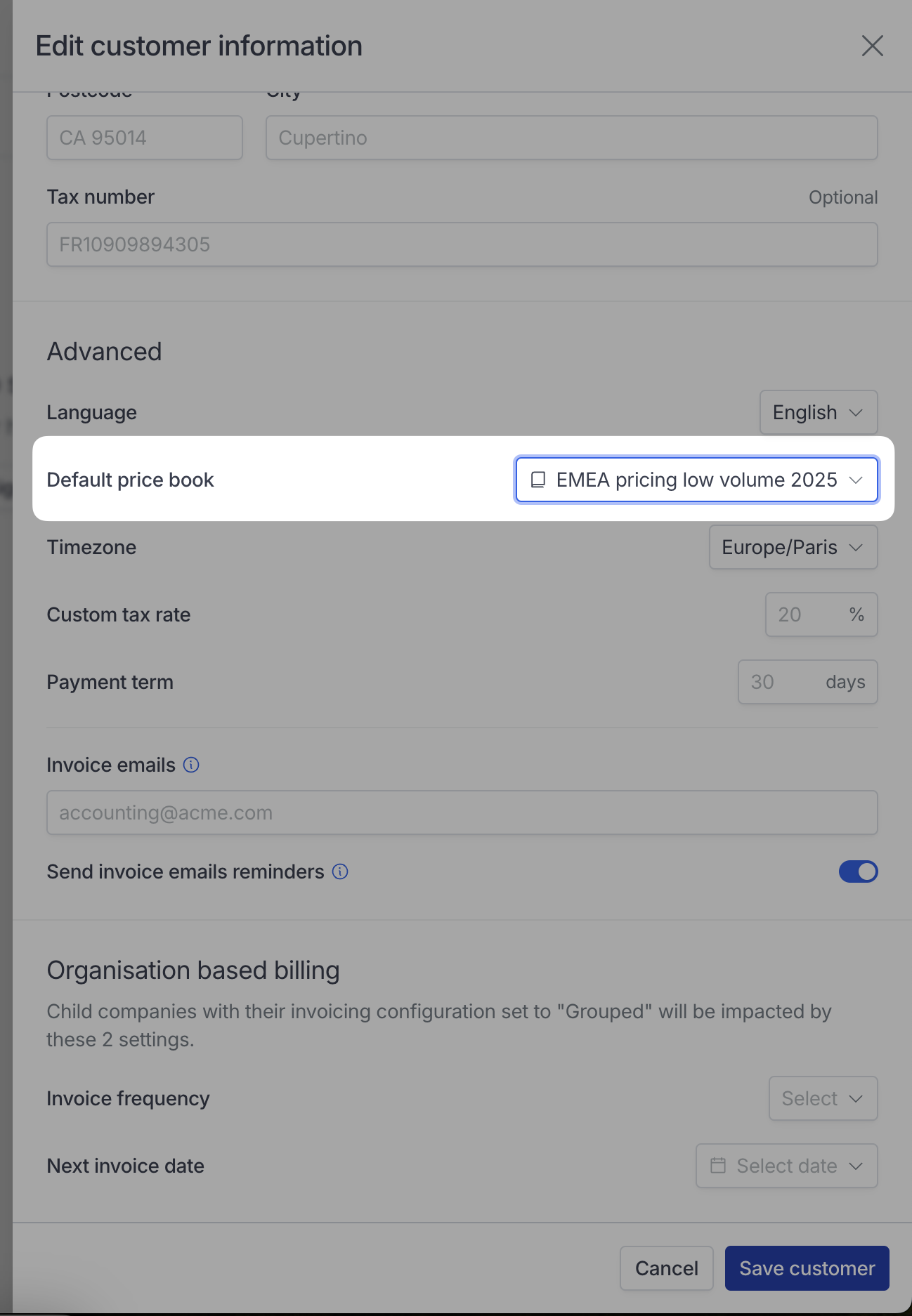
3
Click on the 'Save' button
Apply a given price book when assigning a subscription or a quote
When creating a subscription or a quote, you can choose which price book to use. If a price book is already set for the customer, it will be selected by default.