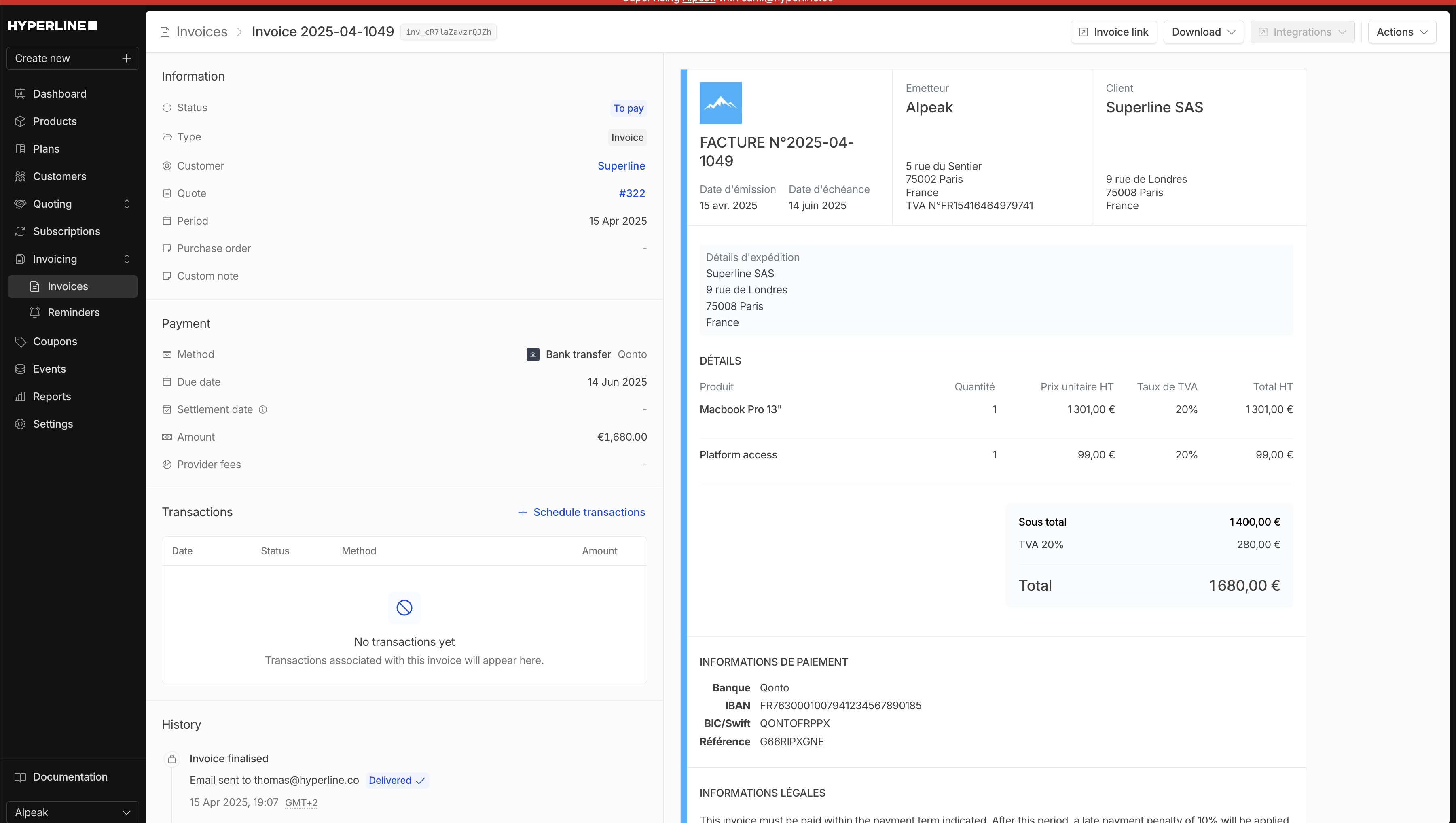Create a quote for as one-off invoice
1
Access the form
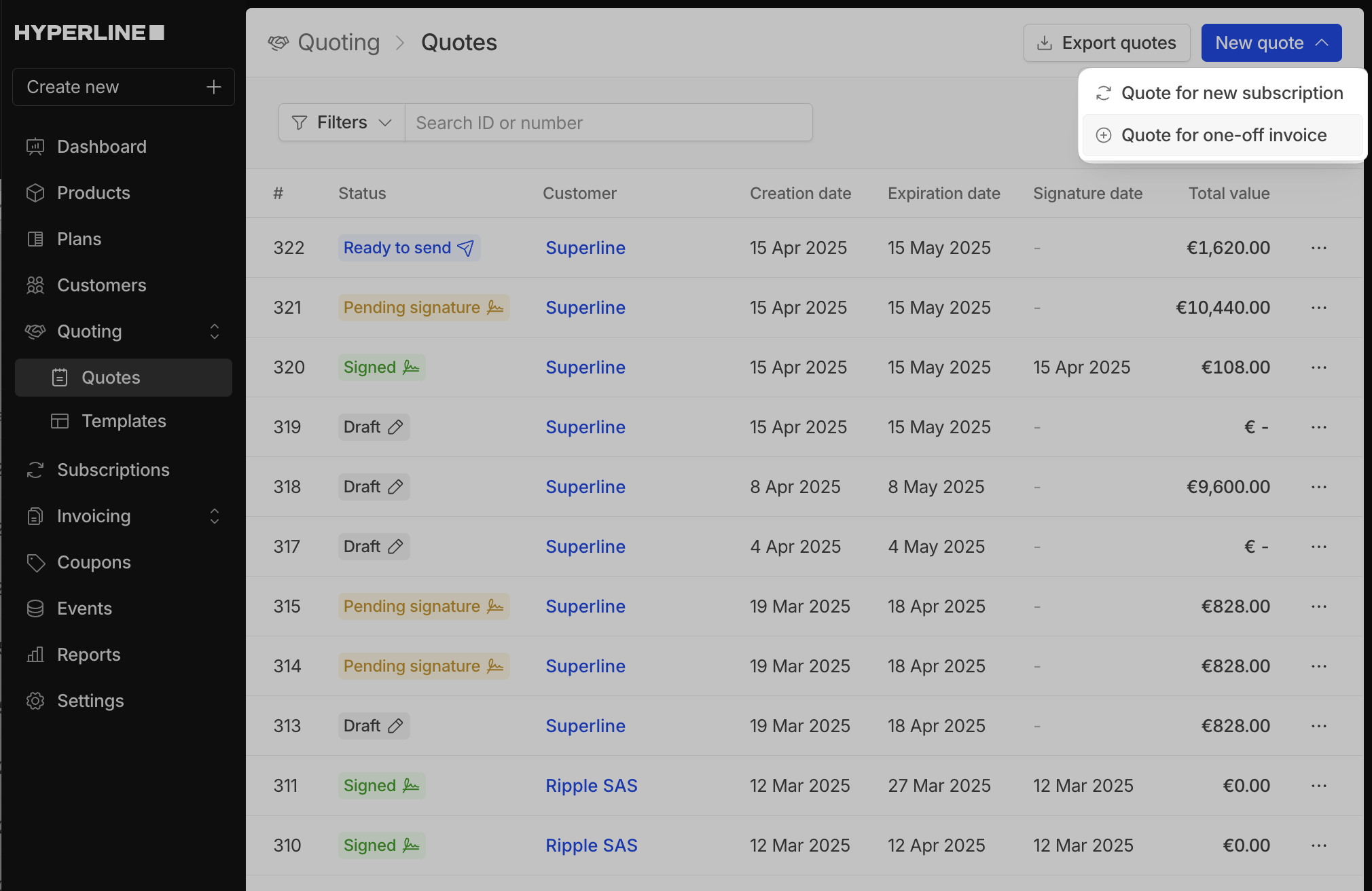
- from the quotes page, click on
new quoteand selectQuote for one-off invoicethen select the customer
2
Add the invoice to the quote
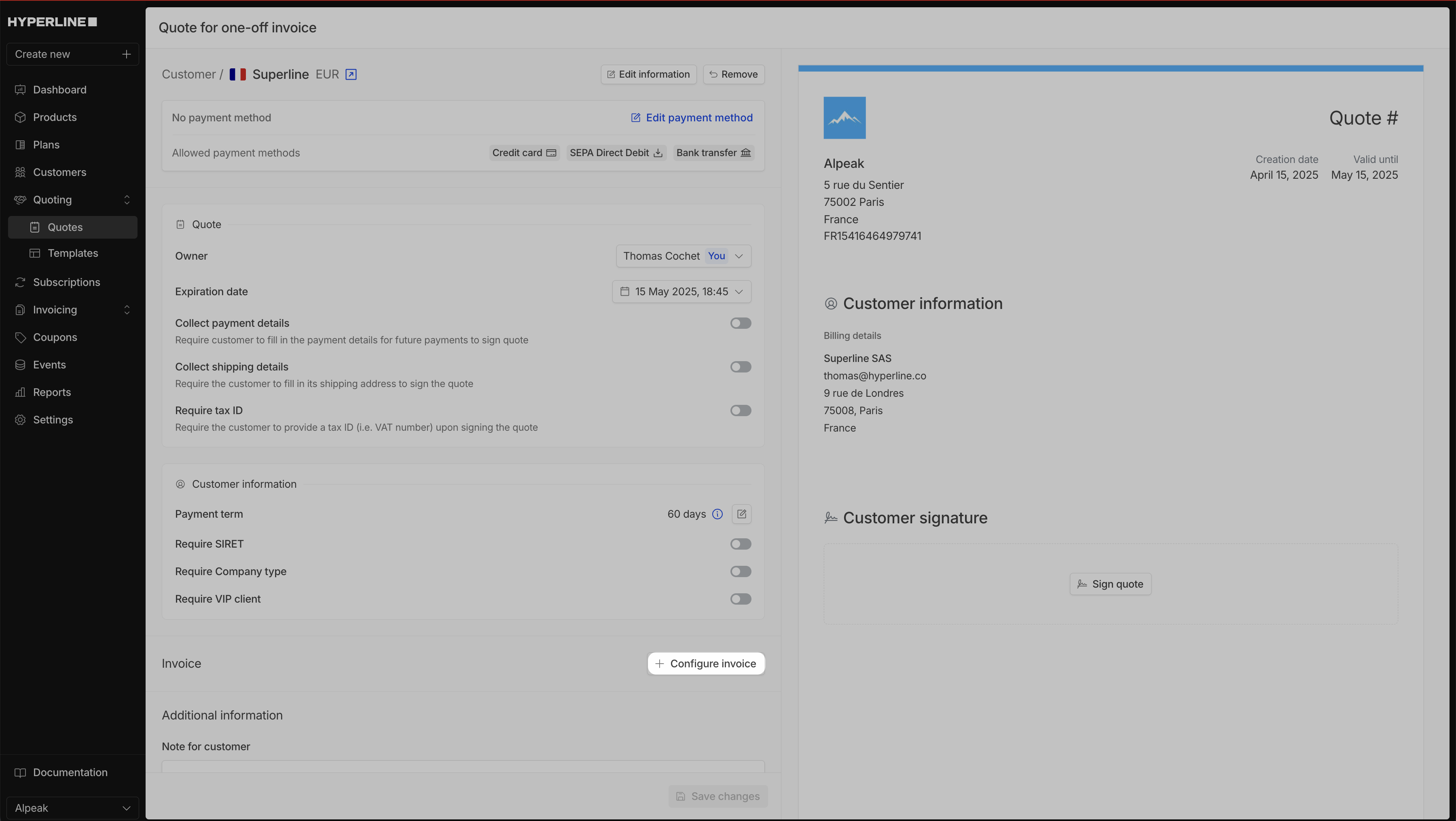
You will see the quote form, and be able to add an invoice by clicking the "Configure invoice" button
Only products with a fee type can be added to a one-off invoice.
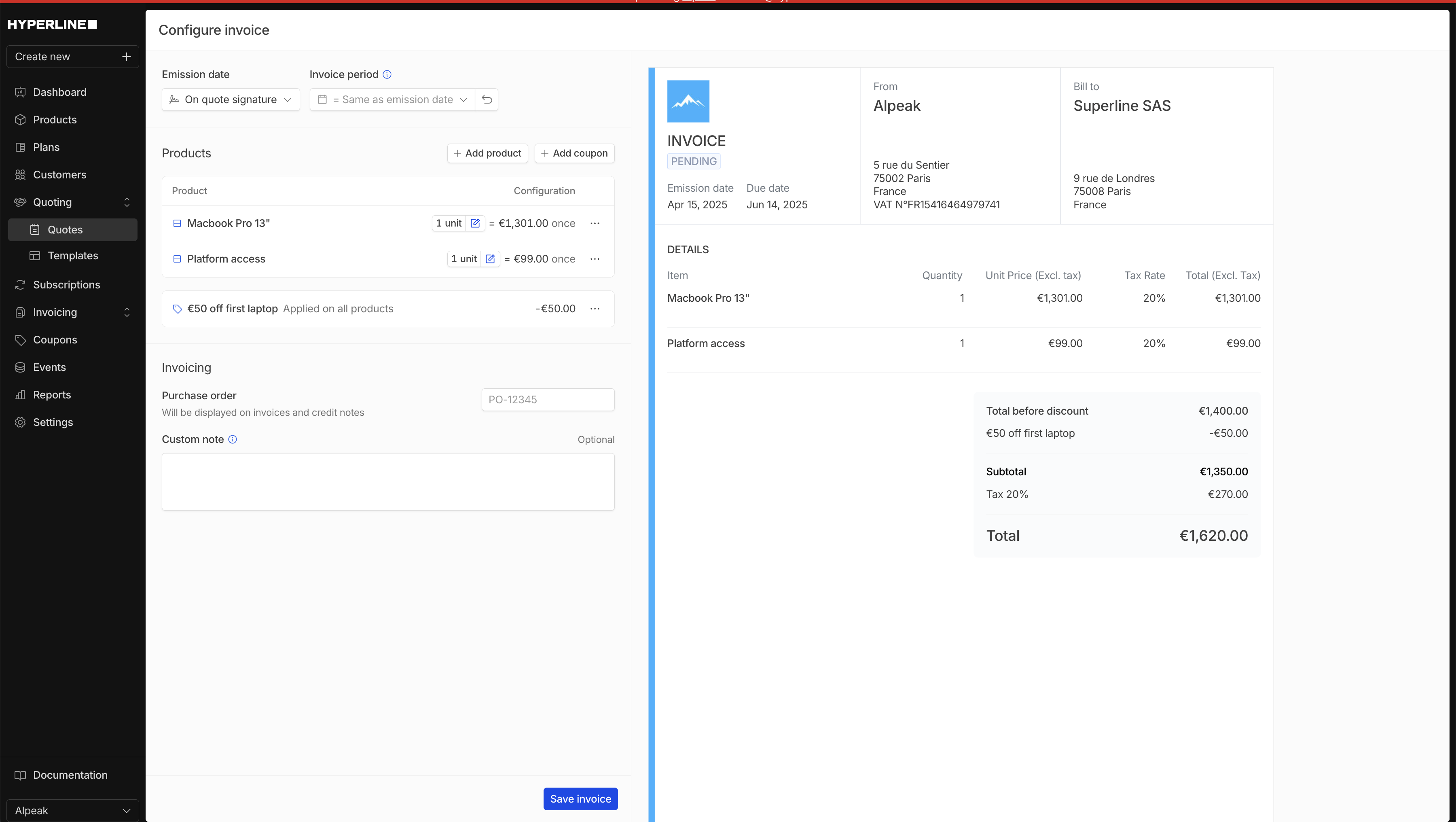
When the invoice is complete, click on "save invoice"
quote signature and cannot be changed. It means that the the invoice will be emitted once the quote is signed.3
Configure quote
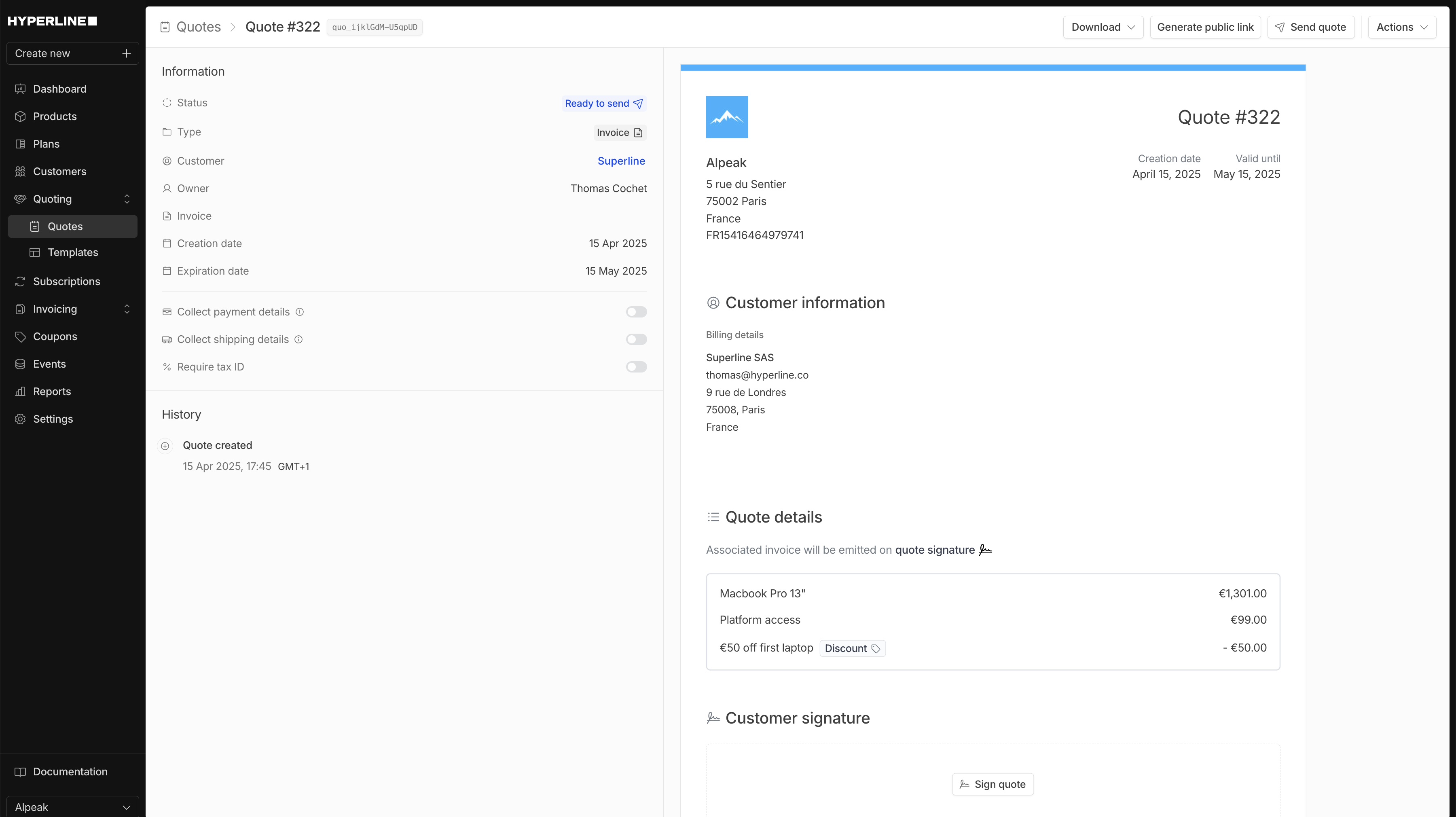
- Configure owner, expiration date and required information to sign the quote
- Choose to display the quote value on the document
- Add a note for the customer and contract terms
- Add additional documents like the updated contract
4
Send the quote
Once the quote is saved, it will turn in the 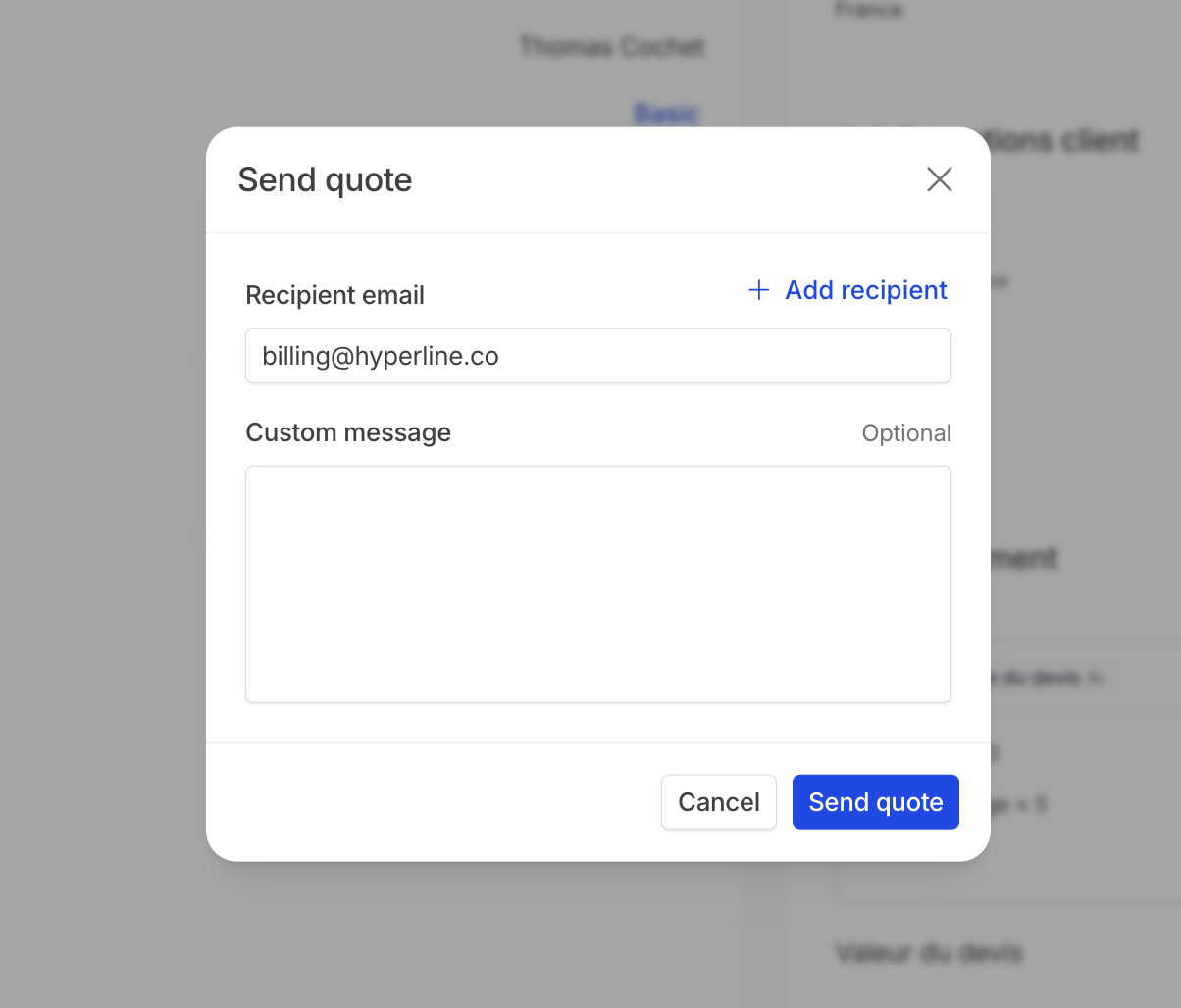
ready to send status. Review the quote configuration and decide to send it via email or generate a public link and send it by yourself. Note that by using the latter, the email reception and openings will not be tracked.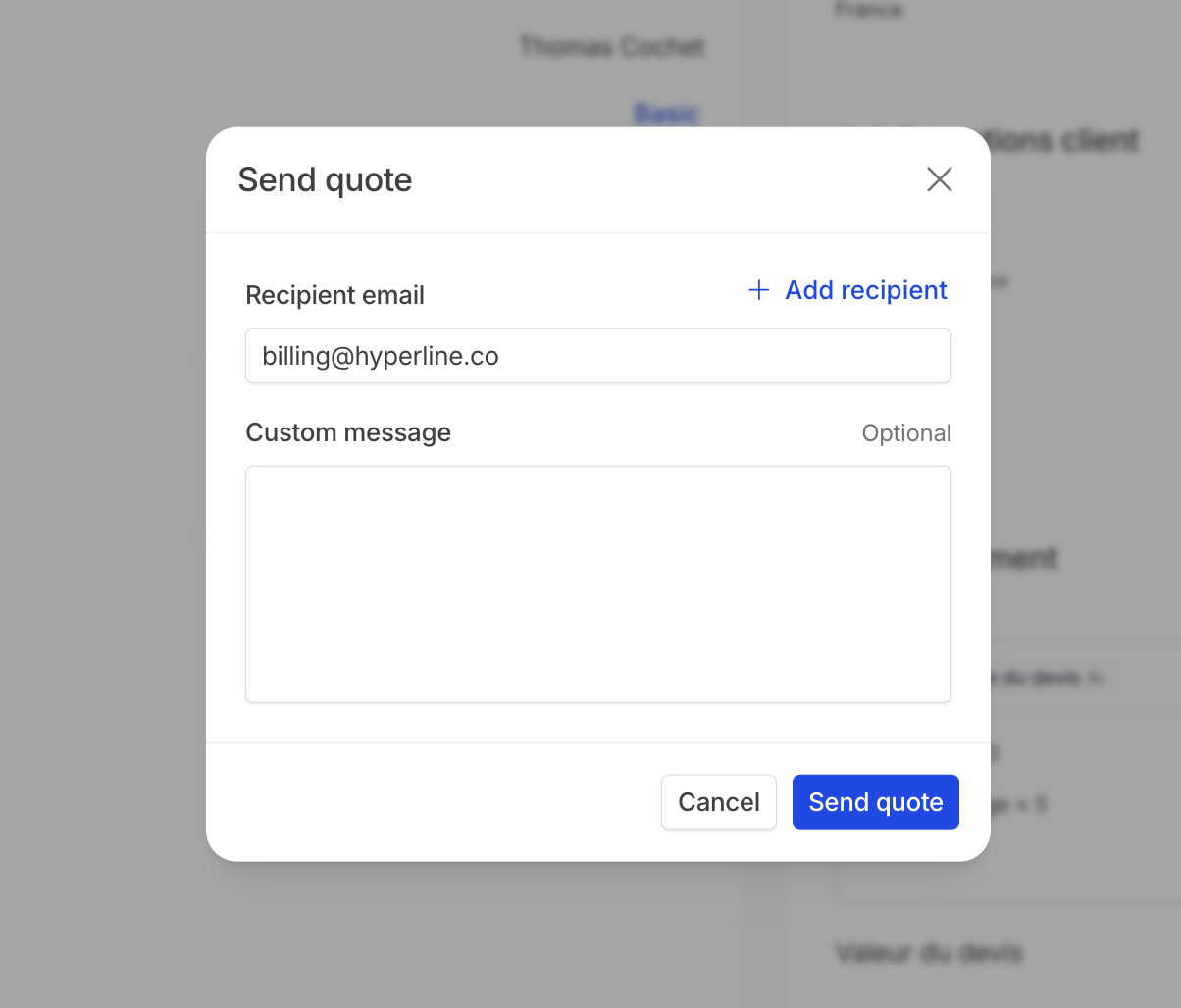
5
Pending signature
Once the quote has been sent, it will turn in the During this stage, the invoice can be accessed in the quote details page.
pending signature status. At this stage, the quote can be edited again ; note that it will turn in the draft status and the customer will not be able to access the link anymore until it is saved and live again by clicking on generate public link.Until the quote is signed, no changes can be made to the invoice. To allow updates again, you can delete the quote.
6
Once quote is signed
Once the quote is signed, the invoice will be emitted, in 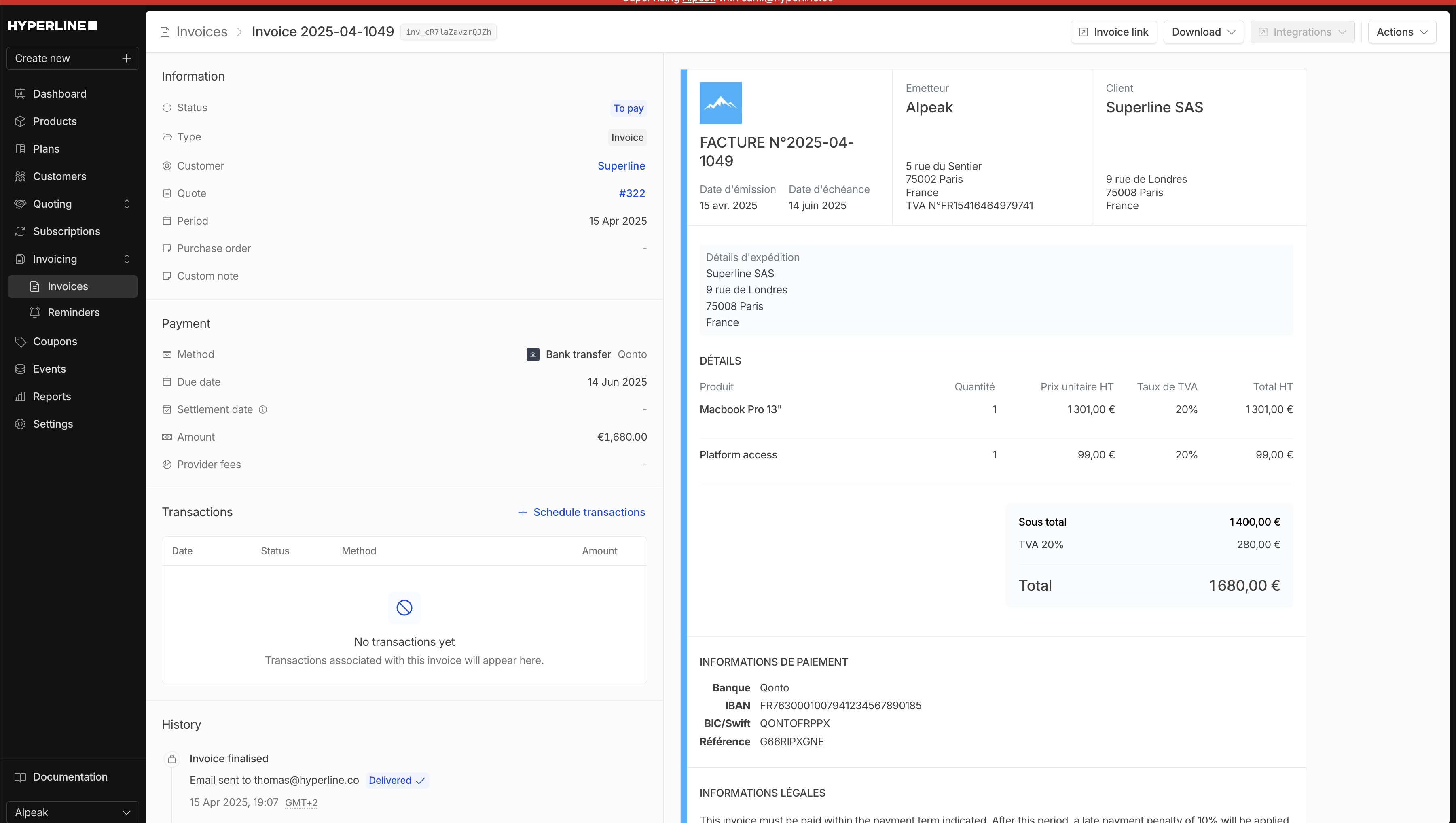
to_pay status and the payment is ready to be collected. The quote and invoice will be linked together.