This feature is still in beta. Please contact support to get it activated on your account.
Create a quote for subscription update
To create a quote to update a subscription, the subscription must be inactive state and not have a quote for subscription update already pending.
1
Access the form
There are two ways to create a quote for subscription update: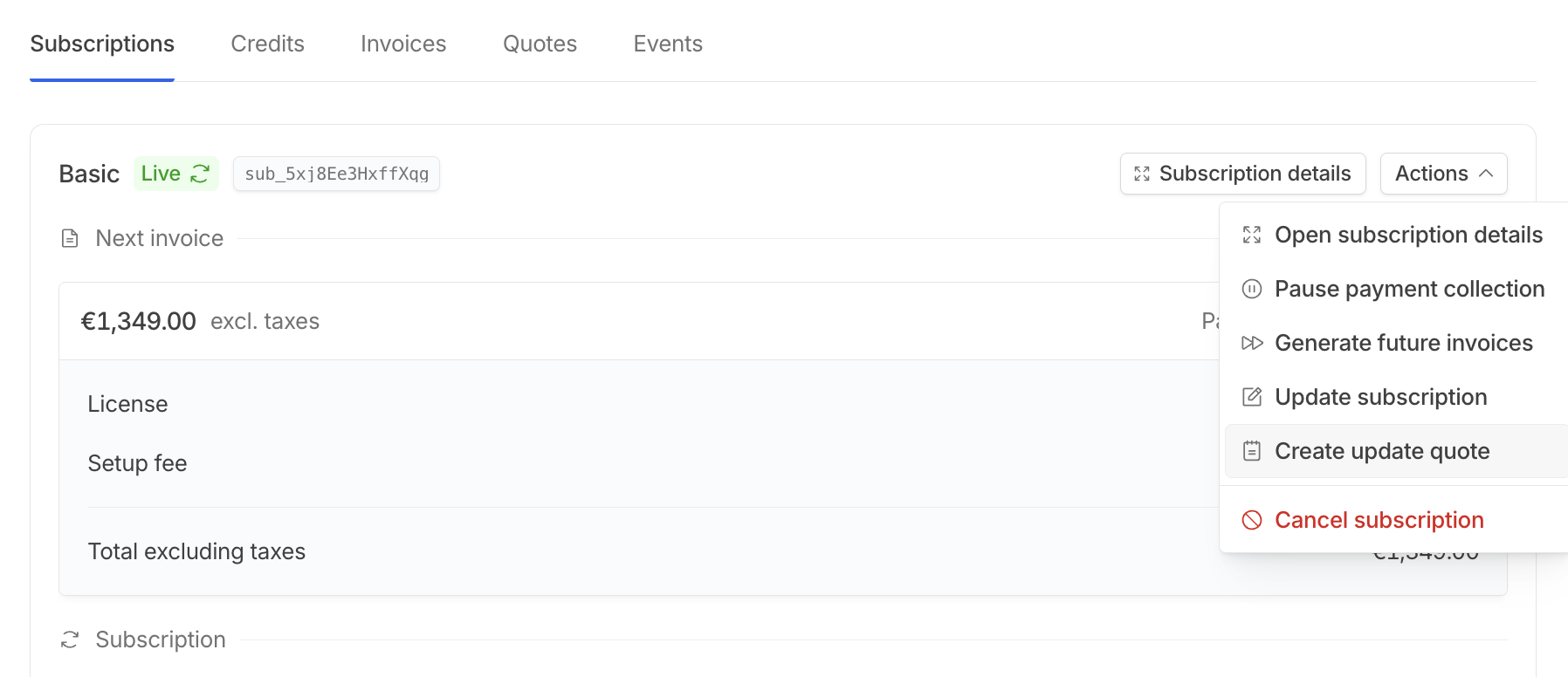
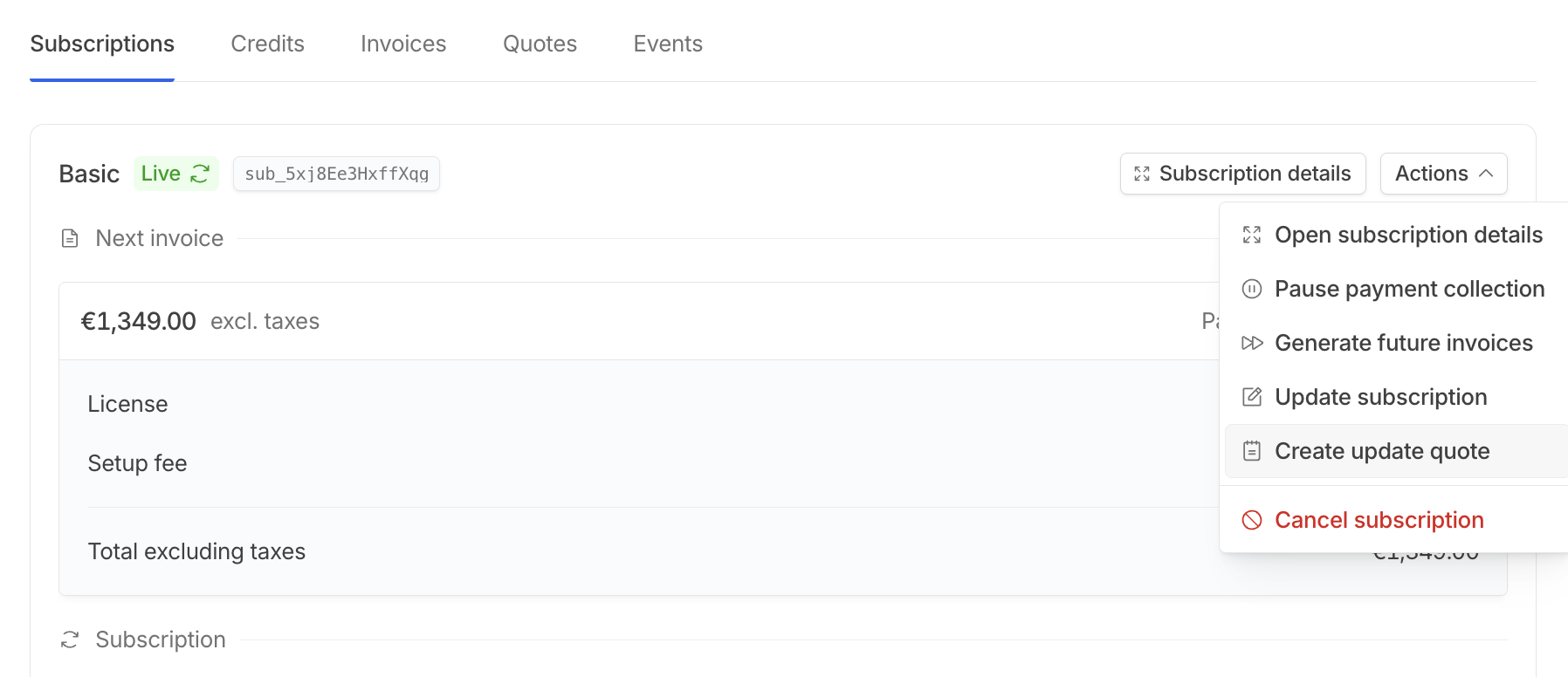
- from the quotes page, click on
new quoteand selectsubscription updatethen select the customer and the subscription that needs to be updated. - from the subscription details page, click on
actionsand selectcreate update quote
2
Update the subscription
Upon starting the update process, you will be presented with the familiar flow to assign a subscription, already pre-filled with the current subscription configuration.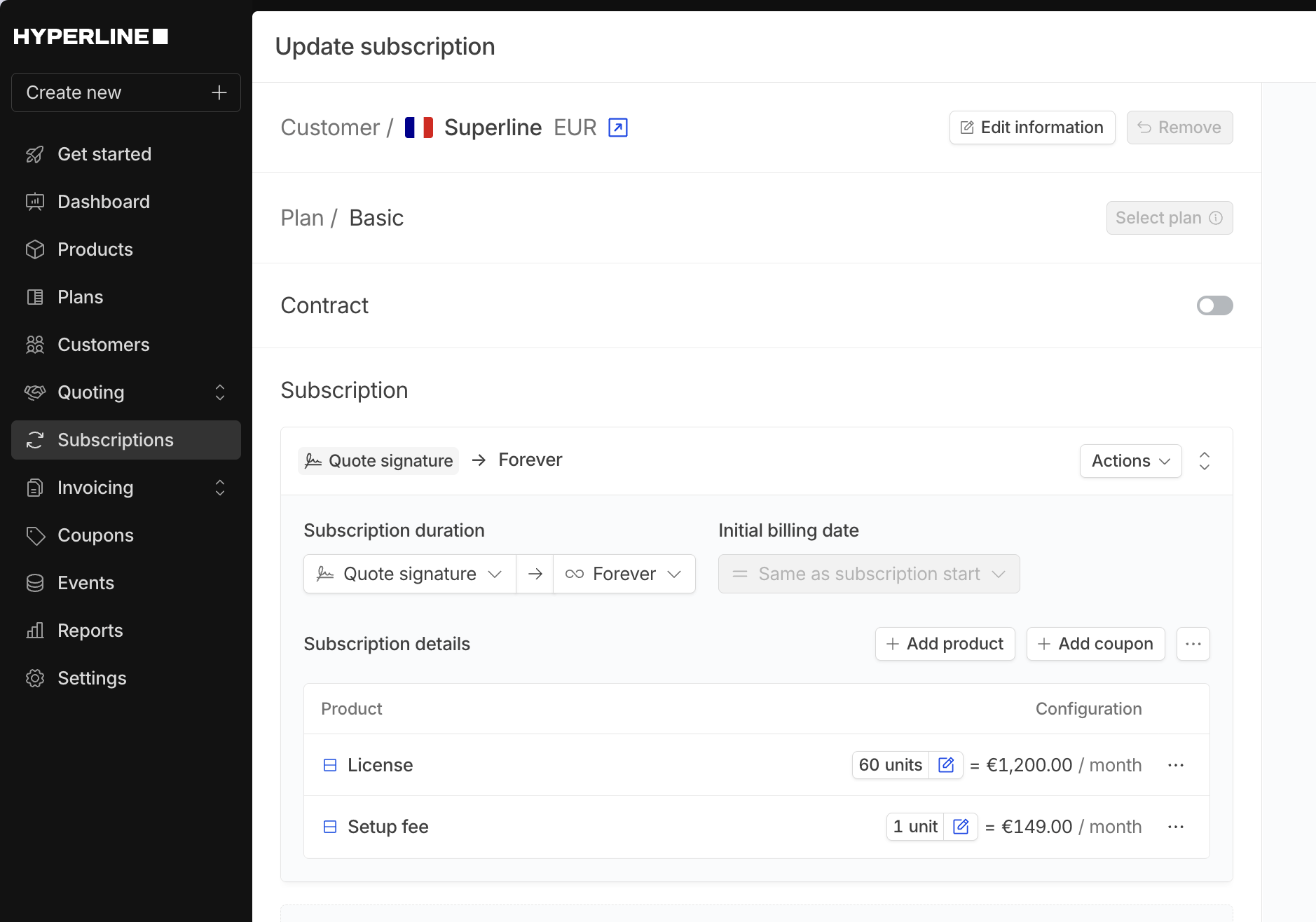
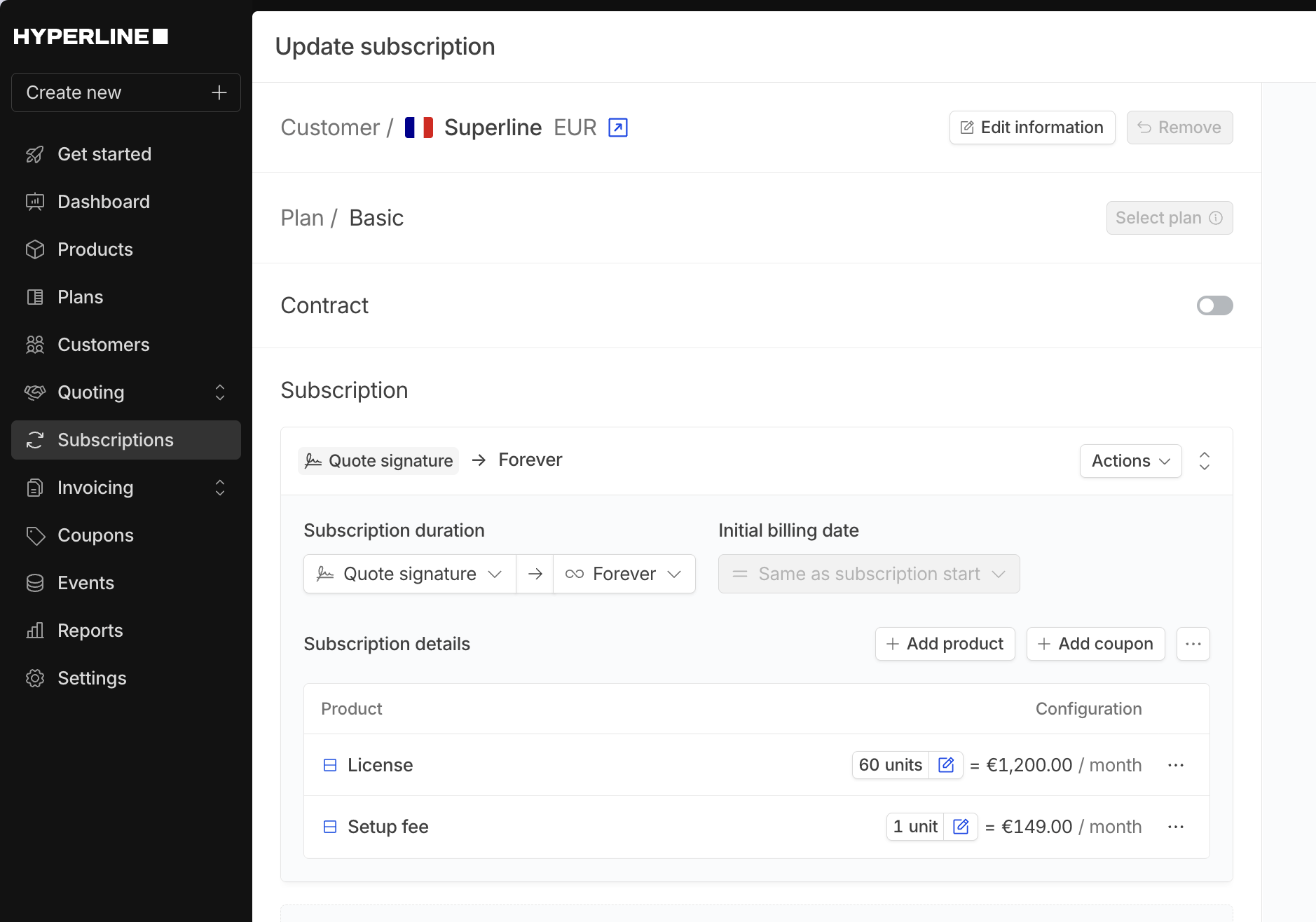
quote signature and cannot be changed. It means that the new version of this subscription will only be applied once the quote is signed.Schedule subscription updateTo schedule a subscription update for a later date, keep the current phase unchanged, then add new phase(s) containing the updates. Finally, adjust the first phase’s end date to determine when the changes will take effect. Once the quote will be signed, the subscription will be unchanged until the first phase ends and transition to the new subscription.When the subscription is configured, click on create quote update.3
Configure quote
To ensure accuracy, Hyperline highlights all subscription changes, including added or removed products, price and quantity updates, and any phase modifications.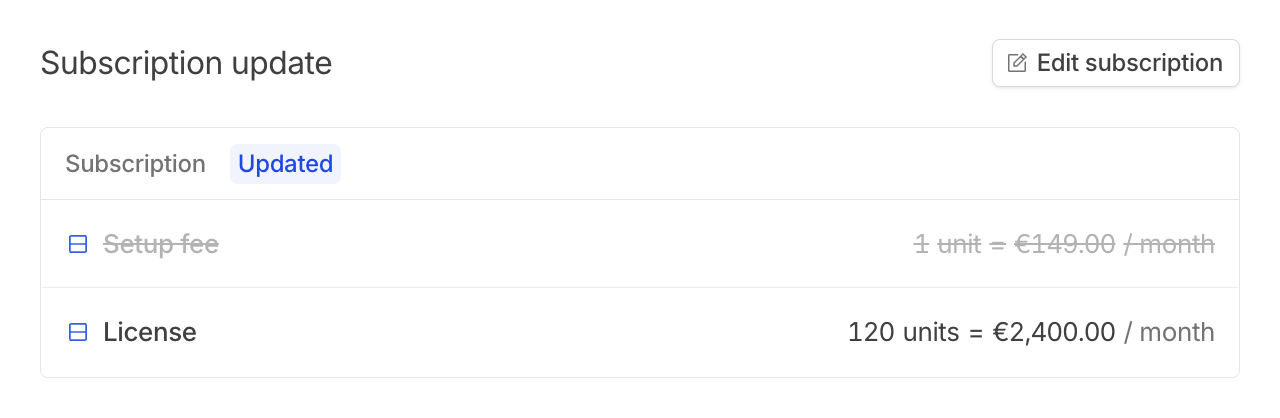
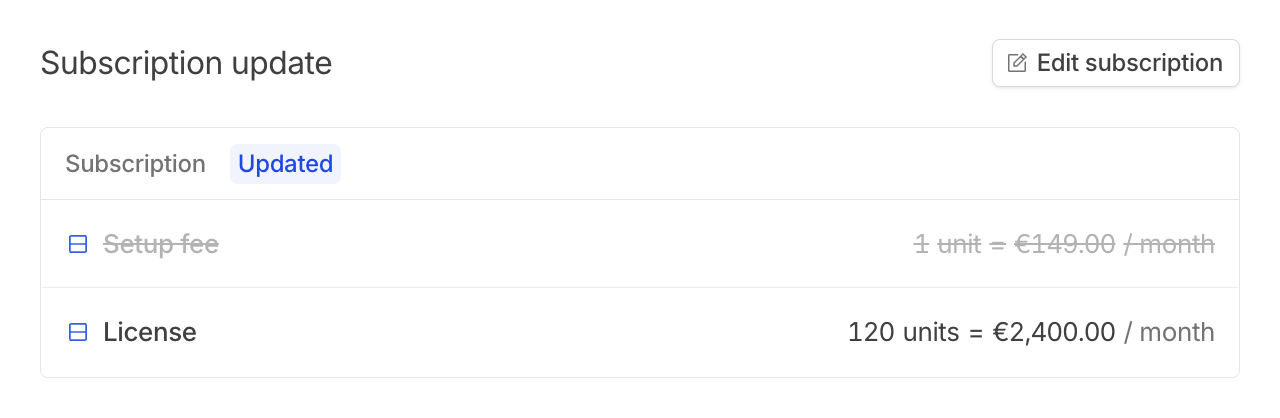
- Configure owner, expiration date and required information to sign the quote
- Enter quote value and decide if it is displayed on the document
- Add a note for the customer and contract terms
- Add additional documents like the updated contract
4
Send the quote
Once the quote is saved, it will turn in the 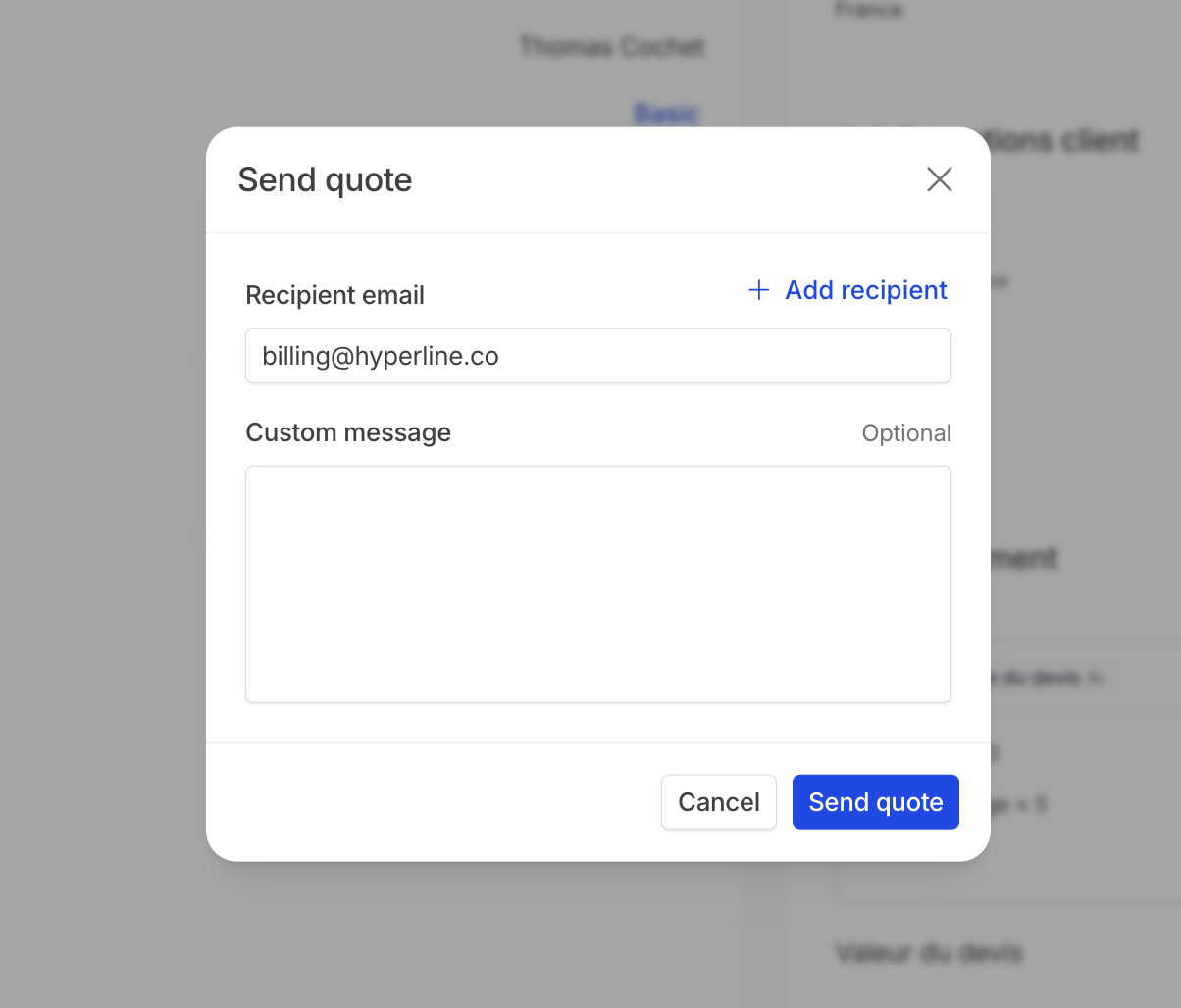
ready to send status. Review the quote configuration and decide to send it via email or generate a public link and send it by yourself. Note that by using the latter, the email reception and openings will not be tracked.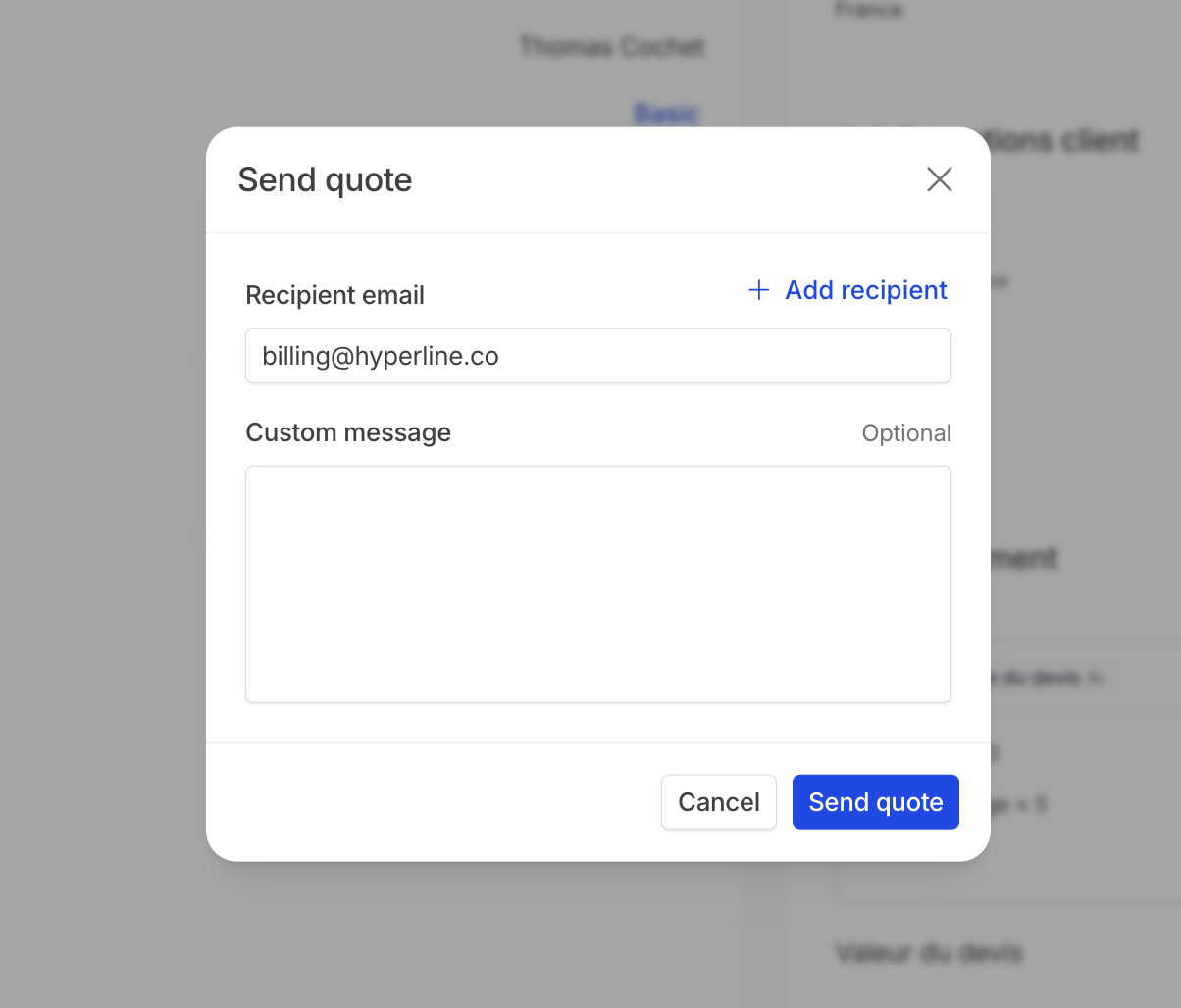
5
Pending signature
Once the quote has been sent, it will turn in the During this stage, the previous and future subscriptions can be accessed in the quote details page.
pending signature status. At this stage, the quote can be edited again ; note that it will turn in the draft status and the customer will not be able to access the link anymore until it is saved and live again by clicking on generate public link.Until the quote is signed, no changes can be made to the subscription. To allow updates again, you can delete the quote.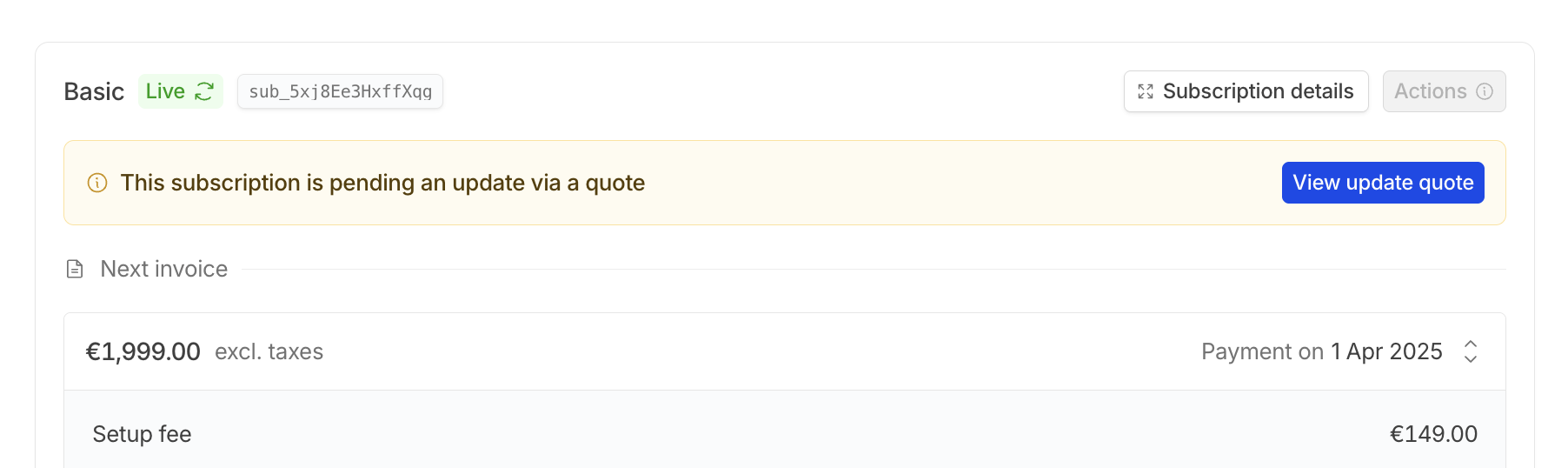
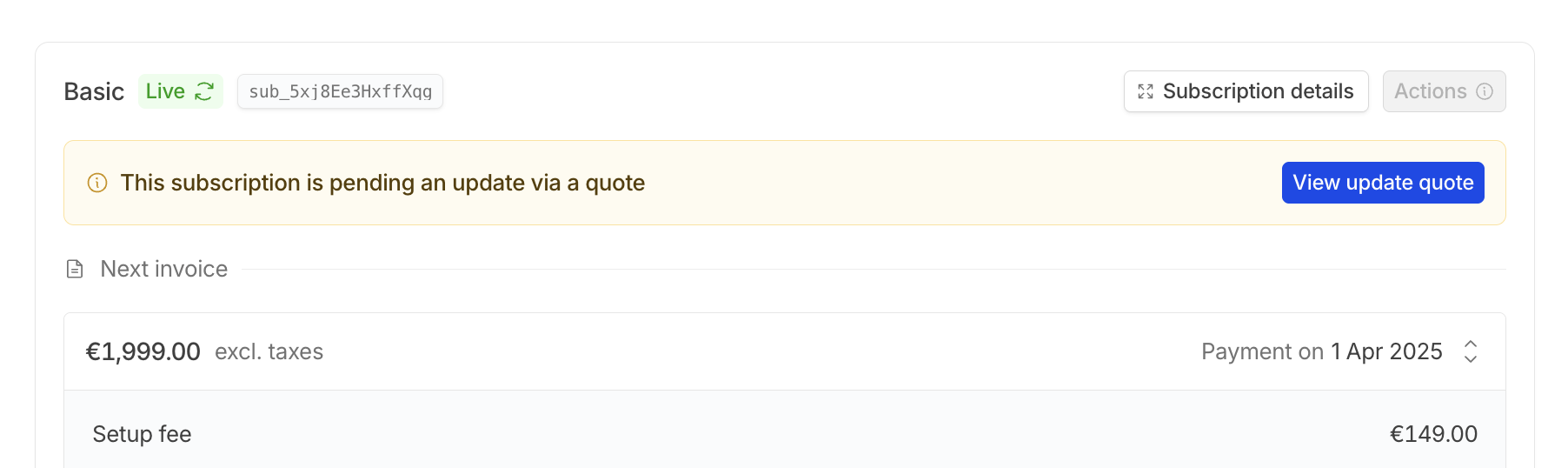
6
Once quote is signed
Once the quote is signed, the previous version of the subscription will be overridden by the new one and changes made will be automatically applied.
7
Transition

