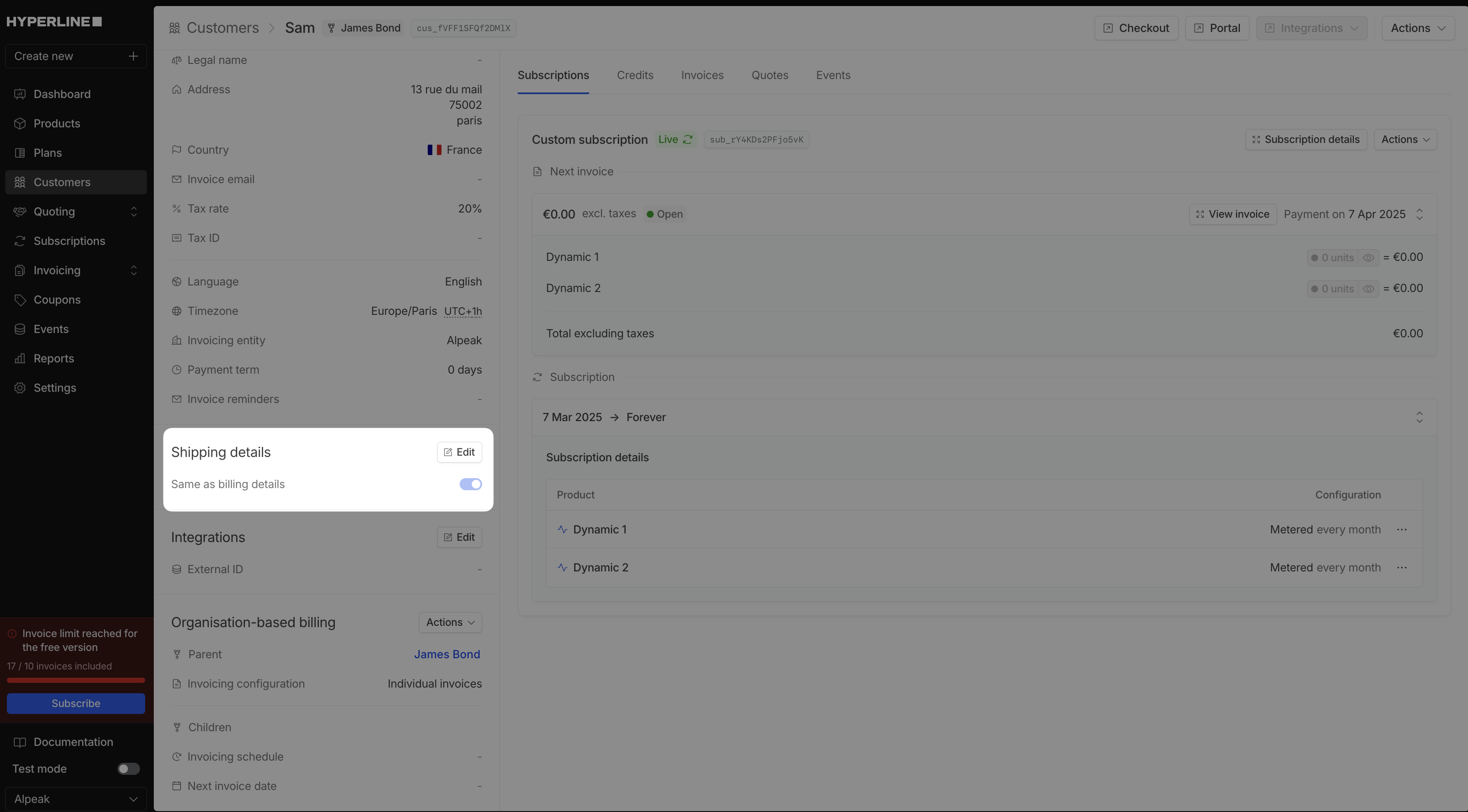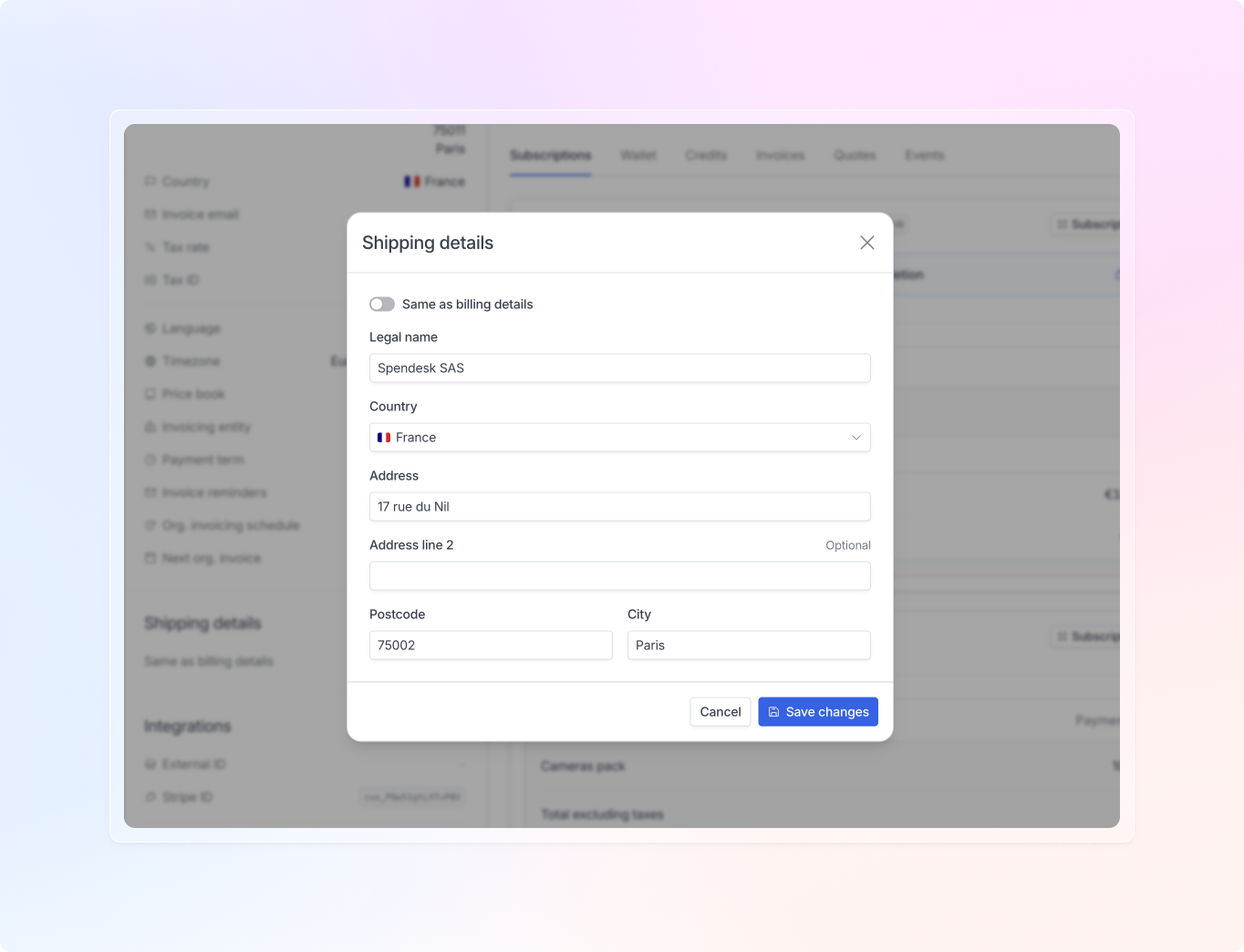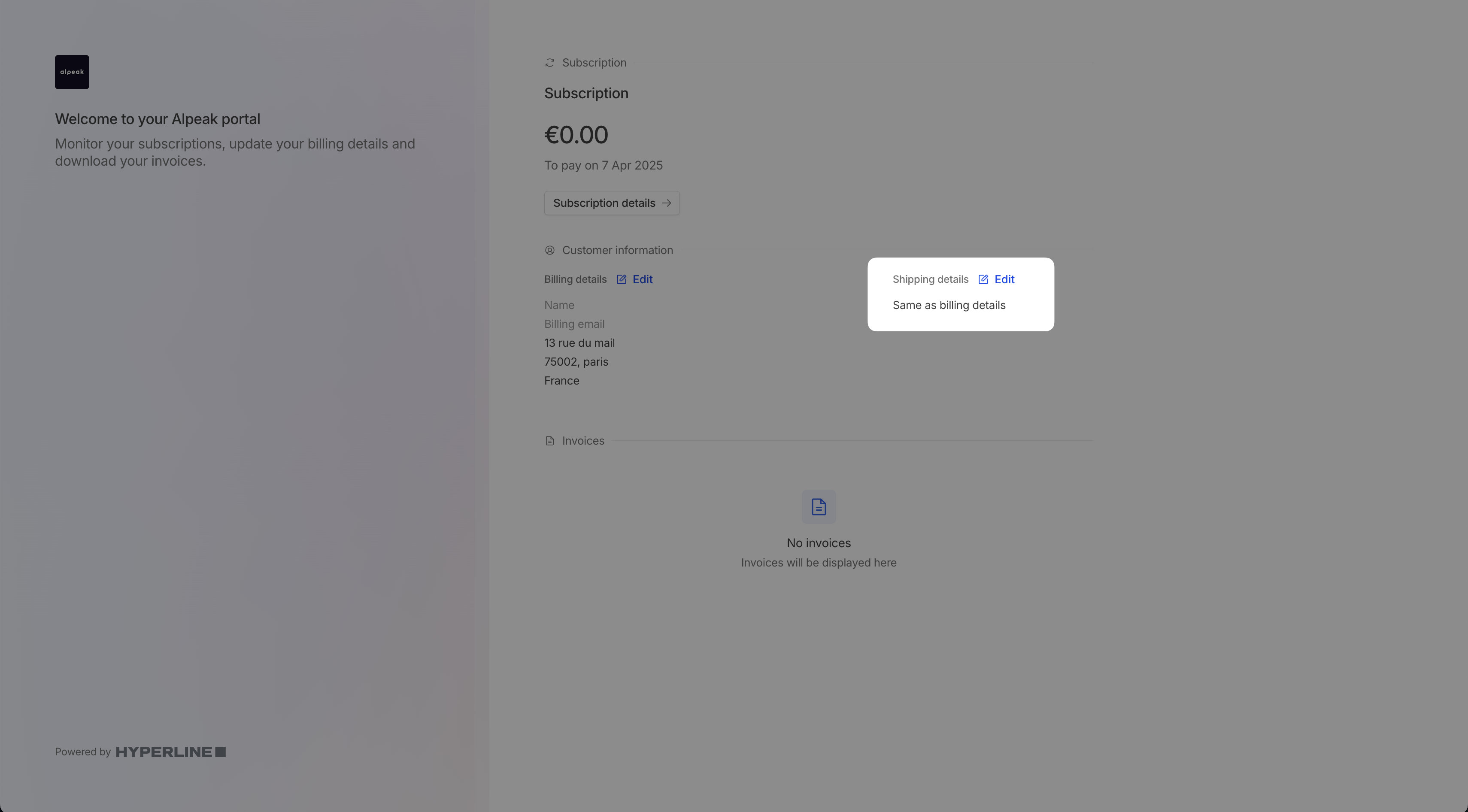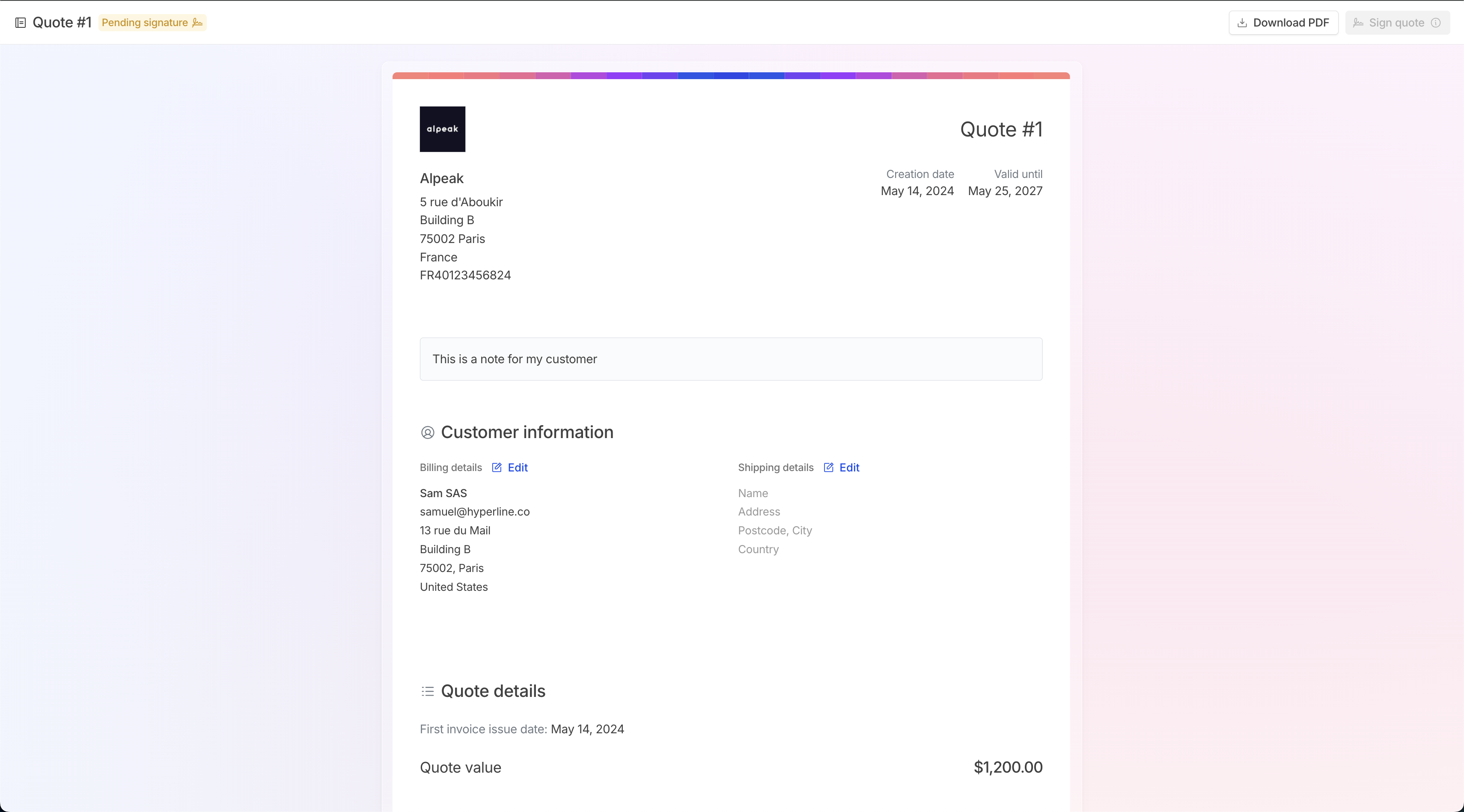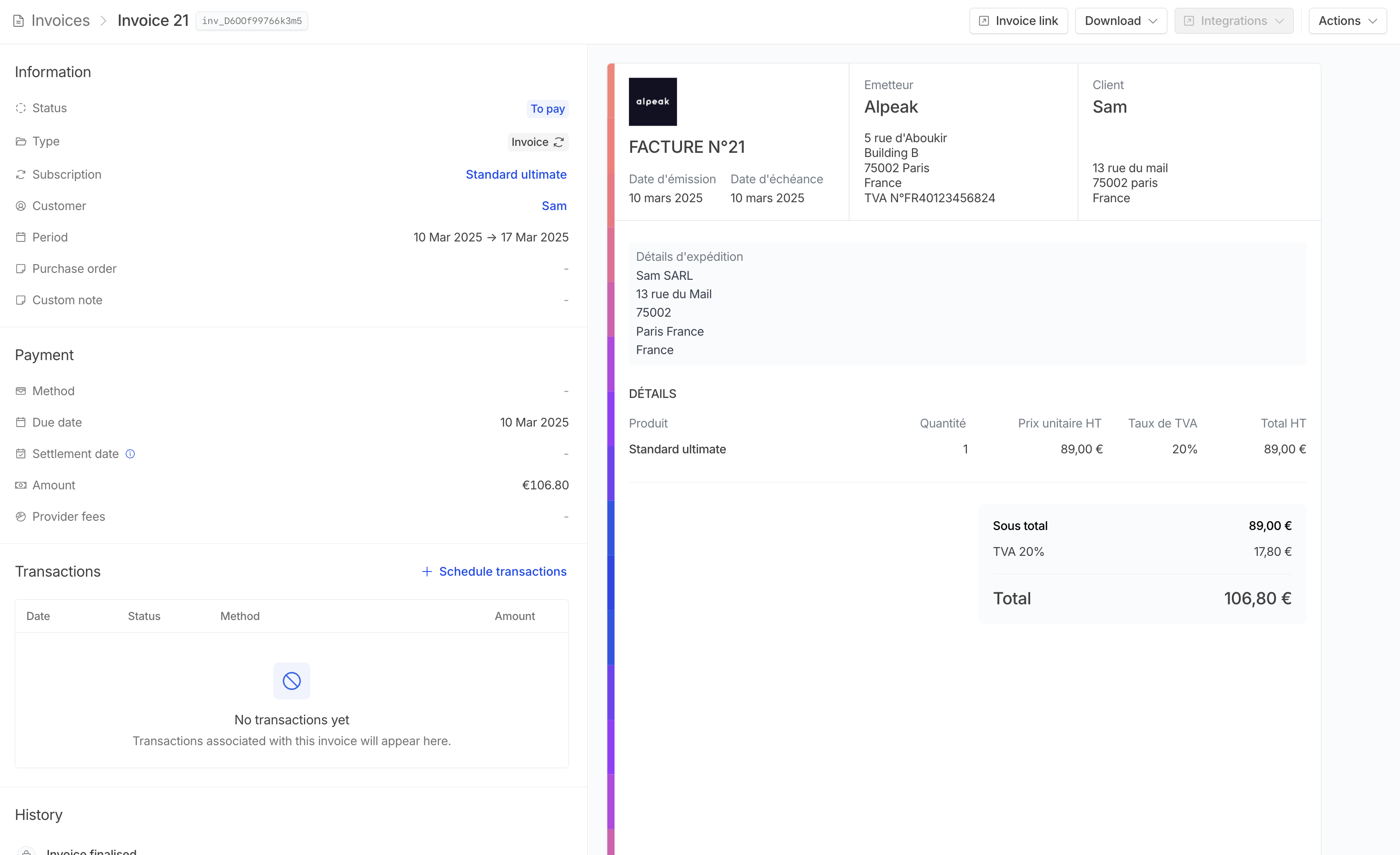1
Go to the Customers section
Click on New Customer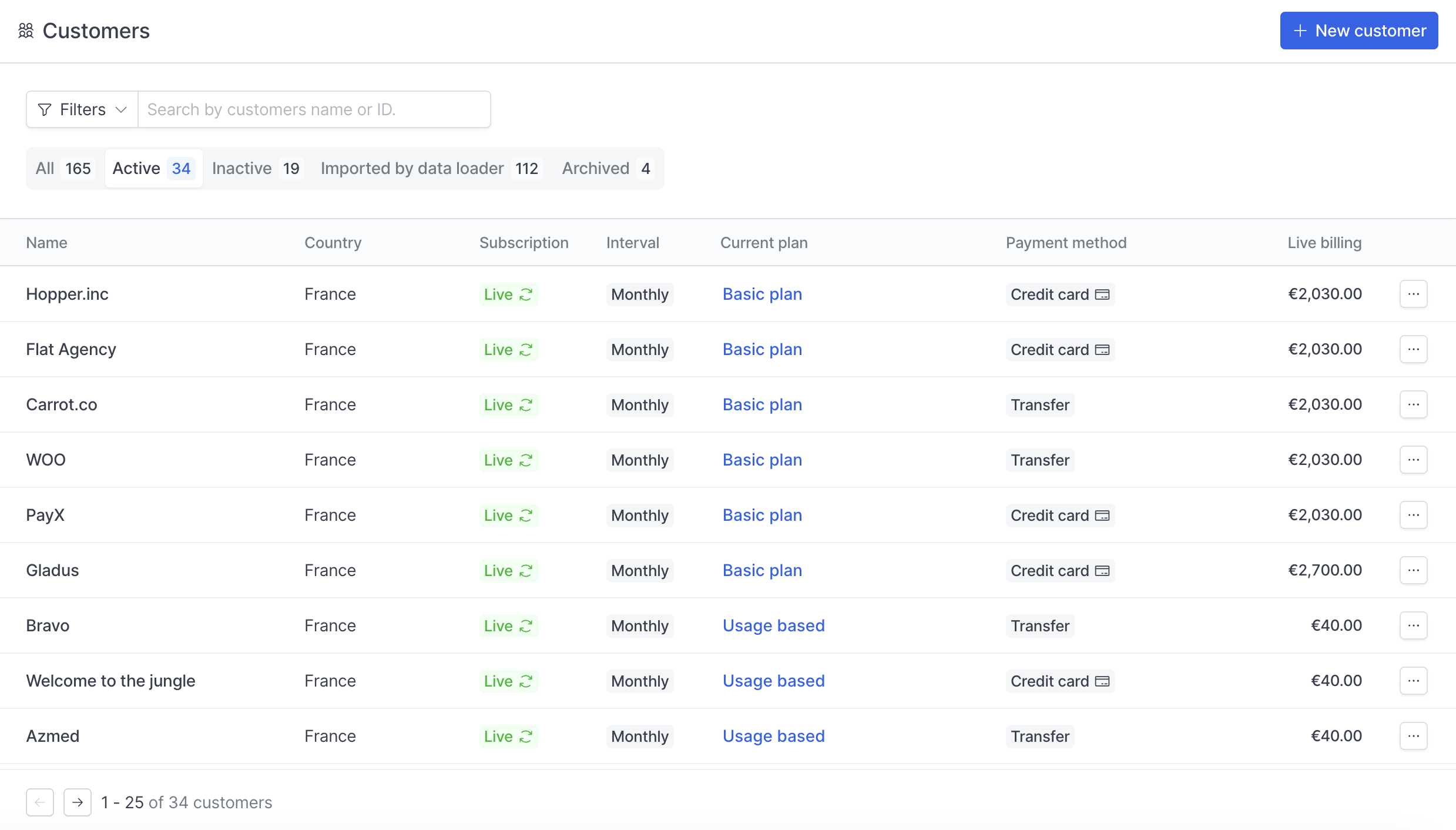
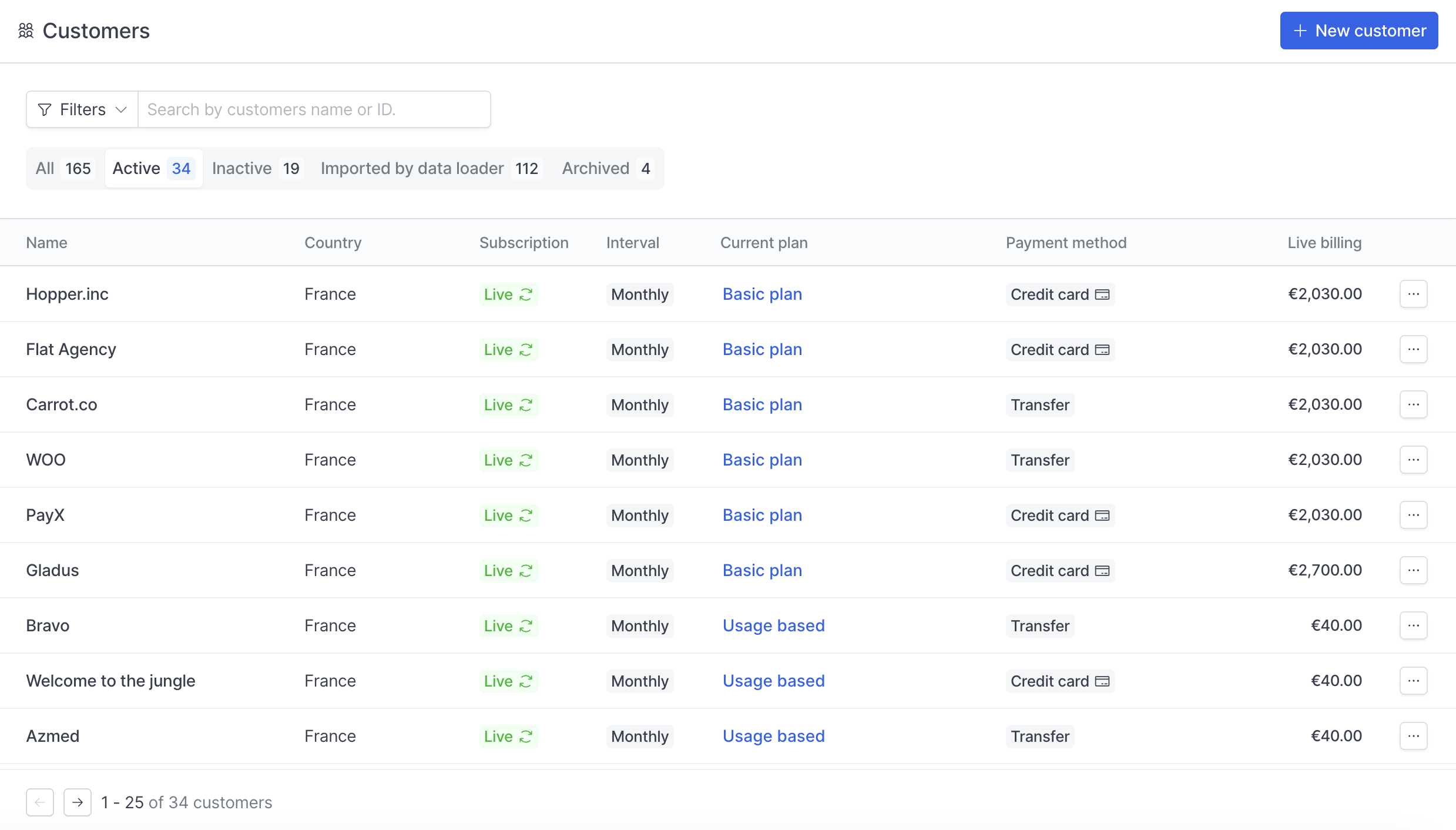
2
Fill in the general information and billing details of your customer
Click on Save customer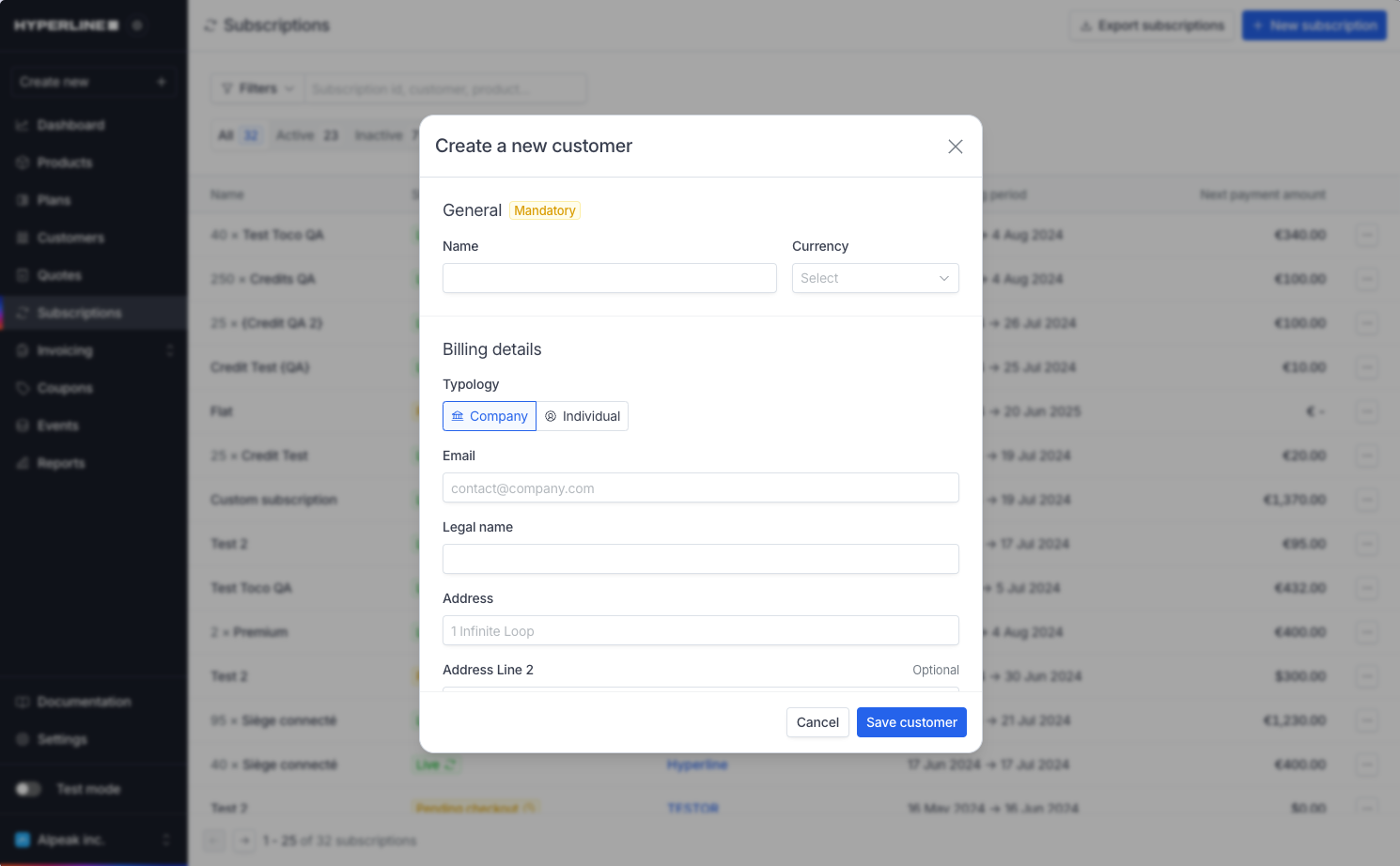
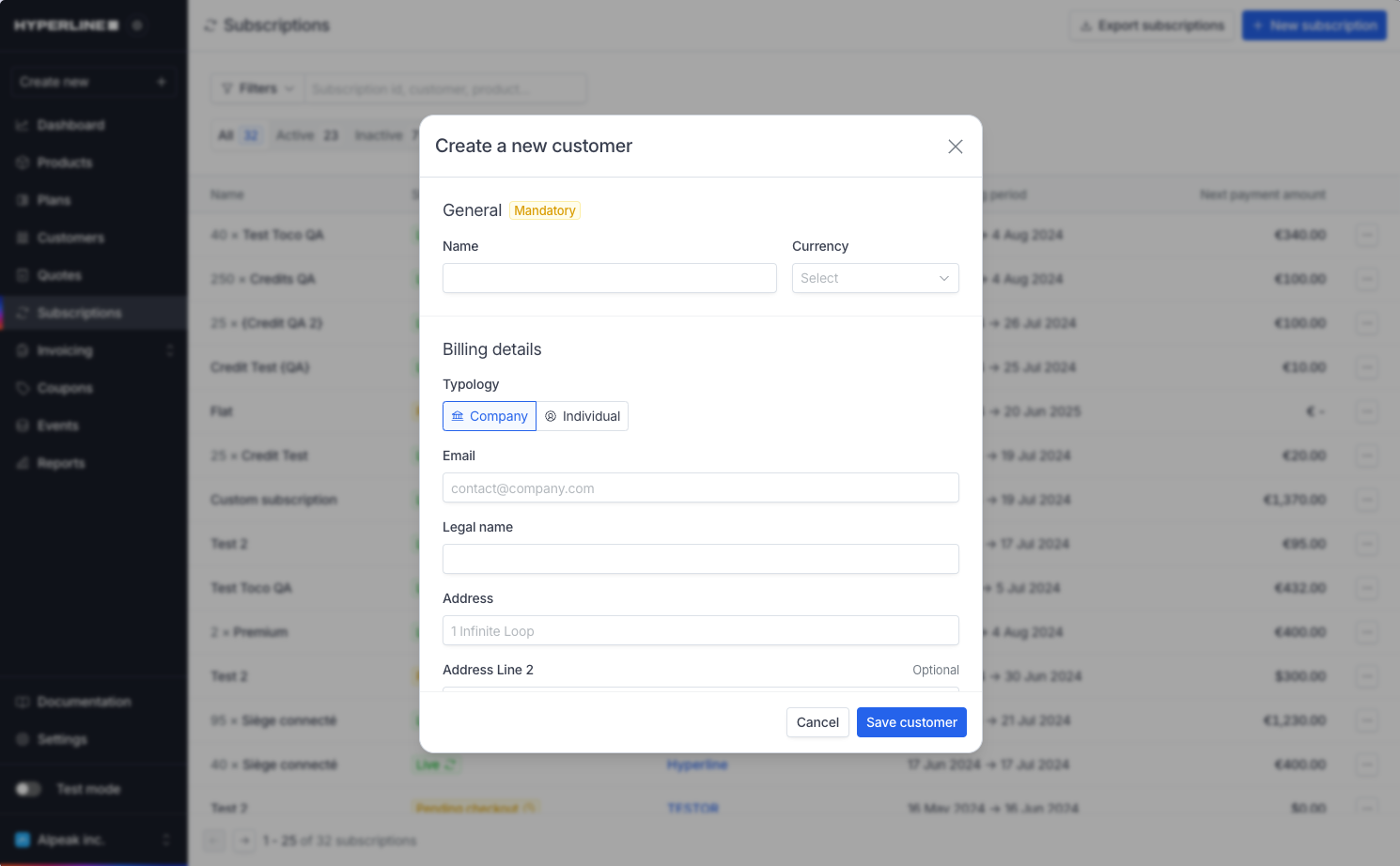
3
Your new customer is created
It will appear right away in your customer list (under the 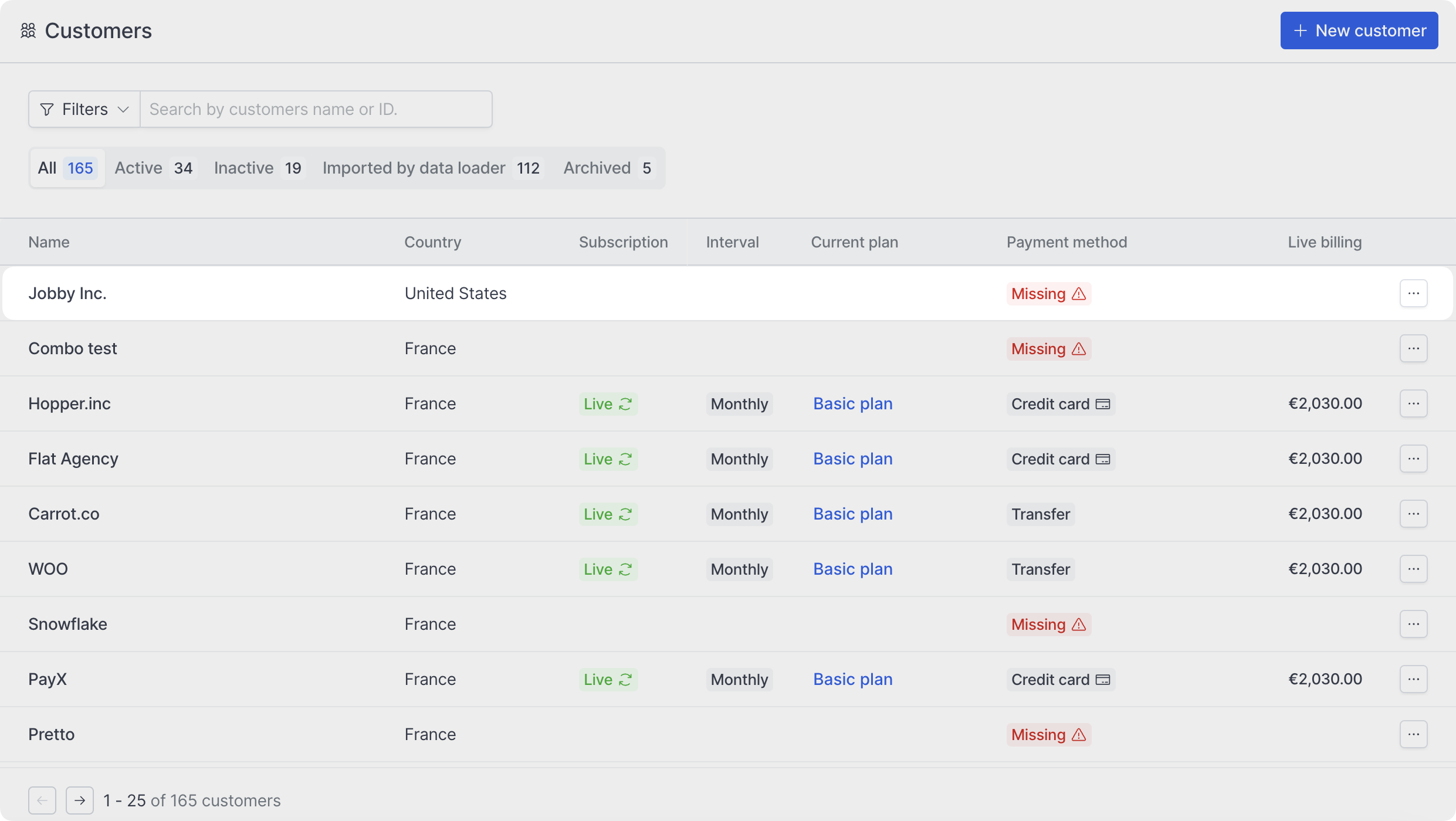
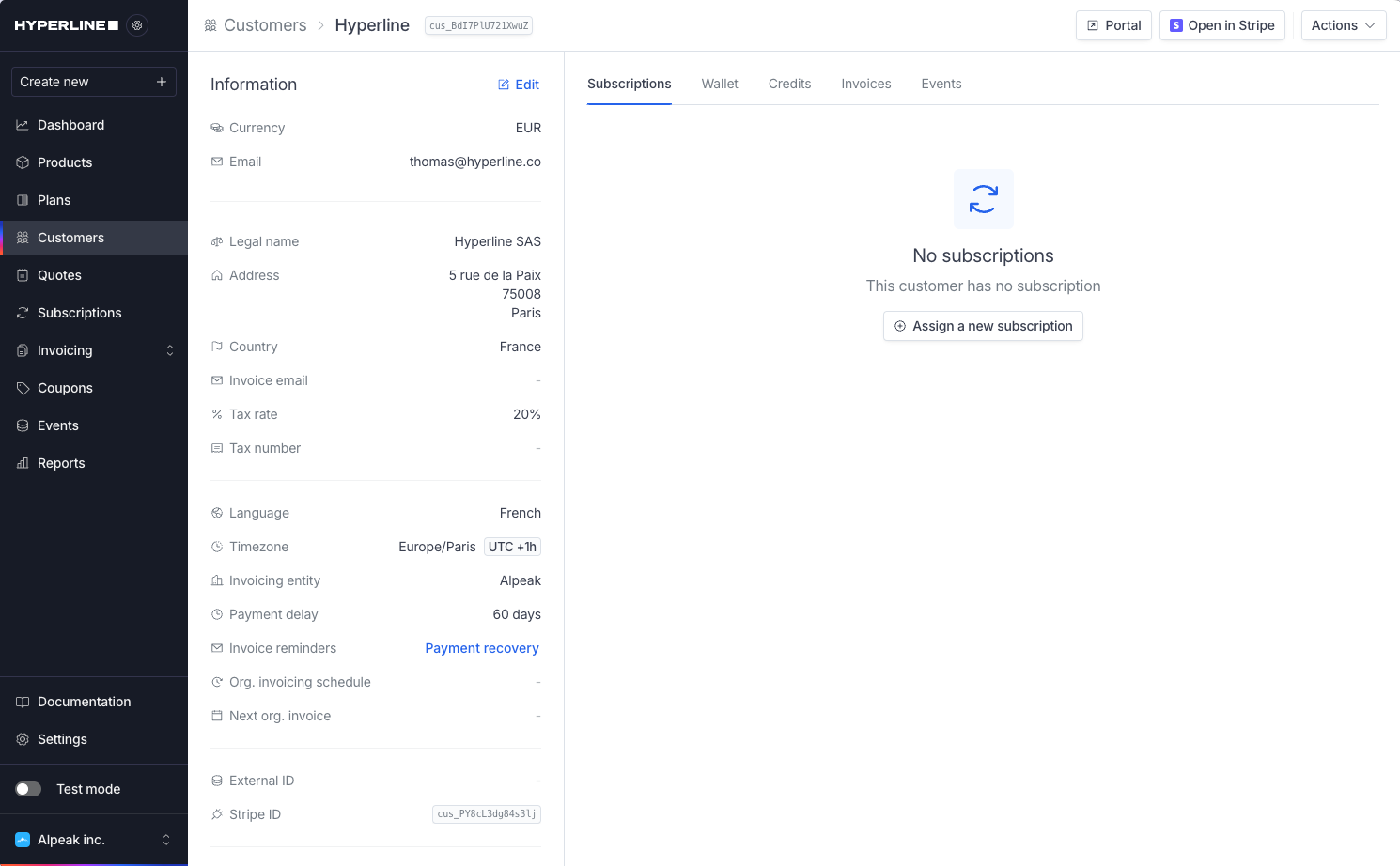
All filter).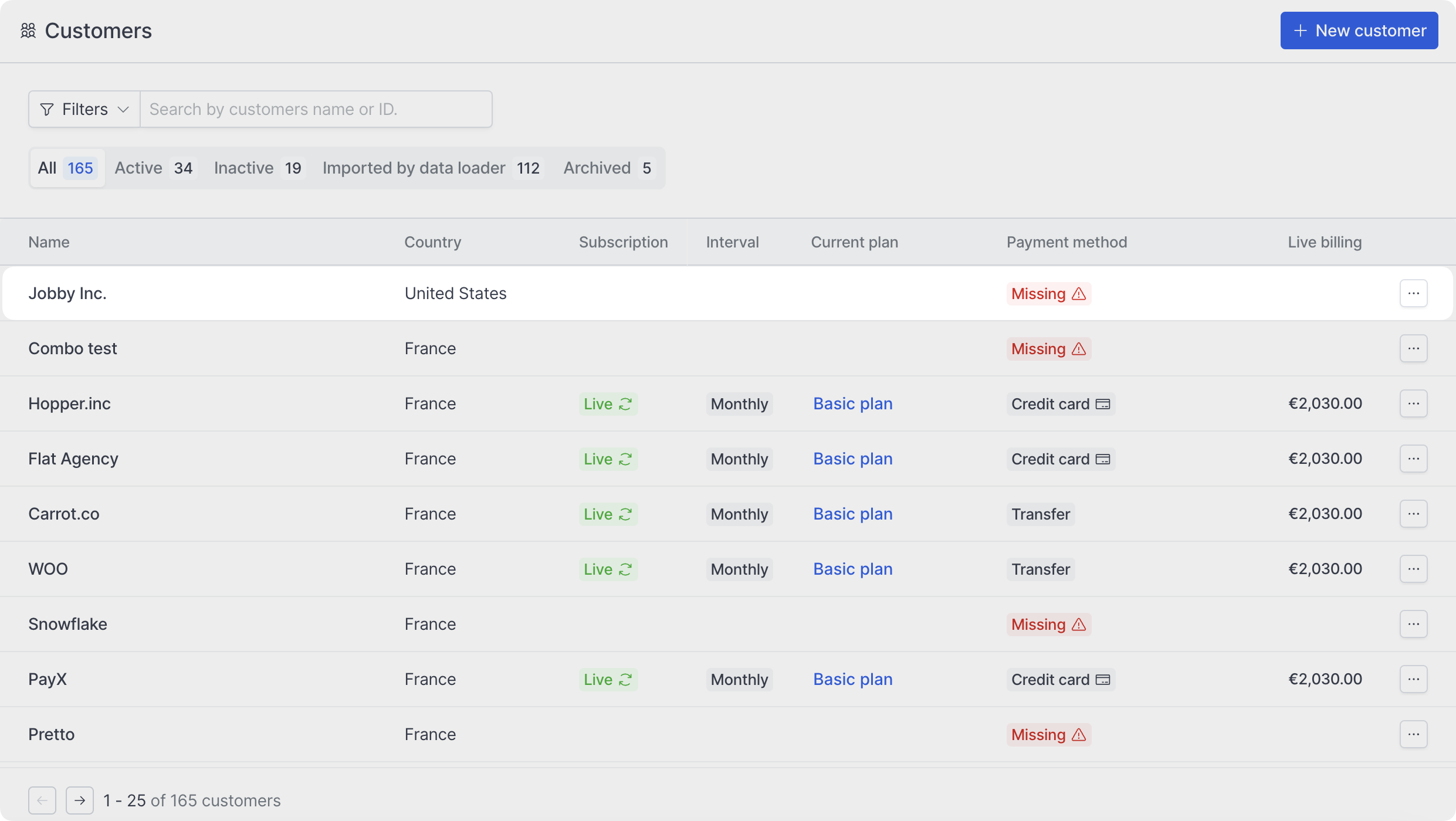
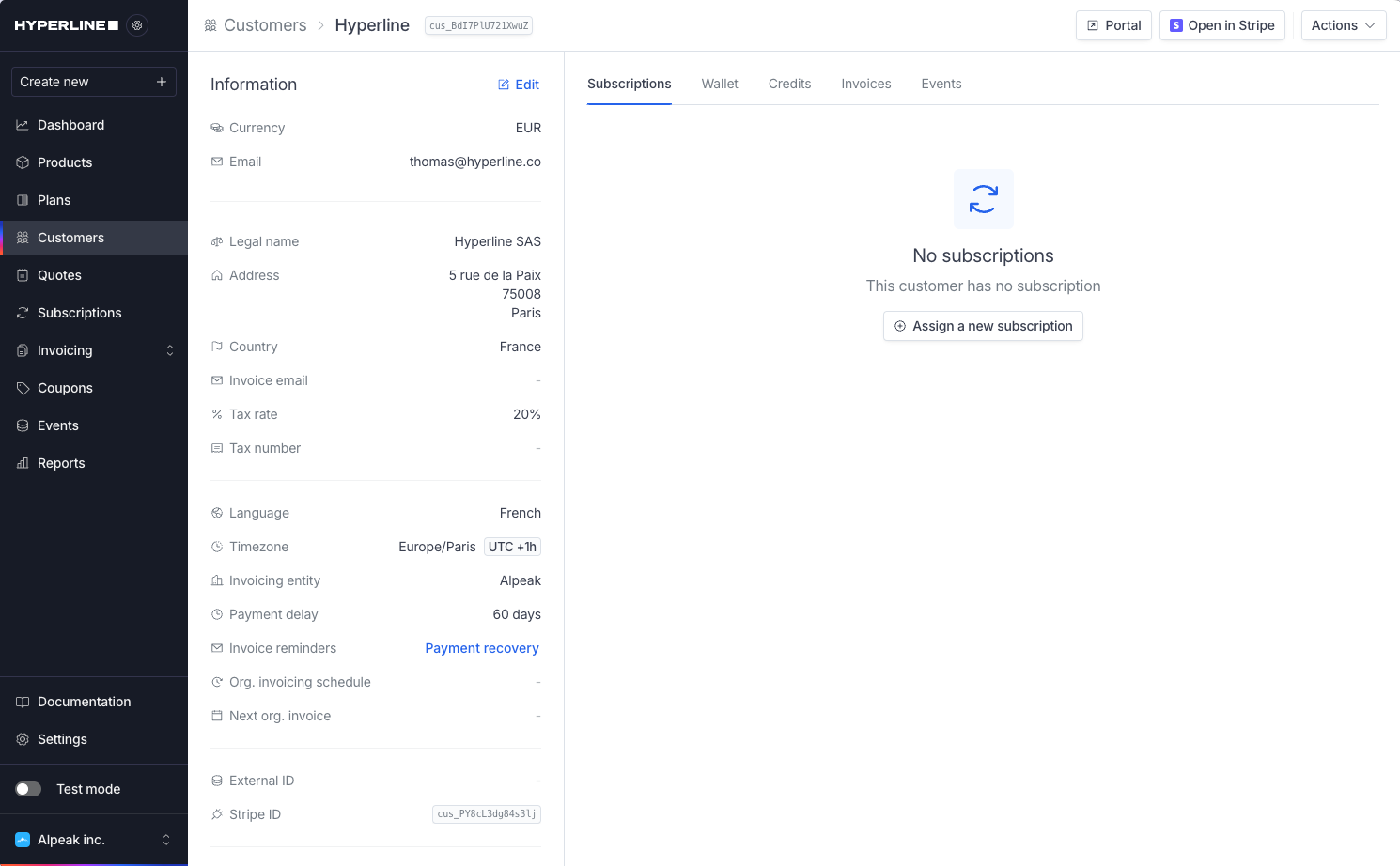
Edit customer information
Customer information can be updated at any time by clicking on Edit in the actions dropdown.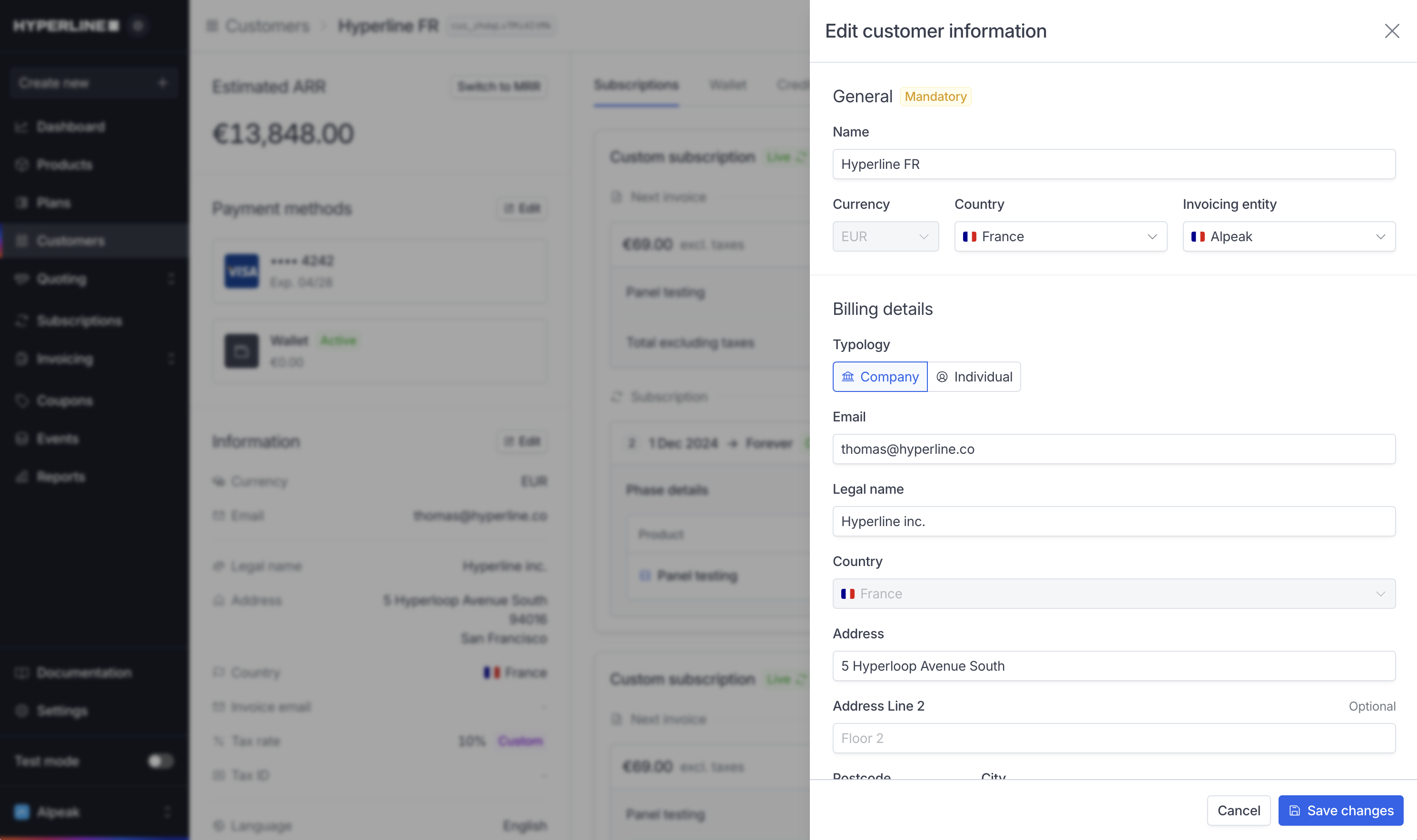
Once the customer has a wallet with funds or an active payment method, the
currency cannot be changed. In order to change it, you can remove the
payment method and delete the wallet. If this is not possible, contact
support.
Addresses
You can add multiple addresses to a customer. These addresses will be available for use in quotes, invoices, and other documents. By default, the billing address is used as the shipping address. If you need to use a different address for shipping, you can click on the Edit button in the customer details page.