Payments in Hyperline
In most cases, Hyperline manages payment collection and reconciliation for you. But sometimes, payments can fail for a variety of reasons, resulting in unpaid invoices. When an invoice is issued and ready to be paid, Hyperline will attempt to charge the active payment method of the customer by initiating a payment. This is the basic use case for Credit Cards and Direct Debit.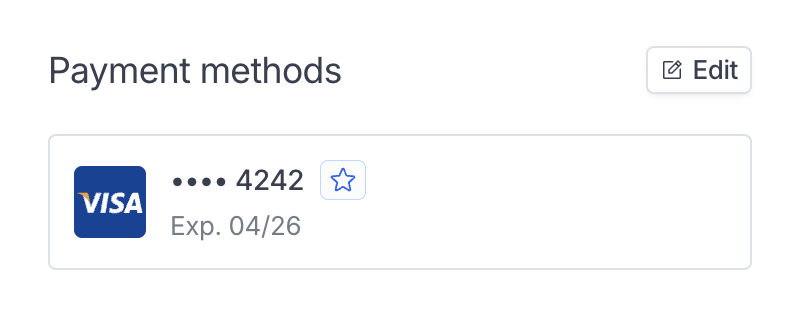
Bank transfer payments and manual reconciliation 💡
Note that if the customer pays by bank transfer, we send the invoice to be paid by email and the reconciliation needs to be done manually on Hyperline (learn how to proceed on this page). If you connected a PSP, no action is required on your part.
Errors and retry
In certain situations, payment can fail (payment method expired, payment declined, processing issue on the bank side, etc.). For the relevant cases, we will attempt to retry the payment with the following schedule:- 2 hours after the first attempt
- 12 hours after the second attempt
- 24 hours after the 3rd attempt
When a customer has multiple invoices in error and adds an automated payment method (credit card, direct debit), all previous invoices will be charged immediately.
If you are technically integrated
This state corresponds to the
error status on the invoice API, and to the
invoice.errored webhook message.Custom payment retry
Retry schedule can be customized in Settings > Payments > Payment retry. You can add or remove attempts and adjust the delay between them. You can also disable payment retries entirely if you prefer to manually retry failed payments.Subscription error
Additionally, if the invoice is related to a running subscription, we will switch the subscription to an “Error” state. This behavior can be disabled in Settings > Subscriptions, letting subscriptions remain active even if some invoices failed to be paid. If the subscription invoice is flagged as errored, we will consider the related subscription as inactive (as the customer failed to pay you) meaning that we won’t invoice the customer in the future nor collect payment.Invoices in
Open state will stay in this state for as long as the subscription is paused.This state corresponds to the
errored status on the subscription API, and to
the subscription.errored webhook message. This state can be used to switch
off the access to your product or move your customer to a free product access.Manual retry
If you wish to manually retry the payment of an invoice with a failed transaction, click on Charge invoice in the invoice actions dropdown.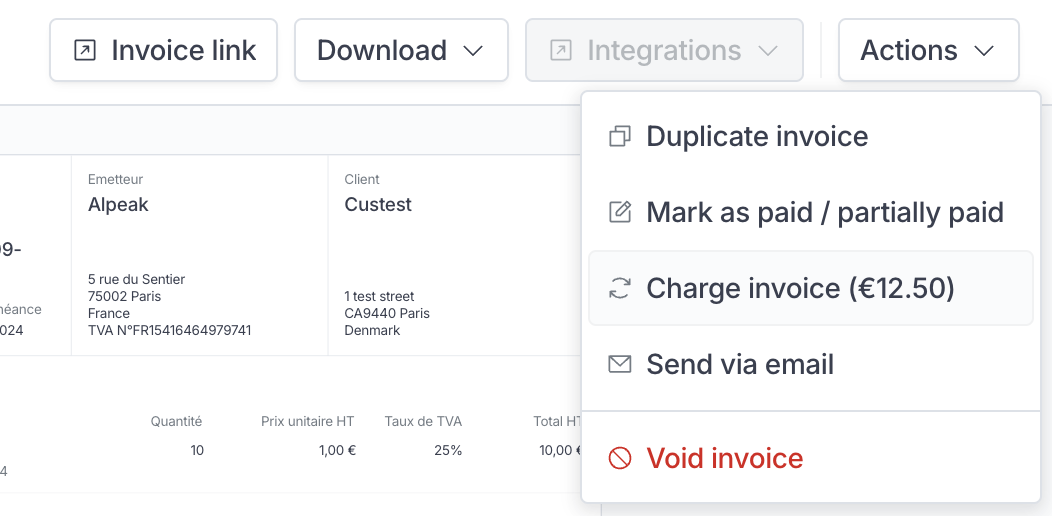
This will correspond to an
active status on the subscription API, and to a
subscription.activated webhook messageCustomer notification
If the problem can be resolved by your customer, for example, because their card has expired or declined and needs to be replaced, or because they do not have sufficient funds on the card and need to act accordingly, we will inform them by email, telling them that they can manage their payment on their dedicated portal page (with a link pointing to it).Error types
You can retrieve on the invoice the related transactions with the following
error_type if the status is failed:-
authentication_required: The card was declined as the transaction requires authentication (e.g.3-D Secure). The customer should go to their portal page and authenticate their card. If the error happened on an already authenticated transaction, the customer needs to contact their card issuer for more information. -
payment_method_authorization_error: A transaction authorization cannot be created for a variety of reasons such as the card issuer couldn’t be reached, or the card requires a PIN. -
payment_method_declined: The payment method was declined for a variety of reasons such as a card reported as lost or stolen, insufficient funds or reaching the limit available on the method to complete the purchase, a payment method on a known block list, etc. -
payment_method_expired: The payment method is expired. The customer should go to their portal page and change their payment method. -
payment_method_invalid: The payment method is invalid in most cases because of incorrect details (card/account number, CVC, expiration date, postal code). -
payment_method_not_supported: The payment method doesn’t support this type of purchase (e.g. currency, online payment). -
declined: The payment was declined for a variety of reasons such as security violation, banking service not available, transaction not allowed, etc. -
fraud: The payment provider suspected the transaction was fraudulent and has been blocked. Don’t report more detailed information to your customer, and check on your provider account. -
processing_error: The payment couldn’t be processed by the issuer for an unknown reason. -
provider_error: An error occurred when contacting the payment provider to initiate the transaction. -
unknown: A generic error happened on the payment provider side.
Be notified of an errored invoice/subscription for a customer
If, as the merchant, you want to be notified when one of the invoices for your customer enters an error state because of a failed payment, you can implement multiple strategies.If you are comfortable with the technical webhook
You can set up a handler on the
invoice.errored or subscription.errored
message. See more details on the using webhooks
page.
