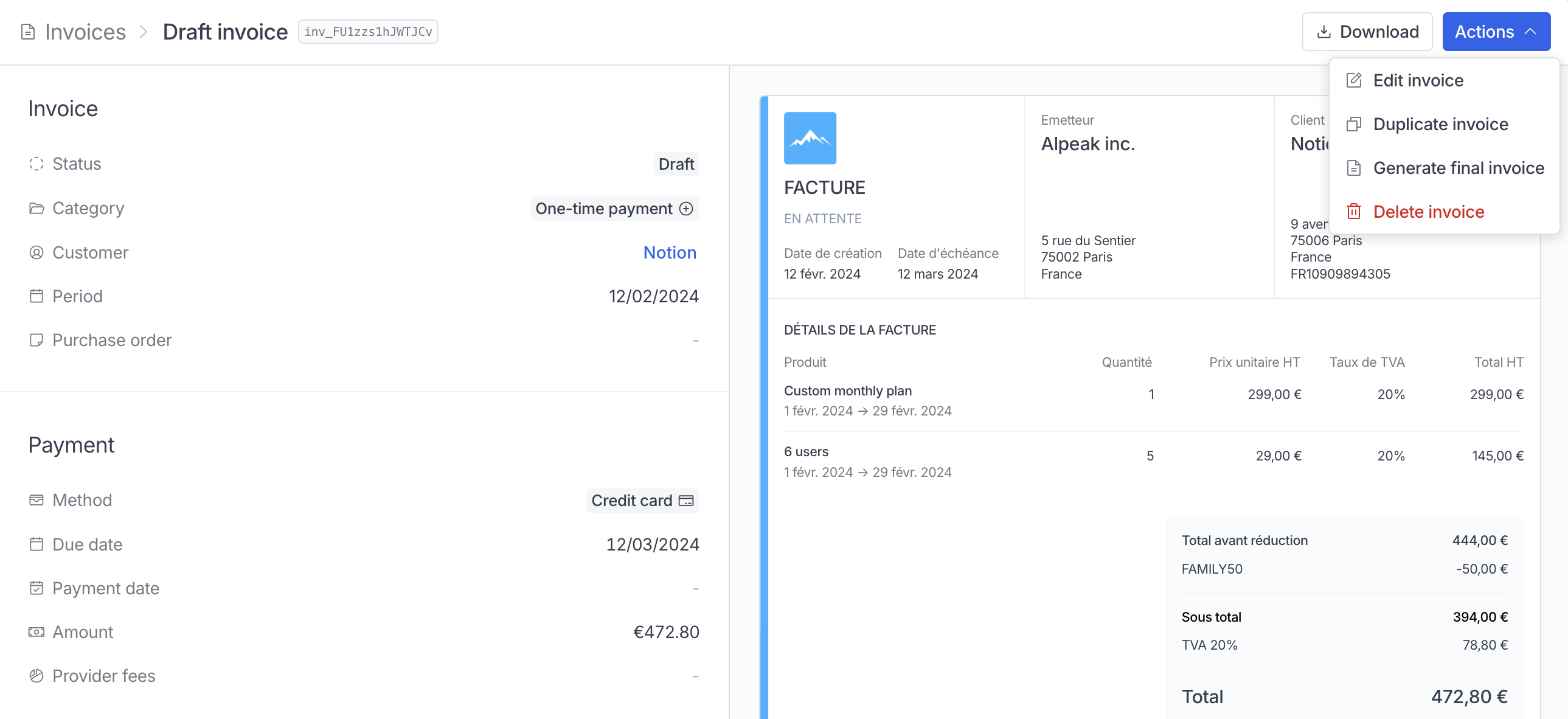Hyperline allows you to modify information displayed on the invoice before sending it for payment, providing you with full flexibility and control over the final invoices.
An invoice can be edited when its status is draft or in grace period. Invoices with other statuses will not be editable, as they have already been finalized and sent to your customers.
From an existing invoice, click on the ‘Edit invoice’ button in the Actions dropdown.
We provide you with live visual preview to ensure a clear and accurate final
rendering of the content.
Emission date
For legal reasons, the emission date cannot be updated and will remain set on the day the invoice was created.
Due date
You can set the due date from the creation date to anytime in the future. This will function the same way as the payment delay: once the due date is reached, the invoice status will change to late.
Purchase order
Optionally, you can add a custom purchase order on the invoice.
Custom note
Optionally, you can add a custom note on the invoice. You can use it to add any additional information to your customer.
Line items
Line items correspond to the products from the subscription or one-time-payment the invoice was generated from. They can be fully customized, and any edit will not impact the product catalog or ongoing subscription.
Edit line item
For each line item, you can customize the name, description and display a custom payment interval. The quantity and unit price will be multiplied automatically to calculate the total price. The VAT rate is set based on the customer country, and cannot be edited.
Add line item
You can add an unlimited amount of line items to your invoice by clicking on new line item.
Delete line item
Line items can be deleted at any moment by clicking on delete line item.
Coupons
Coupons will apply a discount to the total amount of the invoice before taxes.
Edit coupon
Coupons already added to the subscription will be found in the coupon section. Their name and discount amount can be edited. If the amount was a percentage of the invoice, it will be transformed into a fixed amount coupon.
Add coupon
You can add a new coupon to the invoice by clicking on add coupon.
Delete coupon
Coupons can be deleted at any moment by clicking on delete coupon.
Save changes
When the invoice status is draft, the saved invoice will remain in draft, allowing you to generate the final invoice and send it to your customer.
When the invoice is in the grace period, editing it and saving the changes will switch it to draft status and disable metering for future ingested events.