What is Chorus Pro
Chorus Pro is the official digital portal managed by the French public sector (AIFE), used to manage electronic invoicing with government entities in France. As of today, it allows automatic transmission of invoices to public administrations (G2G/B2G sales). Since early 2020, all companies operating in France—regardless of their size—are required to submit invoices to public bodies (ministries, local authorities, hospitals, etc.) via Chorus Pro.With the upcoming French e-invoicing reforms (2026-2027), Chorus Pro will become part of a broader “Portail public de facturation” (PPF), handling e-invoices between companies and public administrations.
Setup
Before setting up the integration, you need a Chorus Pro technical account.1
Log into your Chorus Pro account
2
Navigate to API settings
-
Go to Domains > Connections in the main menu (Domaines > Raccordements in French)
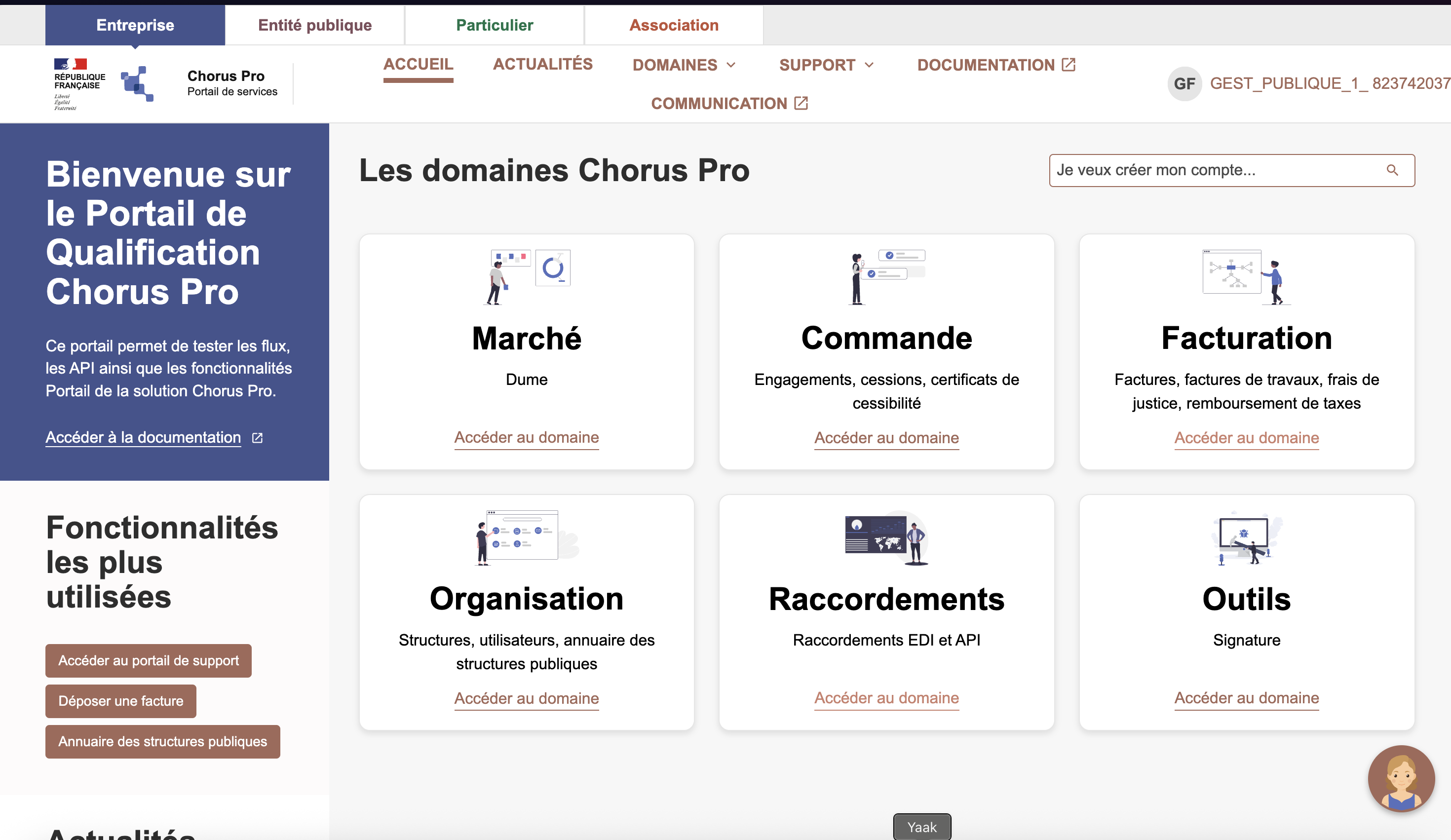
-
Go to the Technical Account section (Compte technique in French)
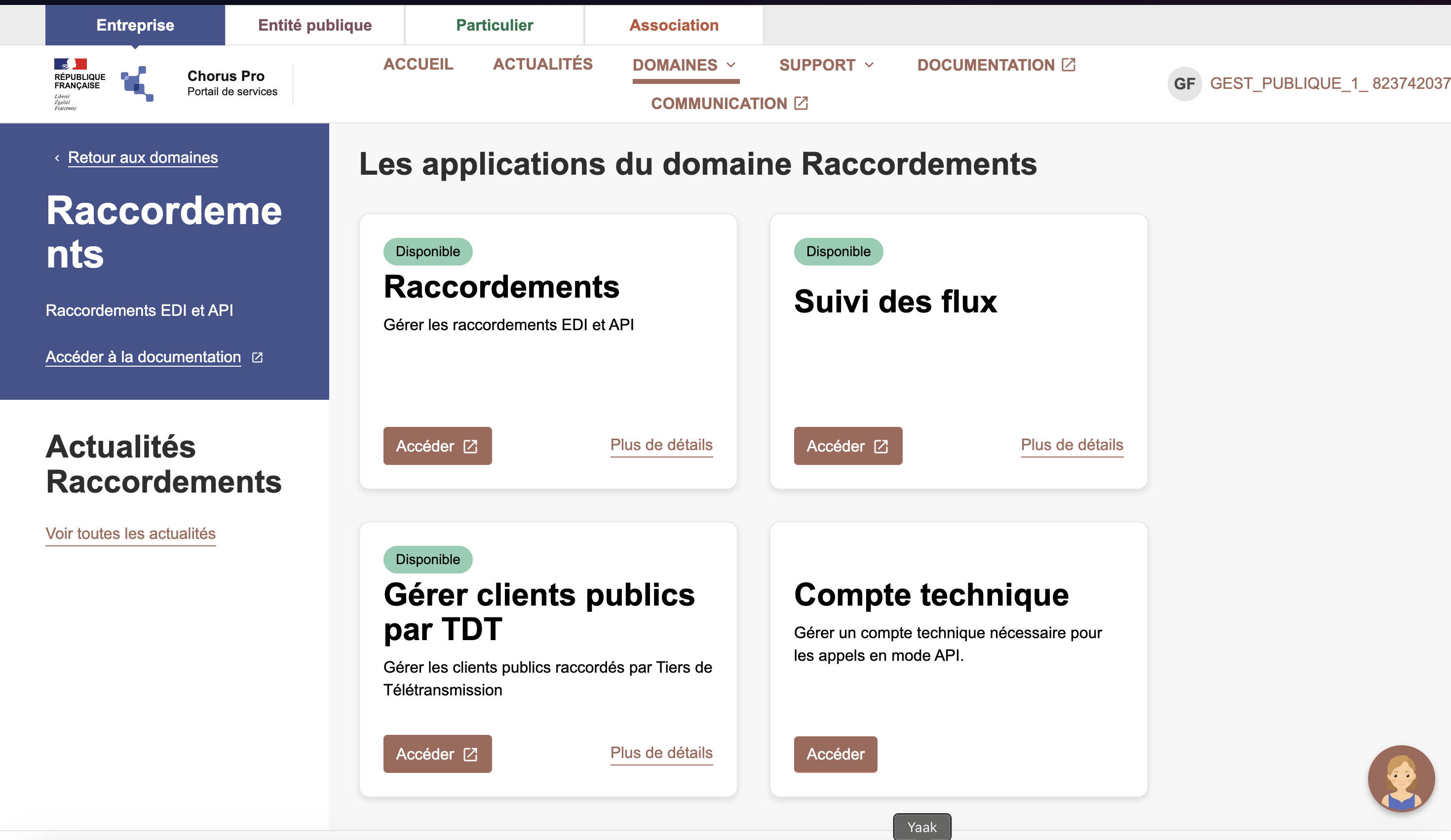
3
Set up the technical account credentials
- Set the type of request to Creation of a technical account (Création d’un compte technique in French)
- Select your company in the company field
- This creates a login and password — copy these credentials as you’ll need them when setting up Chorus Pro in Hyperline.
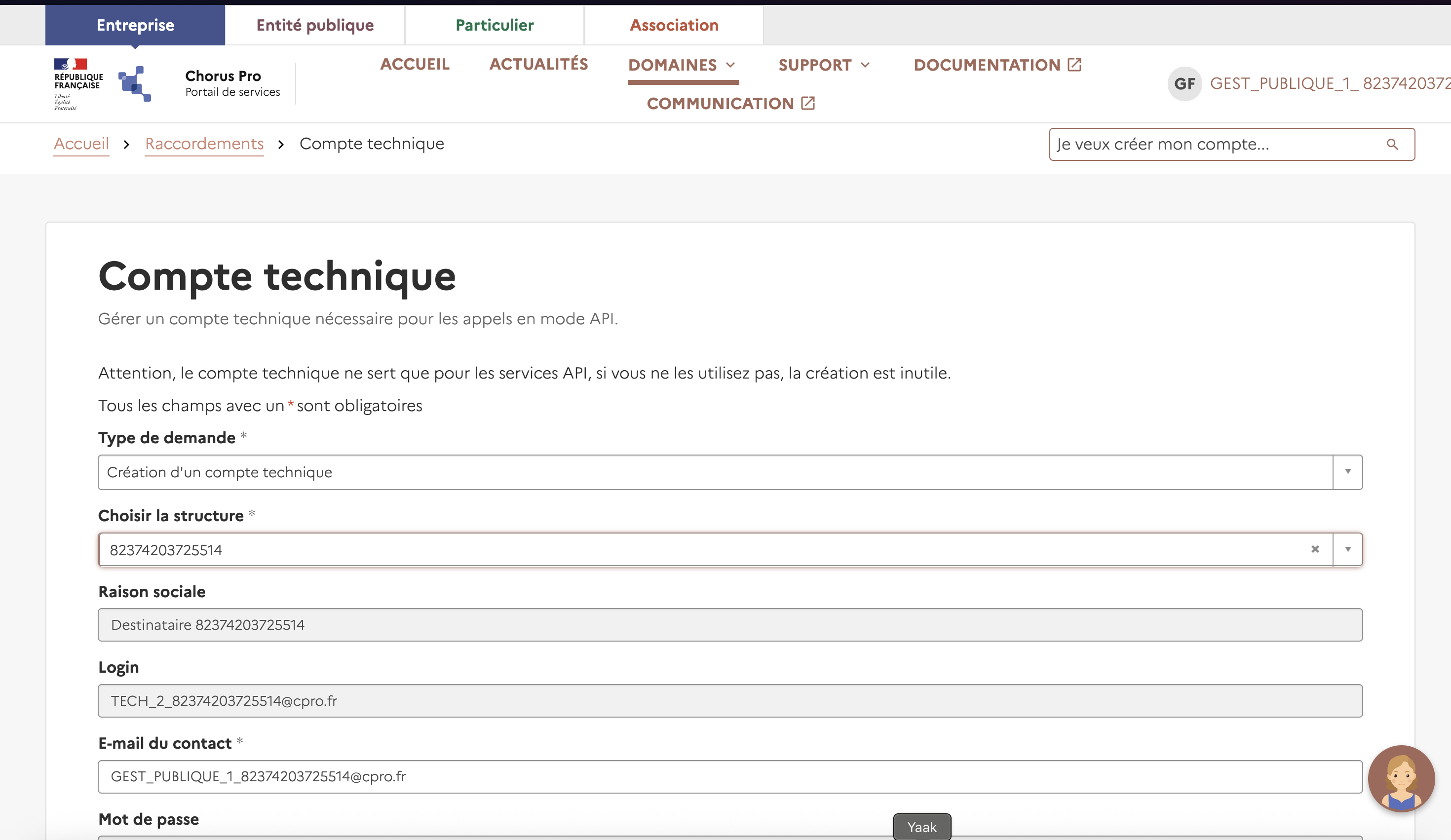
4
Enable Chorus Pro integration in Hyperline
- Ensure you have entered your VAT number and Registration number (SIRET in France) on your invoicing entity.
- In Settings > Invoicing:
- Enable Chorus Pro — this option is only available for French invoicing entities.
- Click the Add credentials button and enter your technical account credentials in the Supplier portal that opens. Once logged in, you can safely close the portal.
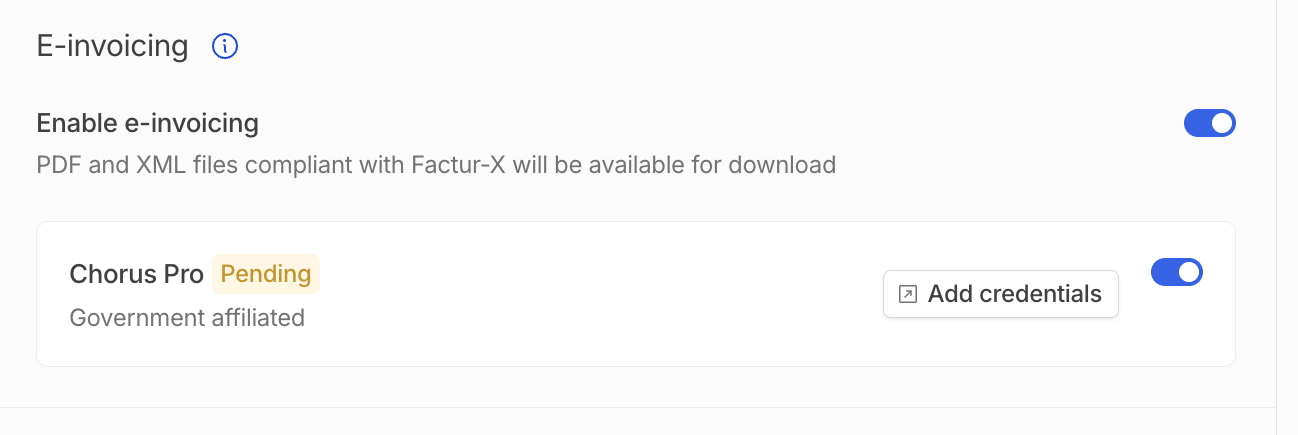
Testing
To test in sandbox mode, create an account in the Chorus Pro sandbox. Download the CSV file with test accounts and use one of them to log in. For more information, visit the Chorus Pro documentation.Enable Chorus Pro on customers
Chorus Pro automatic transmission is only relevant for government-affiliated customers (B2G sales). For Hyperline to send invoices via Chorus Pro, you need to enable the Government affiliated flag on the relevant customers. For each customer where Chorus Pro transmission applies, go to the customer details page, click Edit in the Information section, and toggle on the Government affiliated option.

