Manage API keys
How to generate an API key
Generating an API key is very simple and allow you to use Hyperline’s API or integration such as Zapier. As a Hyperline’s admin:- Go to your workspace Settings, section API
- Click on
+ New API key - Add a name for this key, and select the appropriate scopes (in most cases you’ll need right/write accesses)
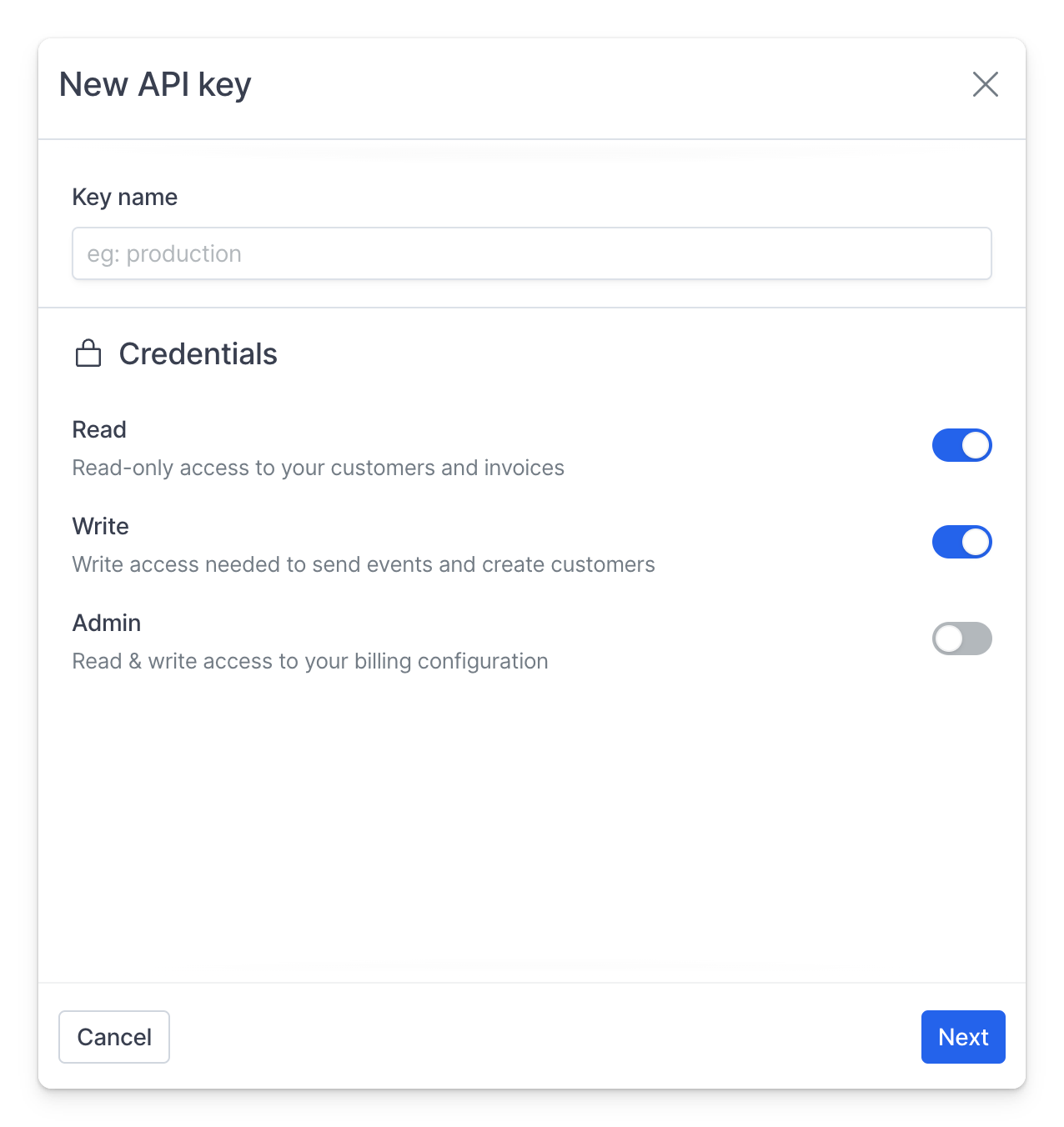
- Copy the key and it in a safe space, you won’t be able to see it later in Hyperline
API keys are prefixed either with
prod_ or test_ to easily identify and
distinguish them between environments.Using authentication token
API keys or access tokens must be provided with every API call, specified in theAuthorization header after a Bearer prefix. All requests happen using HTTPS.
For example:
We also support HTTP Basic Authentication, where the
username is the API key
and the password is left blank, but we recommend using Bearer Authentication
because it’s simpler for debugging.Keeping your data safe
Your API keys should be treated as highly sensitive information - think of a token like a password. You should only give tokens to services you fully trust. If leaked, tokens could be used maliciously - they can provide someone with access to all of your Hyperline data. If you suspect a token has been compromised, revoke it and replace it with a new one.Revoke a key
Workspace admins can permanently revoke tokens from the API Settings in Hyperline. To revoke a token, click on the… icon on the line of the key name, then Delete to permanently delete it. A deleted key cannot be recovered.
