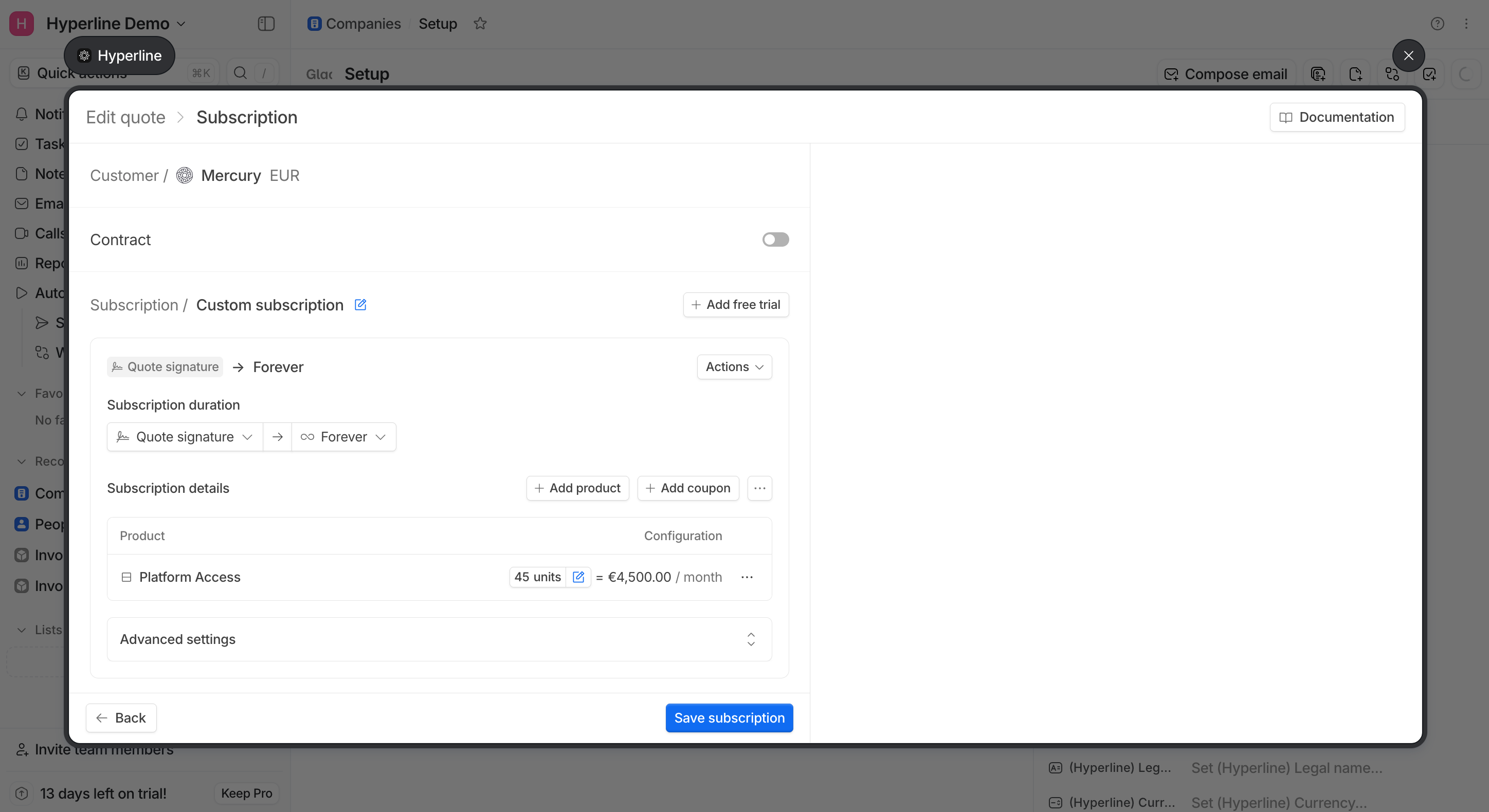
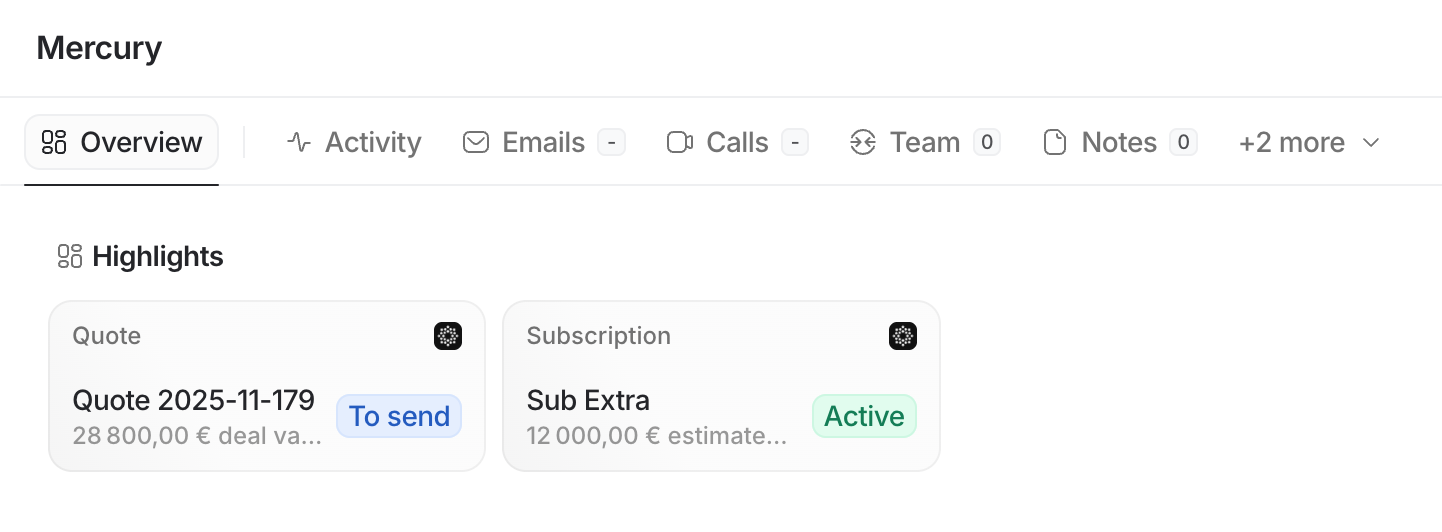
Prerequisites
You must have a valid Attio account with admin rights as well as access to the settings of your Hyperline account. We recommend creating a dedicated Attio test workspace before going live, and using the test mode of your Hyperline account during setup and experimentation.Embedded Hyperline UIs in Attio
Installation
Upon connecting your Attio account to Hyperline, the Hyperline app is automatically installed in your Attio workspace. You’ll then need to configure a Workspace Connection:- In Attio, navigate to Workspace settings > Apps > Hyperline > Workspace Connection > Connect
- Enter an API key created in your Hyperline settings with read access
Sandbox
To use the Hyperline Attio app with your Hyperline sandbox (test mode) account, go to Workspace settings > Apps > Hyperline > Settings in Attio, and select “Sandbox” as the environment.In this case, please use an API key created in your Hyperline sandbox account for the Attio app Workspace Connection.
Record actions
Once the integration is set up, new Hyperline actions become available directly from your Attio company and deal records. These actions allow you to:- create Hyperline quotes
- create Hyperline subscriptions
- manage the related Hyperline customer
Widgets
In addition to record actions, the integration provides dedicated Hyperline widgets that can be embedded directly into your Attio company and deal record pages.- Subscription widget: Displays a preview of the customer’s active subscription along with its associated ARR. Clicking the widget opens the corresponding Hyperline subscription page.
- Quote widget: Displays a preview of the currently open quote and its associated value. Clicking the widget opens the corresponding Hyperline quote page.
User access
Attio users do not need an existing Hyperline account. When a user triggers a Hyperline action for the first time, a corresponding Hyperline user is automatically created using their Attio email address and assigned to your default Hyperline role (the ‘Account manager’ role if not changed). When Hyperline interfaces are opened inside Attio, the user’s Hyperline role is applied to ensure the correct view and edit permissions. These permissions are managed directly in Hyperline under Settings > Team.Data reconciliation
When retrieving Hyperline customer data from an Attio company or deal record, the following lookup mechanism is applied:- If it’s a deal record, use the associated company record for the lookup.
- If the company record is already linked to a Hyperline customer (via the Integrations section on the Hyperline customer page), that customer is used.
- If the company record has a value in the Hyperline customer ID custom field, we attempt to resolve the corresponding Hyperline customer.
- If the company record has a value in the Hyperline external ID custom field, we attempt to resolve the Hyperline customer whose ID or external ID matches that value.
Data synchronization
In addition to the fully built-in embedded UIs, the integration can also synchronize data from Hyperline to Attio custom objects. This synchronization is optional and can be configured afterward.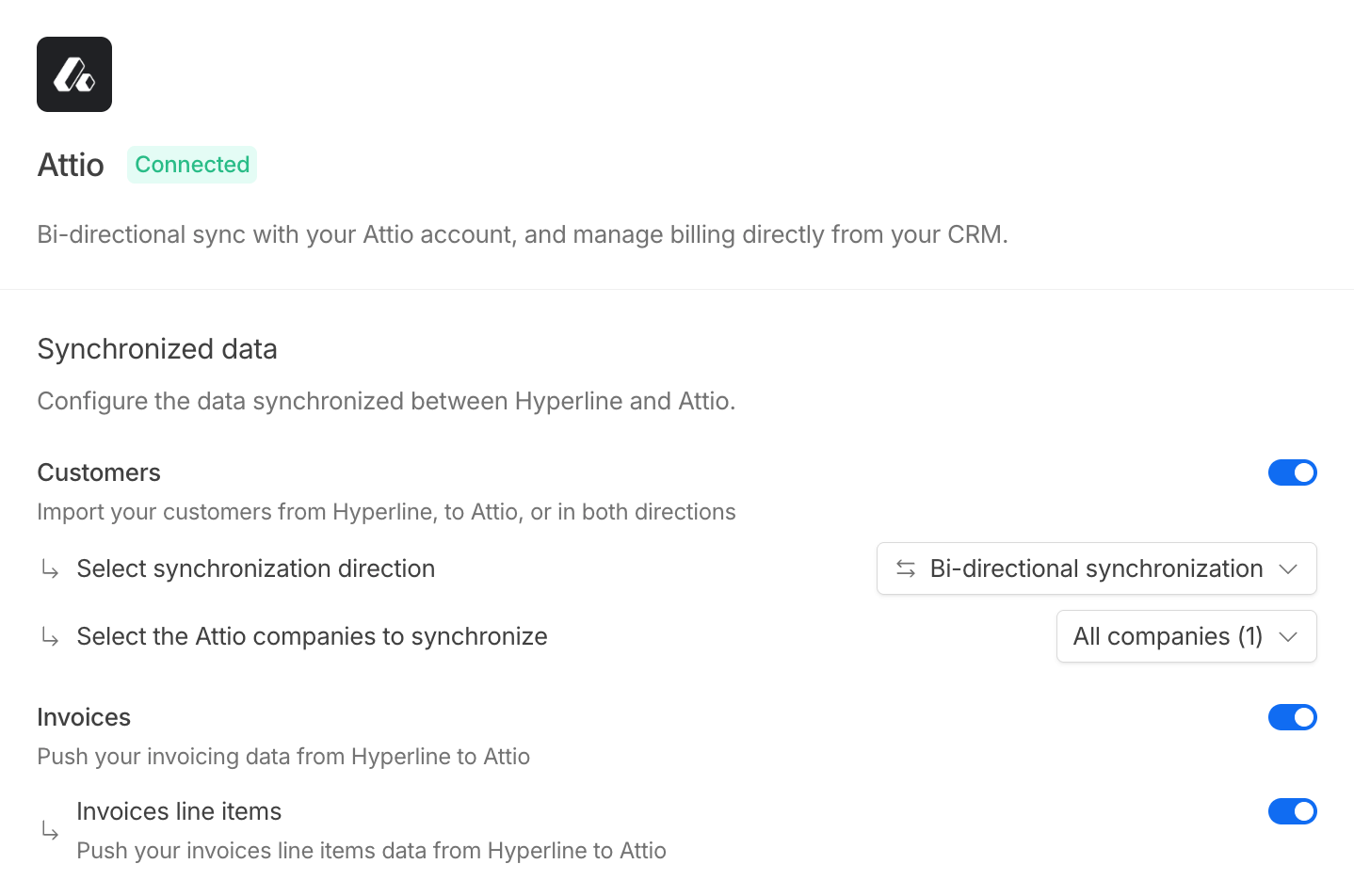
Customers sync
When enabled, Hyperline customers are synchronized with Attio companies. You can choose the synchronization direction (one-way or bidirectional) and specify which Attio companies should be imported into Hyperline (all companies or only flagged ones). During the integration setup, Hyperline creates a “(Hyperline) Synchronize” checkbox custom field (hyperline_sync slug) on the Company object.
When selecting the “Only flagged companies” option, the integration will import and synchronize only the companies where this checkbox is enabled, ignoring all others.
Mapping
Below are the objects mappings between Hyperline entities and Attio custom objects.| Entity | Attio object slug |
|---|---|
| Quote | hyperline_quotes |
| Quote line item | hyperline_quote_line_items |
| Quote coupon | hyperline_quote_coupons |
| Quote phase | hyperline_quote_phases |
| Quote file | hyperline_quote_files |
| Subscription | hyperline_subscriptions |
| Subscription product | hyperline_subscription_products |
| Subscription coupon | hyperline_subscription_coupons |
| Subscription phase | hyperline_subscription_phases |
| Invoice | hyperline_invoices |
| Invoice line item | hyperline_invoice_line_items |
| Custom property value | hyperline_custom_property_values |

