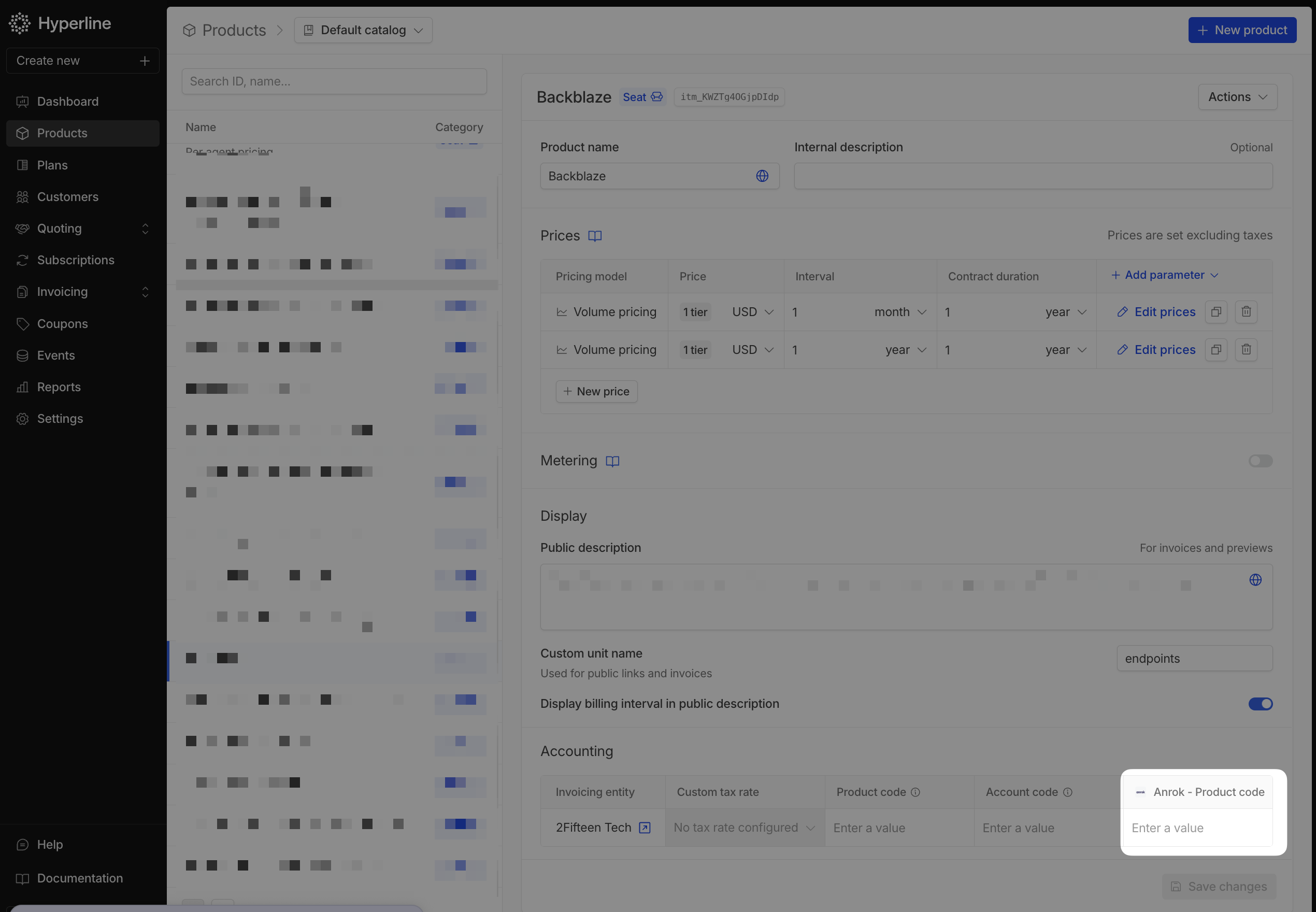Prerequisites
You need to have a Anrok account.You need to know, that Hyperline is able to connect only one tax engine at a
time per invoicing entity, so if you want to use Anrok, you’ll need to
configure all your products and jurisdictions in Anrok.
Set-up
If Anrok is your preferred tax engine, you need to ask us for a connection, and we’ll do the setup for you inside Hyperline.Get Anrok API key
But first, you’ll need to provide us an Anrok API key that you can get from your Anrok account.- In the menu, select Settings
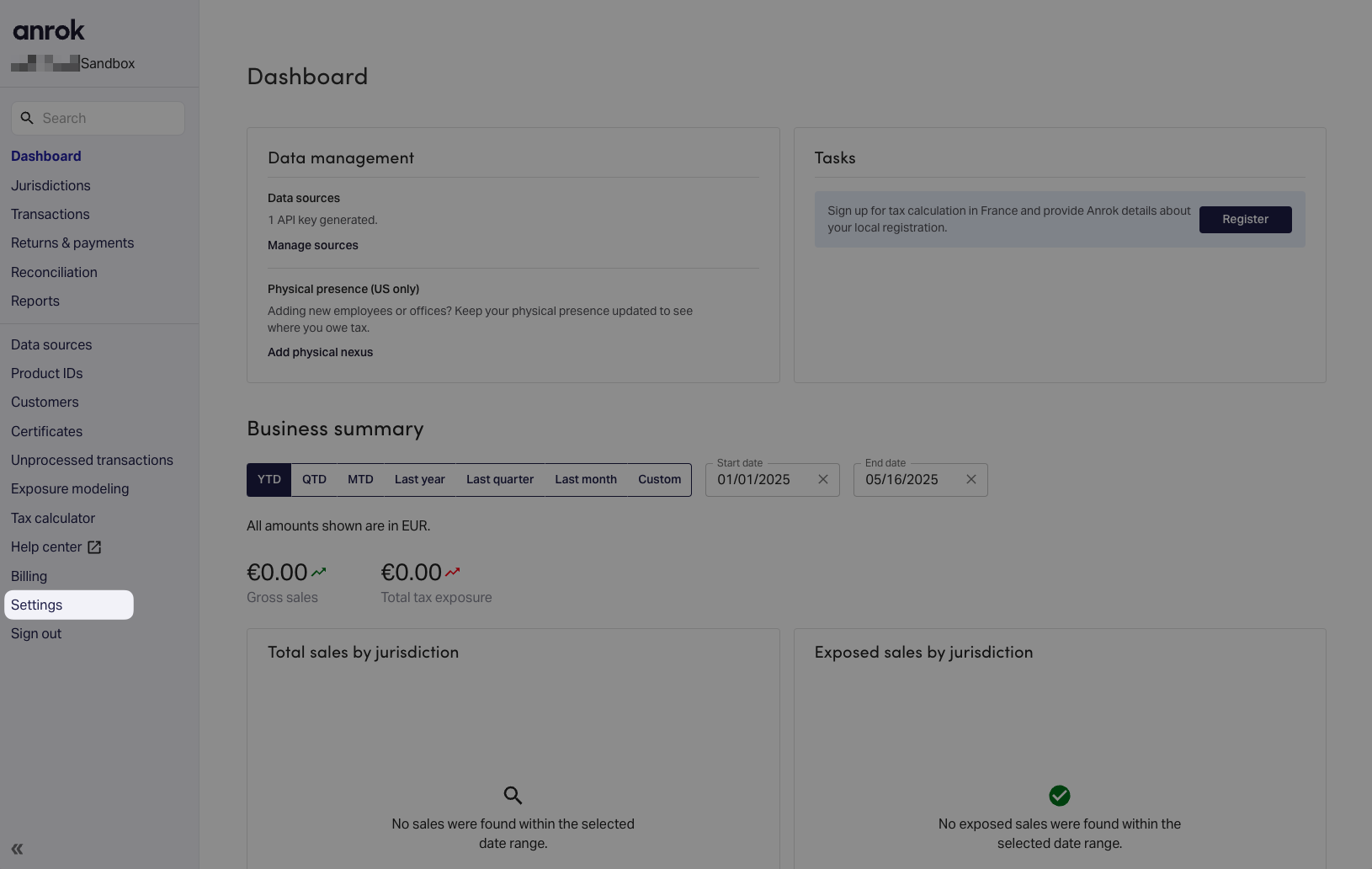
- Then, at the bottom, Manage API keys
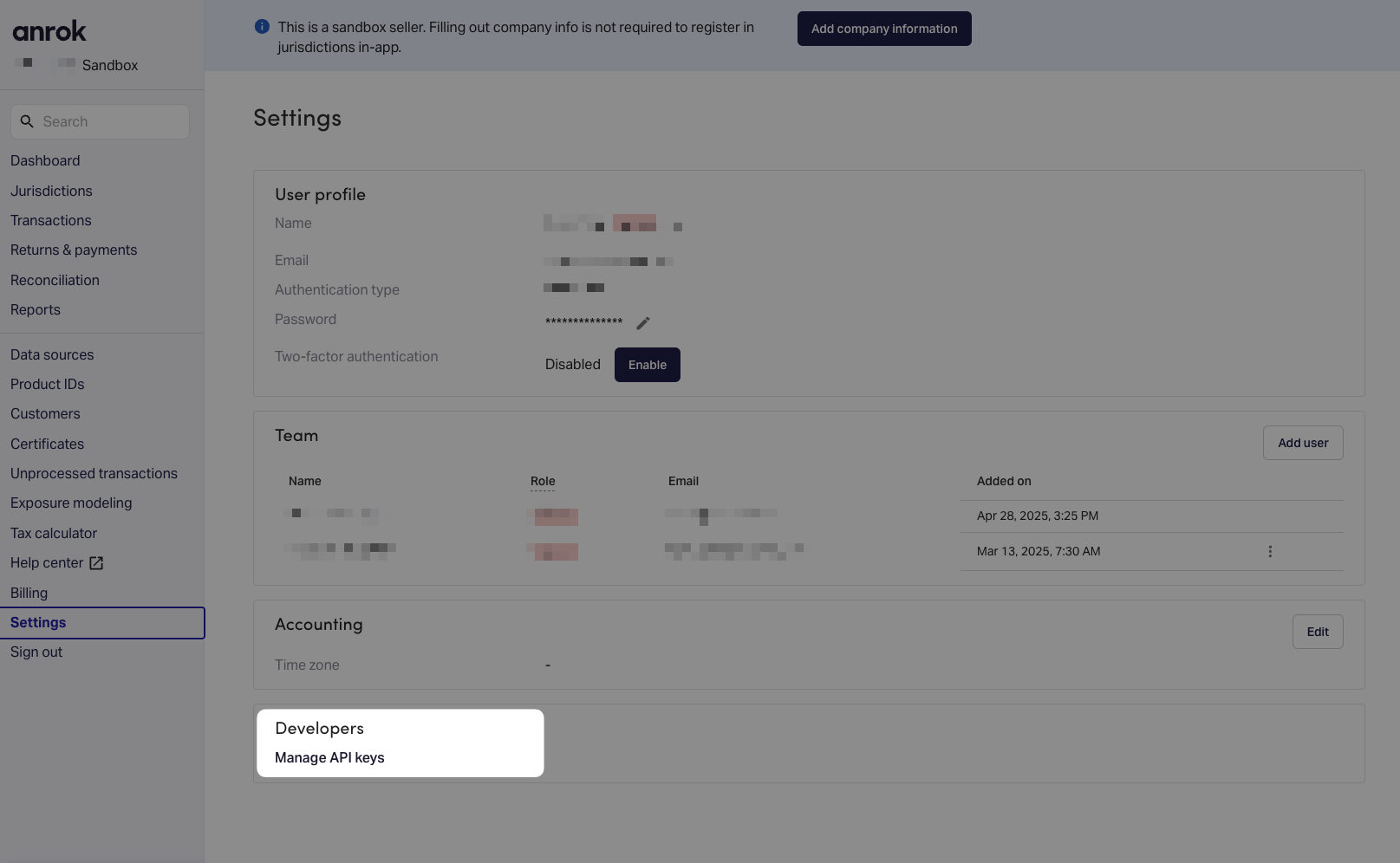
- Click on Create API key
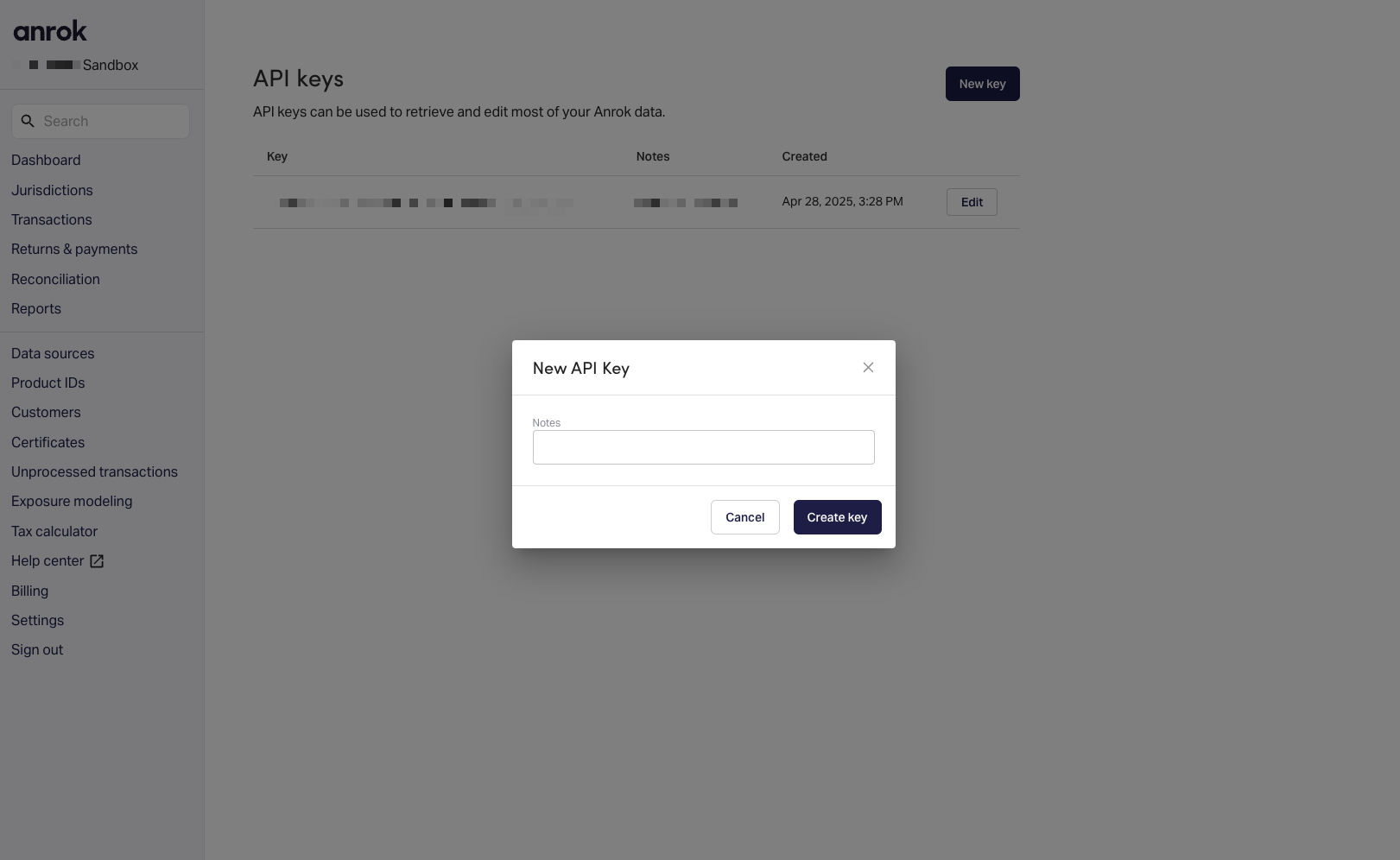
- Copy the API key and once Hyperline has activated the feature for you and you’ll be able to click on Connect in the Integrations page.
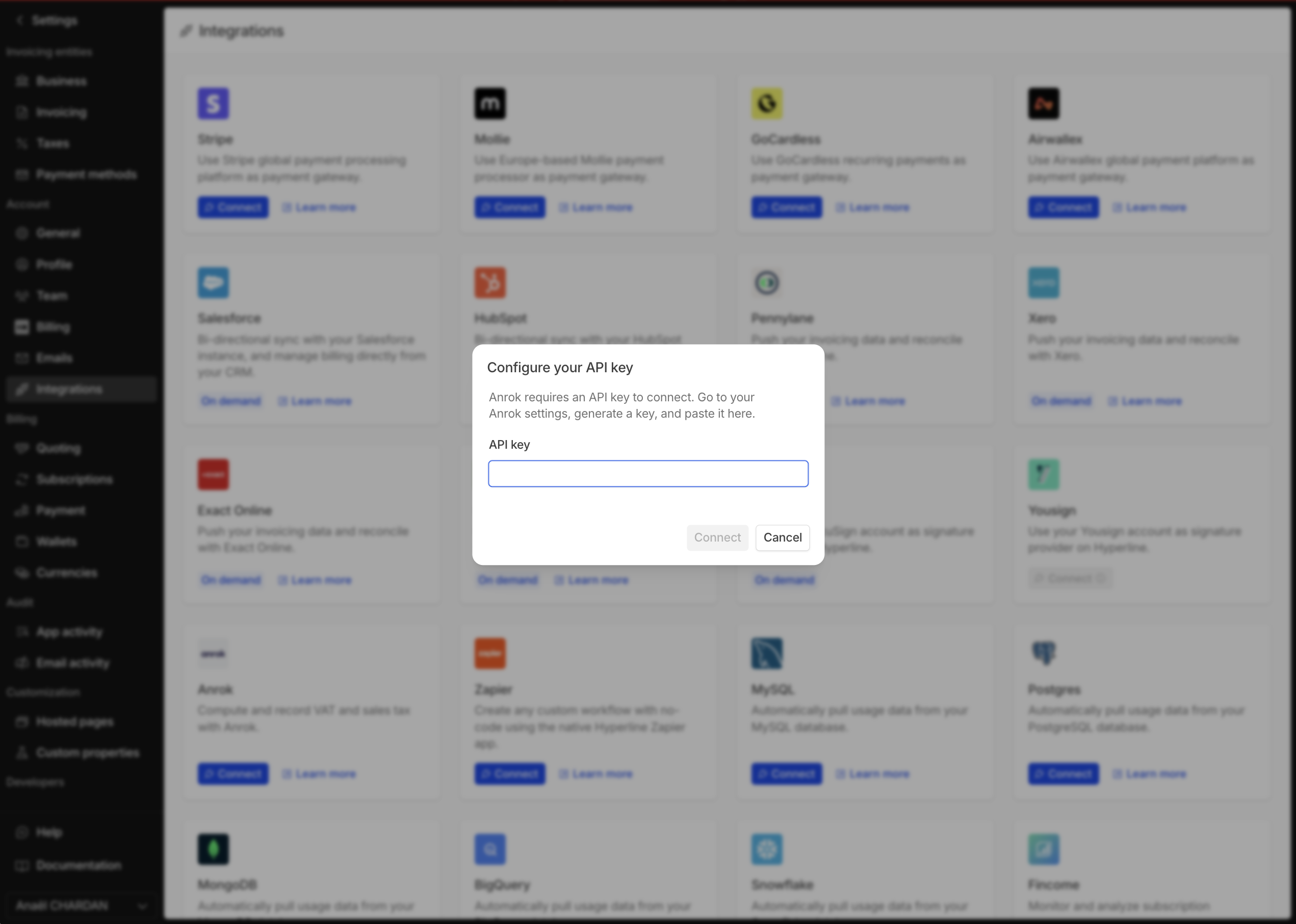
Configure Anrok Accounting Timezone
You need to configure the timezone of your Anrok account in the Settings page otherwise you’ll get errors when you’ll try to create an invoice.- In the menu, select Settings, and in the Accounting section, select Timezone.
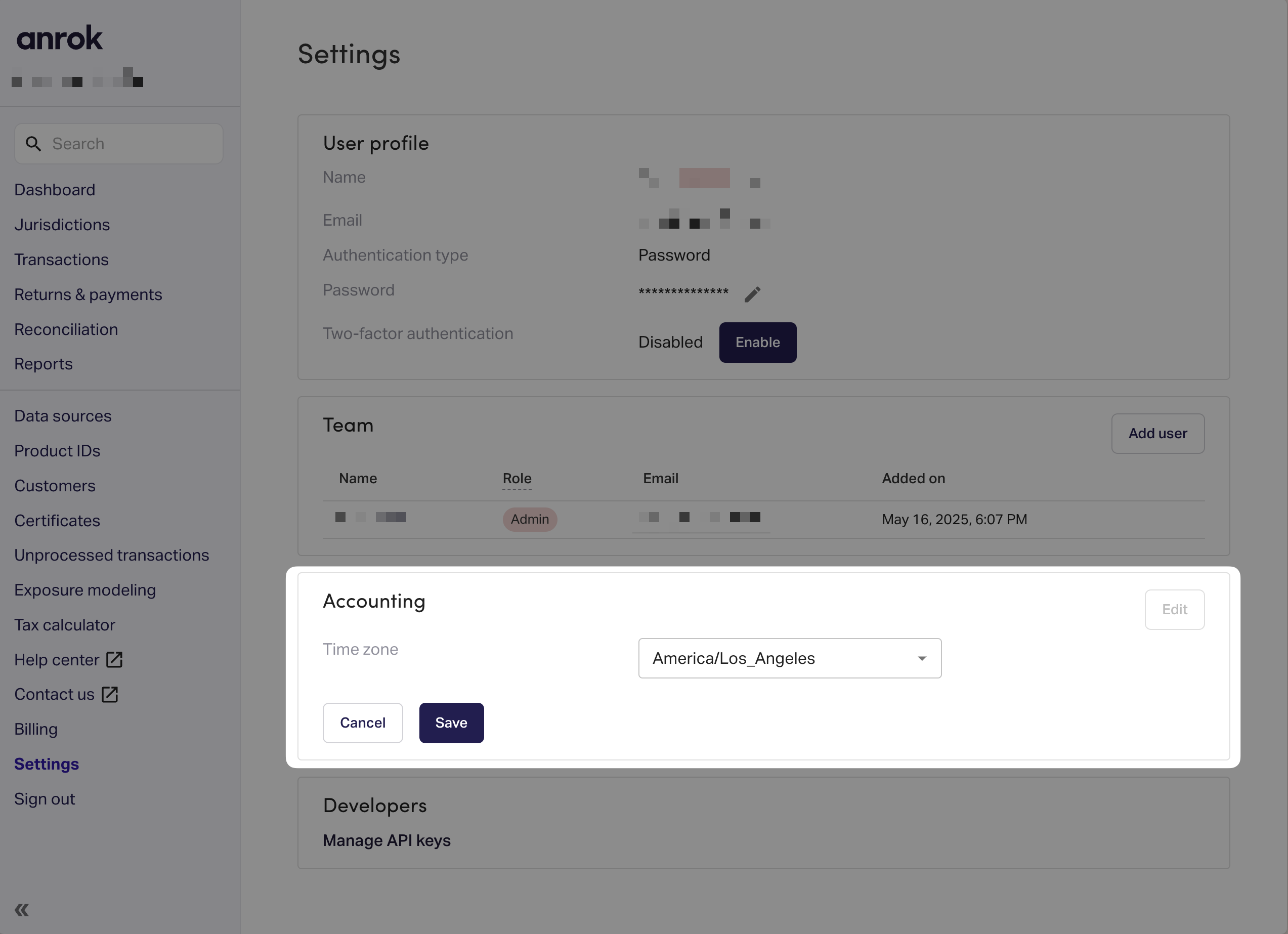
Configure Anrok as Tax Engine
Click on Taxes in the settings menu and select Anrok as tax engine.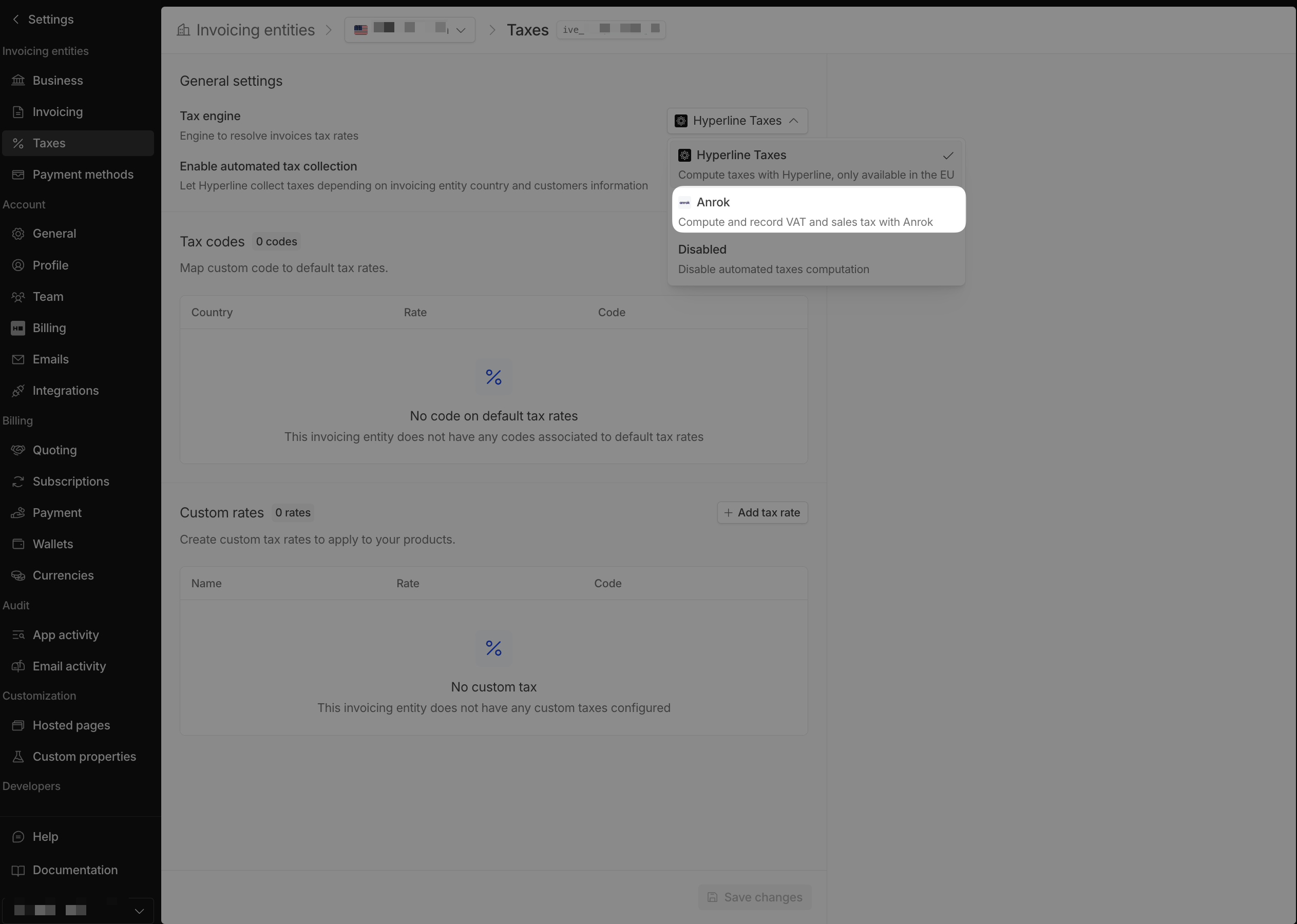
Configure products
Then, to make the mapping between your Hyperline products and Anrok products, you need to go to the Products page.-
Click on Products in the menu
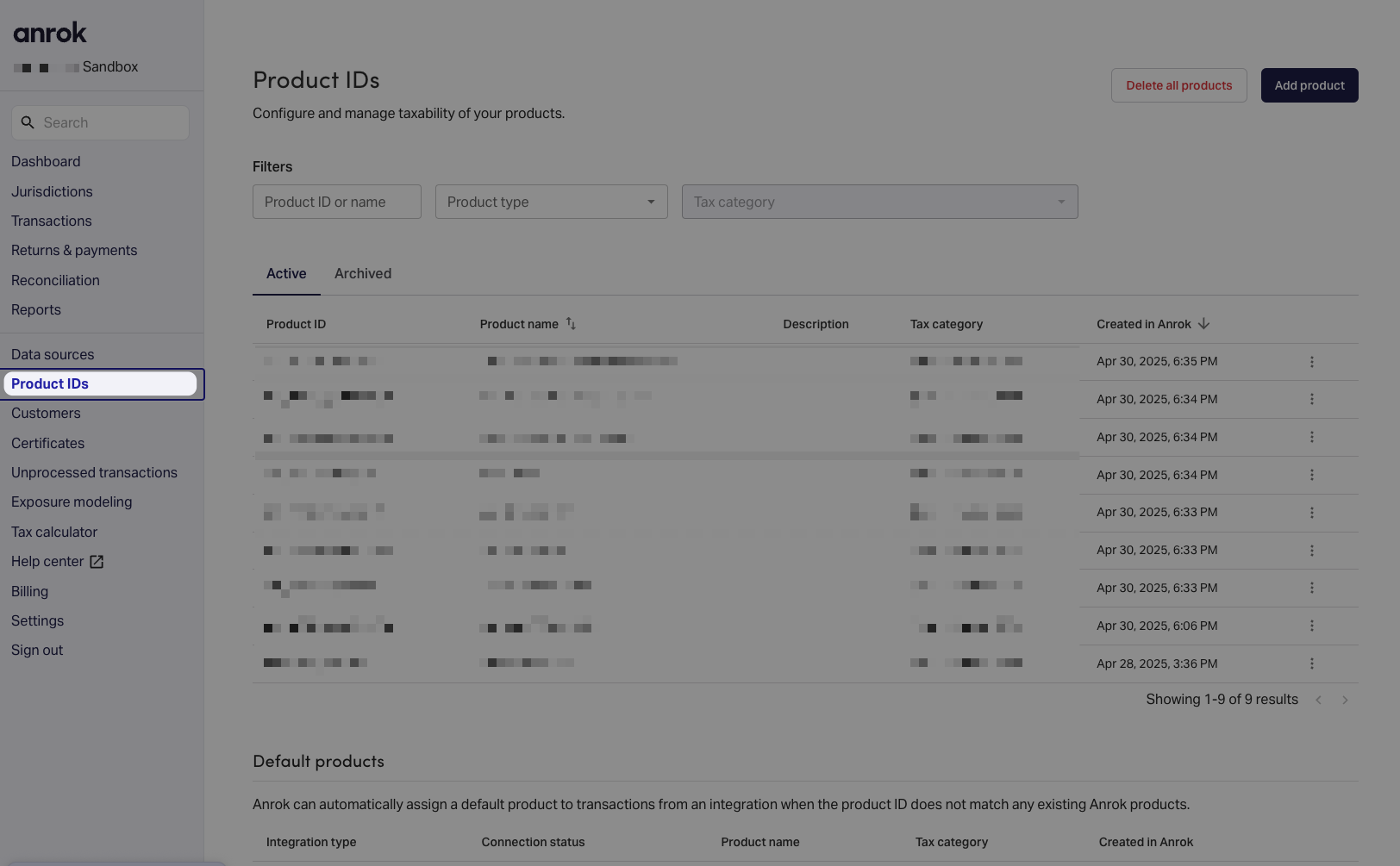
- Click on Add product
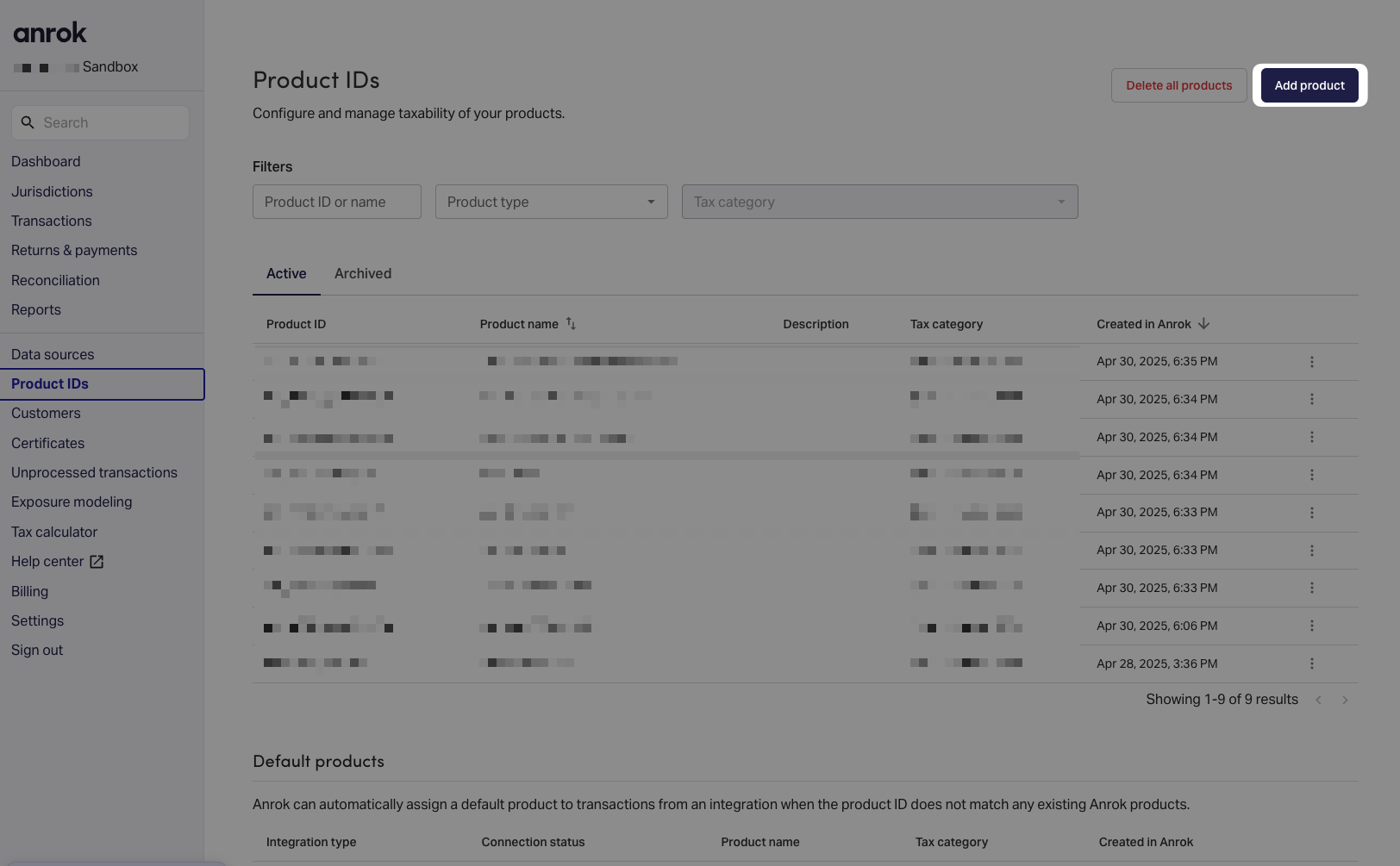
- Fill the form with the following information:
The Product ID is a product ID that you’ll need to fill in Hyperline
product page. (it can be shared across multiple products in Hyperline
afterwards)
Here is an article from Anrok that explains the tax categories: Anrok Tax
Categories
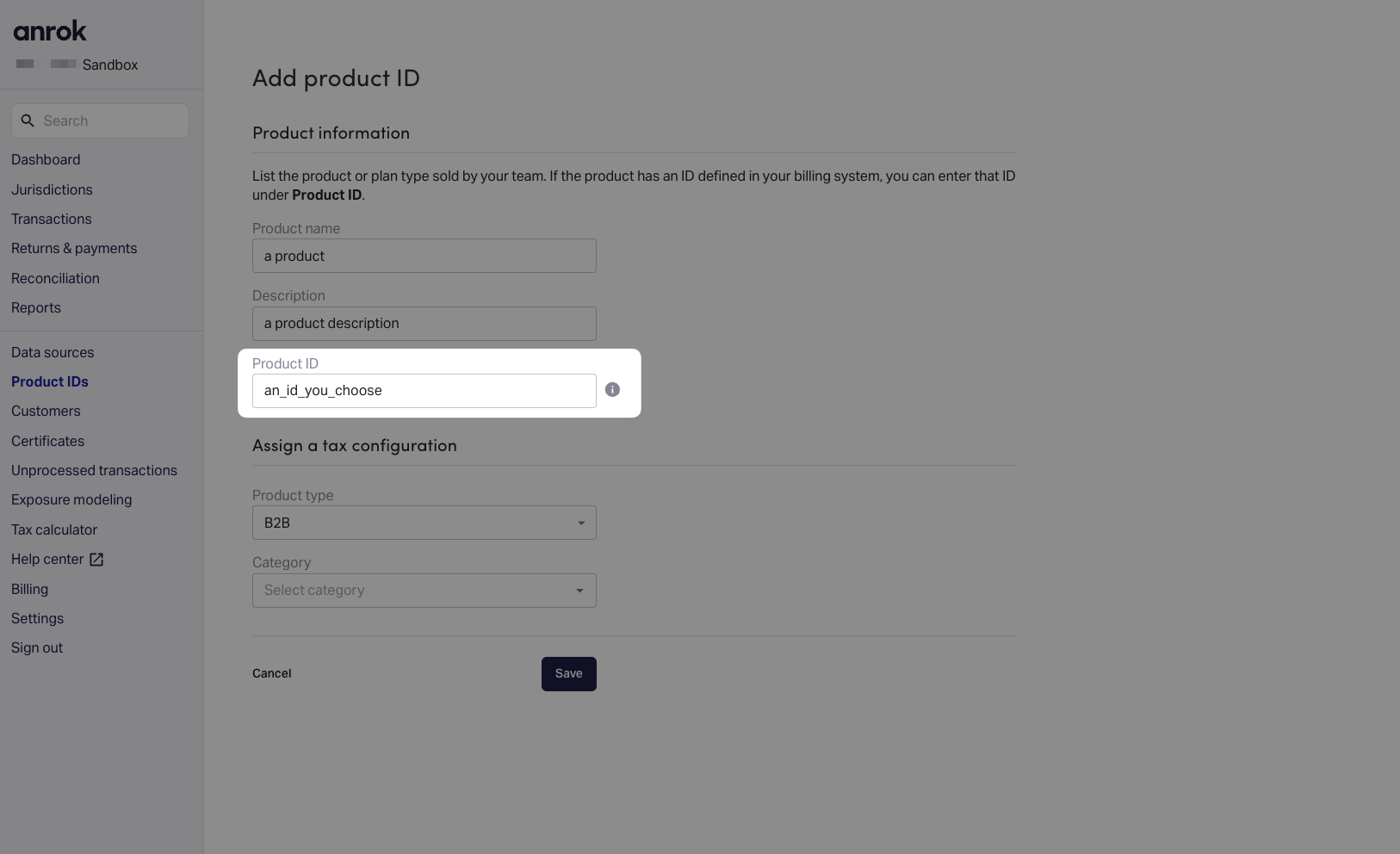
- As a recommendation from Anrok, we strongly encourage you to create a product that will be used as default when Hyperline doesn’t have any mapping saved for a product.
- Click on Save